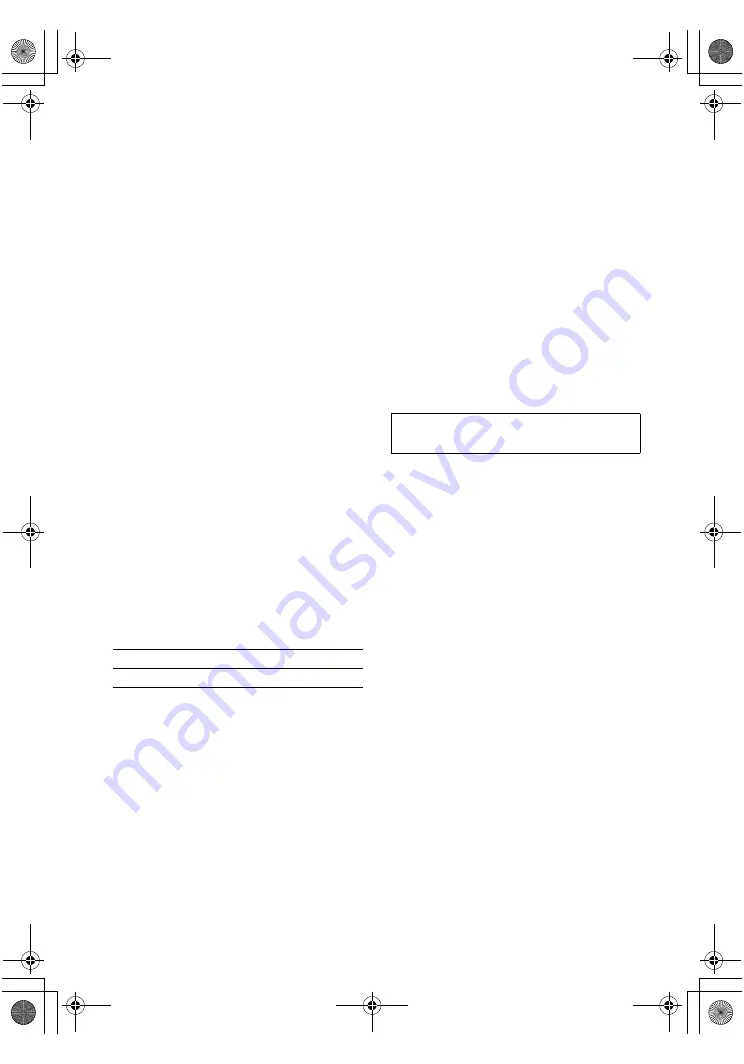
62
GB
F:\Sony SEM HA\Data_36DW\JC06xxx_26823941136DW_GB\2682394111\GB06TUN_HTP-
36DW_CEL.fm
masterpage: Left
HT-DDW780
2-682-394-
11
(1)
Speaker section
• Front speakers (SS-MSP680)
• Center speaker (SS-CNP680)
• Surround speakers (SS-SRP680)
Front/center speakers
Full range, magnetically
shielded
Surround speakers
Full range
Speaker units
70 mm cone type
Enclosure type
Closed type
Rated Impedance
6 ohms
Dimensions (w/h/d) (Approx.)
Front/surround speakers
91 × 96 × 102 mm
Center speaker
155 × 96 × 101 mm
Mass (Approx.)
Front speakers
0.6 kg
Center speaker
0.7 kg
Surround speakers
0.5 kg
• Sub woofer (SA-WP780)
Speaker system
Active subwoofer,
magnetically shielded
Speaker unit
200 mm cone type
Enclosure type
Acoustically loaded bass
reflex
RMS output
150 W (6 ohms, 100 Hz,
THD 10%)
Music Power
190 W
Input
LINE IN (input pin jacks)
Power requirements
Power consumption 80 W
Dimensions (w/h/d) (Approx.)
270 × 331 × 380mm
including front panel
Mass (Approx.)
8.3 kg
Supplied accessories
FM wire antenna (1)
AM loop antenna (1)
Speaker cords, long (2)
Speaker cords, short (3)
Coaxial digital cord (1)
Monaural audio cord (1)
Foot pads (speakers) (20)
Foot pads (sub woofer) (4)
Remote commander RM-AAU006 (1)
R6 (size-AA) batteries (2)
Optimizer microphone ECM-AC2 (1)
Speakers
• Front speakers (2)
• Center speaker (1)
• Surround speakers (2)
• Sub woofer (1
)
Design and specifications are subject to
change without notice.
Area code
Power requirements
CEL, CEK
230 V AC, 50/60 Hz
For details on the area code of the
component you are using, see page 2.
GB01COV_HTP-36DW_CEL.book Page 62 Wednesday, February 22, 2006 1:48 PM



































