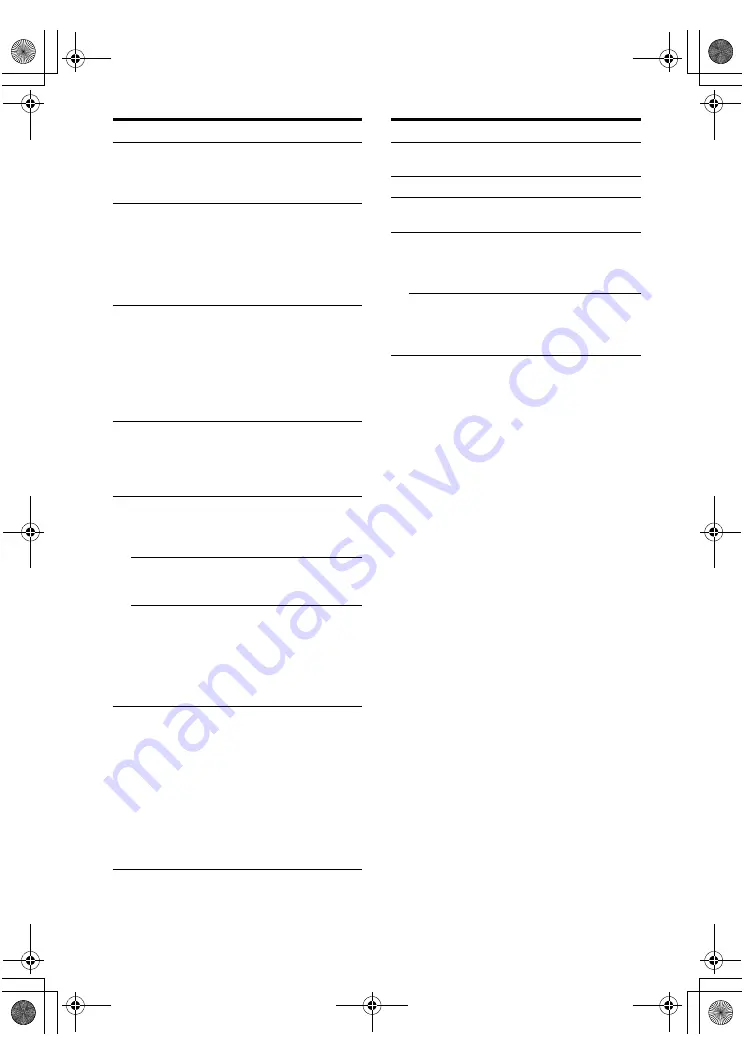
10
GB
C:\Documents and Settings\pc13\Desktop\PMRF_HT-
SS500\JC060000_2682472113SS500_GB\2682472113\GB03CON_HT-SS500-CEL.fm
masterpage: Left
model name1[HT-SS500]
2-682-472-
11
(3)
a)
The number 5, MASTER VOL +, TV VOL +, and
H
buttons have tactile dots. Use the tactile dots as
references when operating the receiver.
b)
Models of area code CEL, CEK only.
Notes
• Some functions explained in this section may not
work depending on the model.
• The above explanation is intended to serve as an
example only. Therefore, depending on the
component, the above operation may not be
possible or may operate differently than described.
• The SHIFT button on the remote is not available
for receiver operation.
Name
Function
P
TV
To activate the buttons with
orange printing, press TV and
the button with orange
printing simultaneously.
Q
RETURN/
EXIT
O
Press to
– return to the previous menu.
– exit the menu while the
menu or on-screen guide of
the DVD player, or satellite
tuner is displayed on the TV
screen.
R
Control
buttons
After pressing MAIN MENU
(
D
), AV MENU (
K
), or
TOP MENU/GUIDE (
S
),
press the control button
V
,
v
,
B
or
b
to select the settings.
When you press AV MENU or
TOP MENU/GUIDE, press
ENTER to enter the selection.
S
TOP MENU/
GUIDE
Press to display the
– DVD title of the DVD
player.
– guide menu of the satellite
tuner.
T
-/--
Press -/-- and TV (
P
) at the
same time to select the
channel entry mode, either
one or two digits of the TV.
>10
Press to select track numbers
over 10 of the VCR, CD
player, or MD deck.
CLEAR
Press to
– clear a mistake when you
press the incorrect numeric
button.
– return to continuous
playback, etc. of the satellite
tuner or DVD player.
U
Numeric
buttons
(number 5
a)
)
Press to
– preset/tune to preset
stations.
– select track numbers of the
CD player, DVD player or
MD deck. Press 0/10 to
select track number 10.
– select channel numbers of
the VCR or satellite tuner.
Press the numeric buttons and
TV (
P
) at the same time to
select the TV channels.
Name
Function
V
2CH
Press to select 2CH STEREO
mode.
W
A.F.D.
Press to select A.F.D. mode.
X
TEST TONE
Press to activate the Test Tone
function.
Y
TV/VIDEO
Press TV/VIDEO and TV
(
P
) at the same time to select
the input signal (TV input or
video input).
SLEEP
Press to activate the Sleep
Timer function and the
duration which the receiver
turns off automatically.
GB01COV_HT-SS500-CEL.book Page 10 Thursday, June 1, 2006 10:15 AM











































