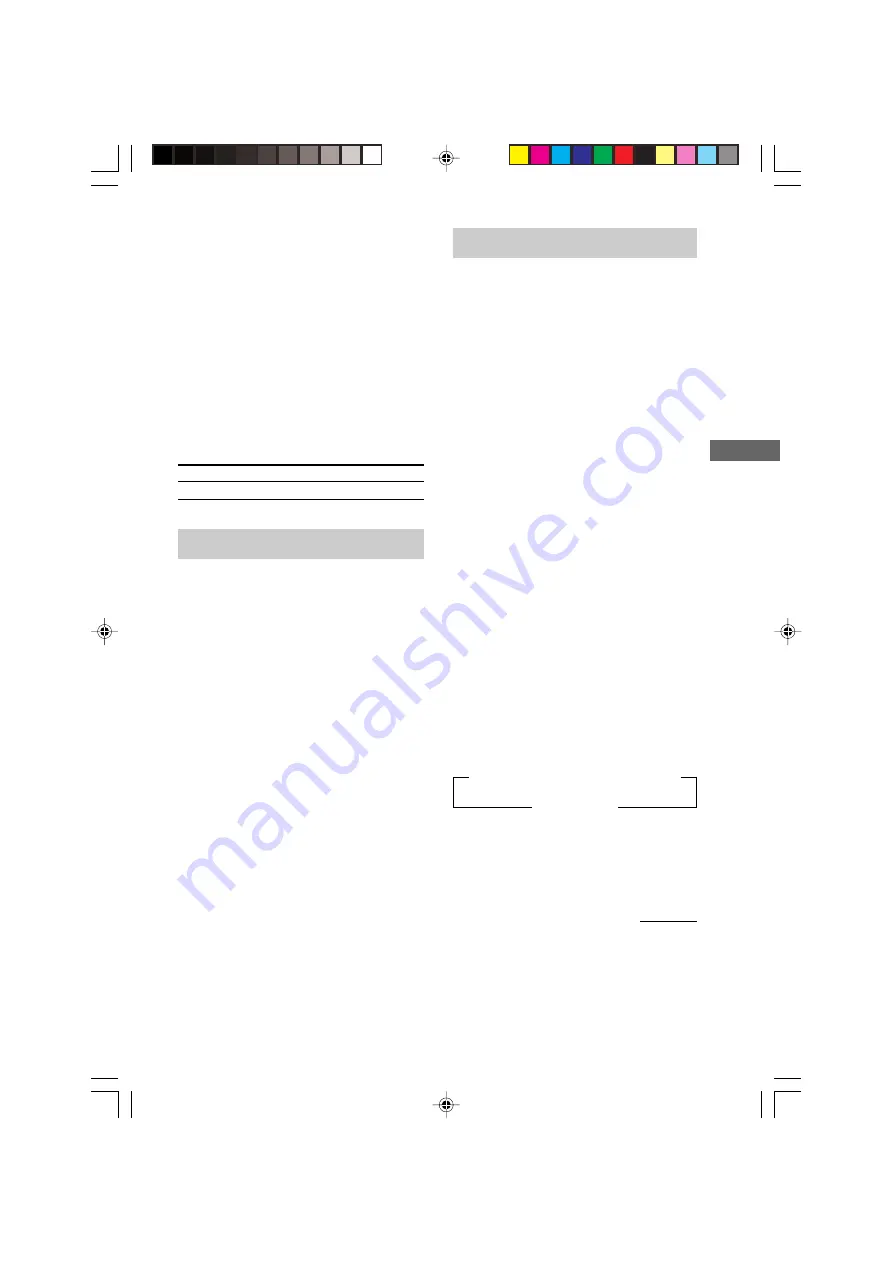
27
GB
HT-SL55 4-247-583-12(1) GB
Receiving Broadcasts
Tips
• If you do not remember the precise frequency, press
or TUNING – after entering the value
close to the frequency you want. The receiver
automatically tunes in the station you want. If the
frequency seems to be higher than the entered value,
press , and if the frequency seems to be
lower than the entered value, press TUNING –.
• If “STEREO” flashes in the display and the FM
stereo reception is poor, press FM MODE to change
to monaural (MONO). You will not be able to enjoy
the stereo effect, but the sound will be less distorted.
To return to stereo mode, press FM MODE again.
The tuning scale differs depending on the area code as
shown in the following table. For details on area
codes, see page 4.
Area code
FM
AM
CEL, CEK, SP
50 kHz
9 kHz
Automatic tuning
If you don’t know the frequency of the station
you want, you can let the receiver scan all
available stations in your area.
1
Press TUNER repeatedly to select the
FM or AM band.
The last received station is tuned in.
2
Press or TUNING –.
Press to scan from low to high;
press TUNING – to scan from high to low.
The receiver stops scanning whenever a
station is received.
When the receiver reaches either end of
the band
Scanning is repeated in the same direction.
3
To continue scanning, press
or TUNING – again.
Preset tuning
After you have tuned in stations using Direct
Tuning or Automatic Tuning, you can preset
them to the receiver. Then you can tune in any
of the stations directly by entering its
2-character preset code using the supplied
remote. Up to 30 FM or AM stations can be
preset. The receiver will also scan all the
stations that you have preset.
Before tuning to preset stations, be sure to
preset them by performing steps on “Presetting
radio stations”.
Presetting radio stations
1
Press TUNER.
The last received station is tuned in.
2
Tune in the station that you want to
preset using Direct Tuning (page 26) or
Automatic Tuning (page 27).
3
Press MEMORY.
“MEMORY” appears in the display for a
few seconds.
Do steps 4 to 5 before “MEMORY” goes
out.
4
Press or PRESET –
repeatedly to select a preset number.
Each time you press the button, the preset
station number changes in the
corresponding order and direction as
follows:
If “MEMORY” goes out before you press
the preset station number, start again from
step 3.
n
A1
˜
A2
˜
...
˜
A0
˜
B1
˜
B2
˜
...
˜
B0
N
n
C0
˜
...C2
˜
C1
N
continued
GB07TUN_HT-SL55.p65
28/4/2003, 11:58 AM
27
















































