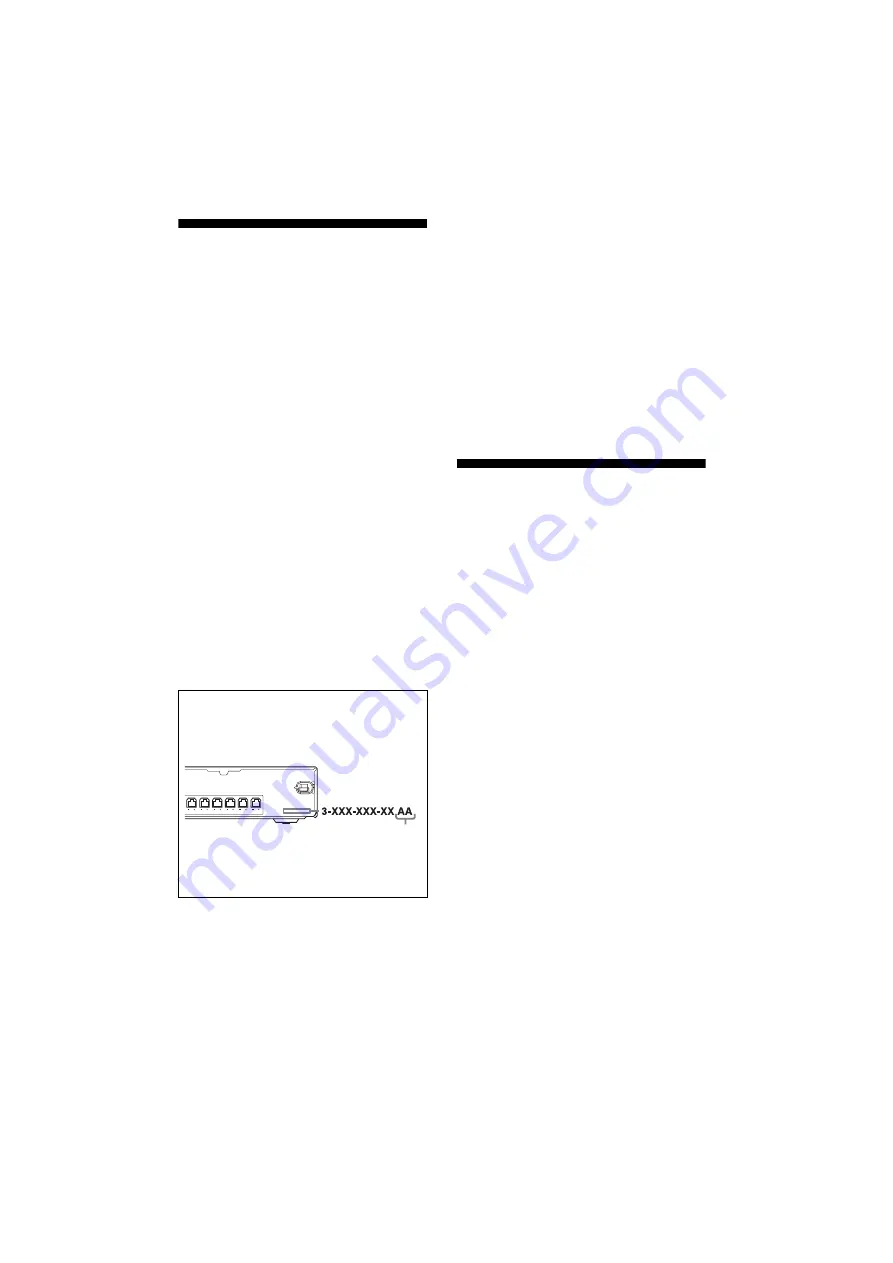
3
GB
D:\Chin Meng's job\SONY-HA\HT-SF1200_R2\1200_data\3210767121\GB02REG_HT-SF1200-
CEL.fm
masterpage: Right
[HT-SF1200/HT-SS1200]
3-210-767-
12
(2)
About This Manual
• The instructions in this manual are for model
HT-SF1200 and HT-SS1200. In this manual,
models of area code CEL is used for illustration
purposes unless stated otherwise. Any difference
in operation is clearly indicated in the text, for
example, “Models of area code CEL only”.
The HT-SF1200 consists of:
• Receiver
STR-KS1200
• Speaker system
a)
– Front speakers
SS-MSP2200
– Center speaker
SS-CNP2200
– Surround speakers
SS-SRP2200
– Sub woofer
SS-WP2200
The HT-SS1200 consists of:
• Receiver
STR-KS1200
• Speaker system
a)
– Front speakers
SS-MSP1200
– Center speaker
SS-CNP1200
– Surround speakers
SS-SRP1200
– Sub woofer
SS-WP1200
a)
Be sure to use only the supplied speakers.
• The instructions in this manual describe the
controls on the supplied remote. You can also use
the controls on the receiver if they have the same
or similar names as those on the remote.
This receiver incorporates Dolby* Digital and Pro
Logic Surround and the DTS** Digital Surround
System.
* Manufactured under license from Dolby
Laboratories.
“Dolby”, “Pro Logic” and the double-D symbol
are trademarks of Dolby Laboratories.
**“DTS” and “DTS Digital Surround” are
registered trademarks of DTS, Inc.
This receiver incorporates High-Definition
Multimedia Interface (HDMI
TM
) technology.
HDMI, the HDMI logo and High-Definition
Multimedia Interface are trademarks or registered
trademarks of HDMI Licensing LLC.
Note for the supplied remote
(RM-AAU017)
The VIDEO 3 button on the remote is not
available for receiver operation.
About area codes
The area code of the receiver you purchased is
shown on the lower portion of the rear panel (see
the illustration below).
Any differences in operation, according to the area
code, are clearly indicated in the text, for example,
“Models of area code AA only”.
FRONT R
FRONT L
SUR R
SUR L
CENTER
SUBWOOFER
Area code
Summary of Contents for HT-SF1200
Page 67: ......




































