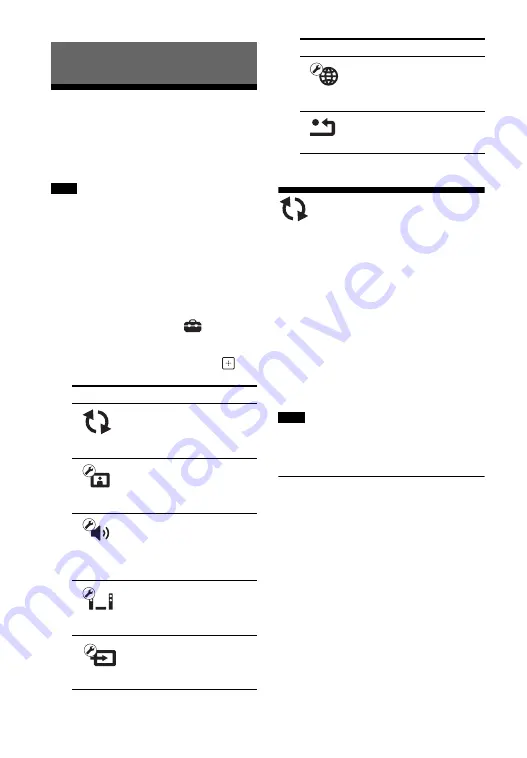
50
GB
Using the Setup Display
You can make various adjustments to items
such as picture and sound.
The default settings are underlined.
Playback settings stored in the media takes
priority over the Setup Display settings.
Therefore, some of the functions may not be
performed.
1
Press HOME.
The home menu appears on the TV
screen.
2
Press
B
/
b
to select
[Setup].
3
Press
V
/
v
to select the setup
category icon, then press
.
[Software Update]
By updating your software to the latest
version, you can take advantage of the
newest functions.
During a software update, “UPDATE”
appears in the front panel display. After the
update completes, the main unit
automatically turns off.
While the updating operation is in progress,
do not turn on or off the main unit, or
operate the main unit or TV. Wait for the
software update to complete.
For information about update functions, refer to
the following website:
http://www.sony.jp/home-theater/
x
[Update via USB Memory]
Updates software using USB memory.
Make sure that the Software Update Folder
is correctly named as “UPDATE”.
Settings and Adjustments
Note
Icon
Explanation
Updates the software of the
system.
Makes the screen settings
according to the type of TV.
Makes the audio settings
according to the type of
connecting jacks.
Makes the system-related
settings.
[External Input Settings]
(page 54)
Sets the input skip setting
for each external input.
Makes detailed network
settings.
Resets the system to the
factory settings.
Note
Icon
Explanation






























