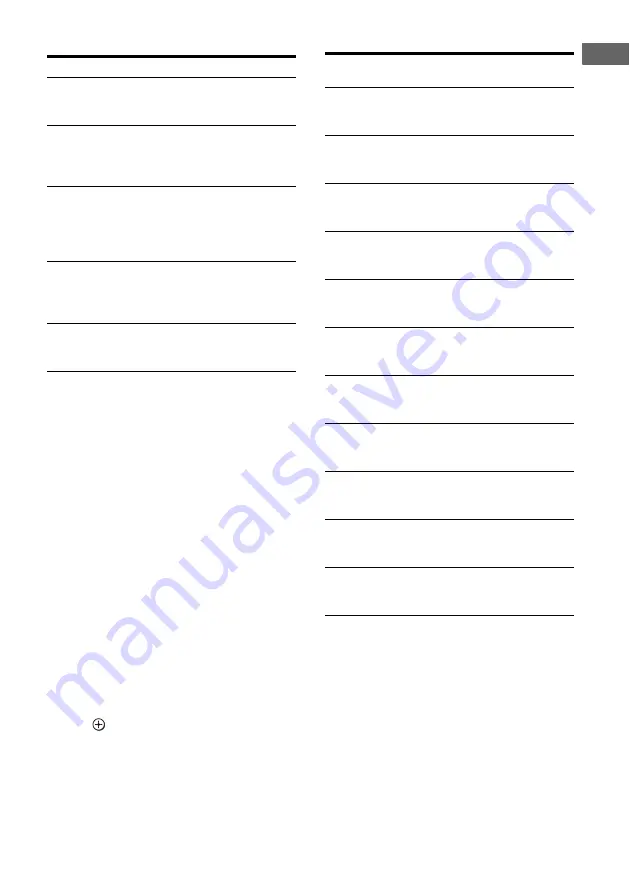
27
GB
Ge
tting Star
te
d
Error codes and remedies
When warning codes appear
During Auto Calibration, the warning code
provides information on the measurement
result. The warning code will appear on the
display cyclically as follows:
Warning code
t
blank display
t
(warning
code
t
blank display)
b)
t
PUSH
t
blank
display
t
ENTER
b)
Appears when there are more than one warning
code.
You can choose to ignore the warning code as
the Auto Calibration function will
automatically adjust the settings. You can also
change the settings manually.
To change the settings
manually
1
Record down the warning code.
2
Press .
3
Press
?
/
1
to turn off the receiver.
4
Follow the solution provided in the
“Warning codes and solutions” below.
5
Turn on the receiver and perform Auto
Calibration again (page 25).
Warning codes and solutions
c)
For details, refer “Front speaker distance”
d)
For details, refer “Tip” on page 39.
Error code
Cause and remedy
ERROR 10
The environment is too noisy.
Make sure the environment is quiet
during Auto Calibration.
ERROR 11
The speakers are placed too near
the optimizer microphone. Place
your speakers further away from
the optimizer microphone.
ERROR 12
None of the speakers are detected.
Make sure that the optimizer
microphone is connected properly
and perform Auto Calibration
again.
ERROR 20
Front speakers are not detected or
only one front speaker is detected.
Check the front speaker
connection.
ERROR 21
Only one surround speaker is
detected. Check the surround
speaker connection.
Warning
code
Explanation and solution
WARN. 40
The environment is noisy. Make
sure the environment is quiet
during Auto Calibration.
WARN. 50
The center speaker is not
connected. Be sure to connect the
center speaker.
WARN. 51
The surround speakers are not
connected. Be sure to connect the
surround speakers.
WARN. 60
The front speaker balance is out of
range. Reposition your front
speakers.
c)
WARN. 62
The center speaker level is out of
range. Reposition your center
speaker.
d)
WARN. 63
The surround left speaker level is
out of range. Reposition your
surround left speaker.
d)
WARN. 64
The surround right speaker level is
out of range. Reposition your
surround right speaker.
d)
WARN. 70
The front speaker distance is out of
range. Reposition your front
speakers.
c)
WARN. 72
The center speaker distance is out
of range. Reposition your center
speaker.
d)
WARN. 73
The surround left speaker distance
is out of range. Reposition your
surround left speaker.
d)
WARN. 74
The surround right speaker distance
is out of range. Reposition your
surround right speaker.
d)
















































