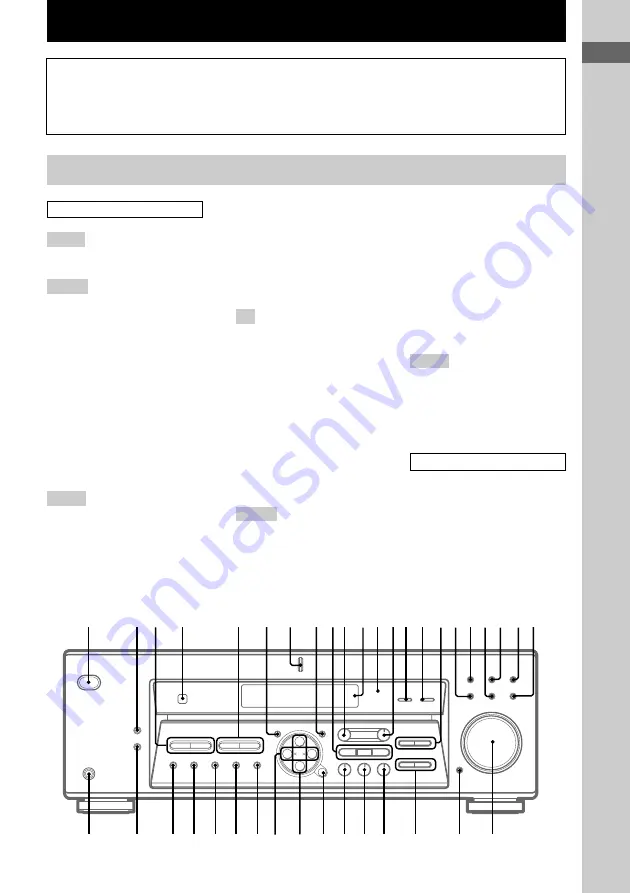
List of Button Locations and Reference Pages
5
GB
g
+
–
wd
wf
wh
wj
wk
wl
es
ed
ef
eg
eh
ek
ej
wg
1
7
8
4
qs
0 qa
5
2 3
6
qf qg
qj
qh
qkqlw;
qd
waws
9
e;
ea
List of Button Locations and Reference Pages
Main unit
How to use this page
Use this page to find the location of buttons that
are mentioned in the text.
FM MODE (Models of area code
CEL, CEK only)
ed
, (Except for
models of area code CEL, CEK)
ef
(32)
INPUT MODE
qg
(22)
IR (receptor)
4
(39, 46, 52)
LEVEL
0
(16, 20, 28, 57)
M
MASTER VOLUME
wd
(20, 50)
MD/TAPE
qj
(22)
MEMORY
eh
(31, 33)
MENU +/–
e;
(16, 28, 36, 37, 57)
MENU </>
ea
(16, 28, 36, 37, 57)
MODE
wj
(25, 30, 51)
MULTI CHANNEL DECODING
(indicator) (HT-DDW840 only)
7
(22)
MULTI CH IN (HT-DDW840
only)
qf
(22)
MUTING
wf
(22, 50)
N – S
NAME
8
(36)
PHONES (jack)
ek
(22, 51)
PRESET/PTY /–
(Models of area code CEL, CEK
only)
3
(33, 34)
PRESET /– (Except
for models of area code CEL,
CEK)
3
(33, 54)
PTY (models of area code CEL,
CEK only)
ef
(34)
SET UP
6
(4, 16, 37, 57)
SHIFT
eg
(33)
SLEEP (HT-DDW740 only)
qf
(37)
SURR
qd
(28, 57)
T – Z
/–
qh
(30, 57)
TUNER
ws
(22, 32, 33, 36)
/–
5
(32)
VIDEO 1
qk
(22)
VIDEO 2
w;
(22)
BUTTON DESCRIPTIONS
`/1
(power)
1
(4, 15, 20, 21,
30, 31, 54)
ALPHABETICAL ORDER
0 – 9
2 CH
wh
(26)
A – D
A.DEC
wk
(24, 26)
AM (Except for models of area
code CEL, CEK)
es
(31, 32)
BASS +/–
wg
(19, 30, 57)
CD
ql
(22)
CINEMA STUDIO EX A, B, C
9
(25)
Digital Cinema Sound (indicator)
qs
(24)
DIMMER
ej
(23)
DISPLAY
2
(23, 34, 52)
Display
qa
(23)
DVD/LD
wa
(22)
E – L
ENTER
wl
(36)
FM (Except for models of area
code CEL, CEK)
ed
(31, 32)
FM/AM (Models of area code
CEL, CEK only)
es
(31, 32)
Illustration number
r
NAME
8
(36)
R
R
Name of button/part
Reference page






































