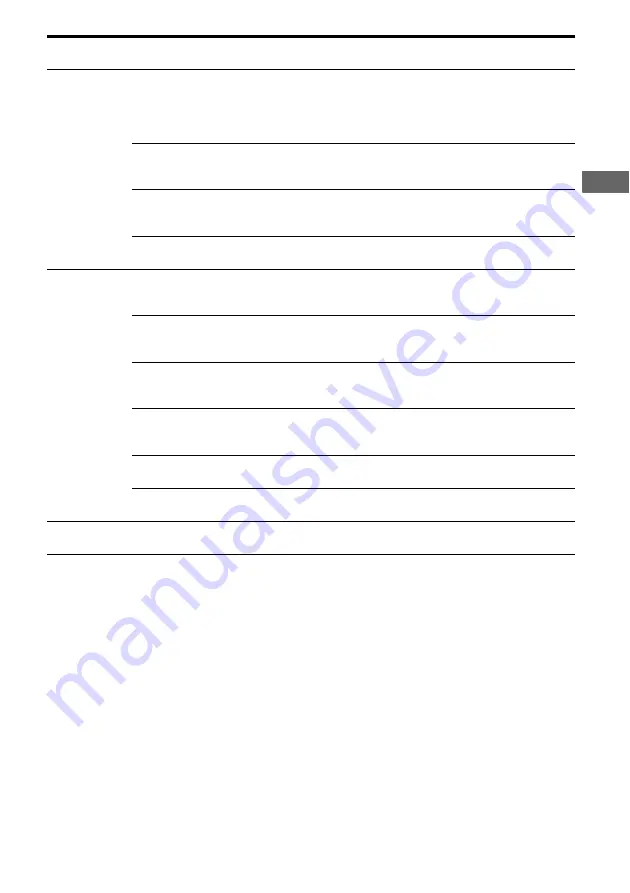
33
GB
Ampl
ifier O
p
erati
o
n
s
a)
For details, refer to the page in the parentheses.
b)
The surround effect is not available for “PORTABLE” sound field.
c)
The default setting for models of area code U, CA is “ft.” and for models of other area code is “m”.
Menu
[Display]
Parameters
[Display]
Settings
Initial setting
AUDIO (36)
[5-AUDIO]
Digital audio input decoding
priority
a)
[DEC. PRI.]
DEC. AUTO, DEC. PCM
DEC. AUTO
for:
VIDEO 2;
DEC. PCM for:
DVD
Digital broadcast language
selection
a)
[DUAL]
DUAL M/S, DUAL M, DUAL S,
DUAL M+S
DUAL M
Synchronizes audio with video
output
a)
[A.V. SYNC.]
A.V.SYNC. Y, A.V.SYNC. N
A.V.SYNC. N
Naming inputs
a)
[NAME IN]
SYSTEM (37)
[6-SYSTEM]
Front speakers distance
a)c)
[FRT DIST.]
DIST. 1.0 m to DIST. 7.0 m
(DIST. 3 ft. to DIST. 23 ft.)
(0.1 m (1 ft.) step)
DIST. 3.0 m
(DIST. 10 ft.)
Center speaker distance
a)c)
[CNT DIST.]
DIST.
xx
m (ft.)
between front speaker distance
and 1.5 m (5 ft.) (0.1 m (1 ft.) step)
DIST. 3.0 m
(DIST. 10 ft.)
Surround left speaker distance
a)c)
[SL DIST.]
DIST.
xx
m (ft.)
between front speaker distance
and 4.5 m (15 ft.) (0.1 m (1 ft.) step)
DIST. 3.0 m
(DIST. 10 ft.)
Surround right speaker distance
a)c)
[SR DIST.]
DIST.
xx
m (ft.)
between front speaker distance
and 4.5 m (15 ft.) (0.1 m (1 ft.) step)
DIST. 3.0 m
(DIST. 10 ft.)
Surround speaker position
a)
[SUR POS.]
SIDE/LO, SIDE/HI, BEHD/LO,
BEHD/HI
SIDE/LO
Brightness of the display
a)
[DIMMER]
0% dim, 40% dim, 70% dim
0% dim
A. CAL (39)
[7-A. CAL]
Auto calibration
a)
[AUTO CAL]
A.CAL YES, A.CAL NO
A.CAL NO
















































