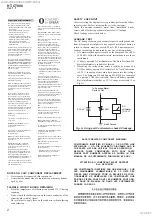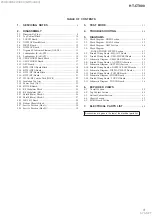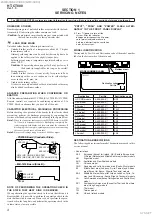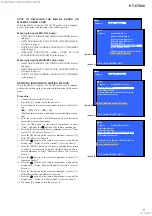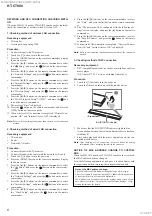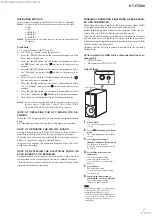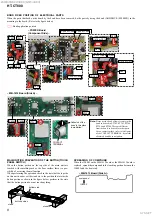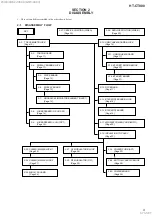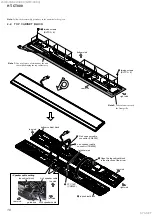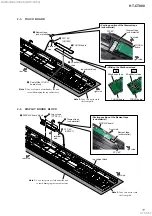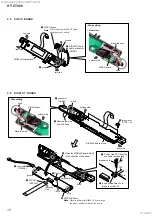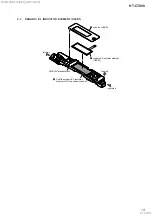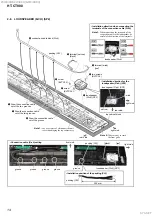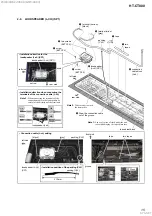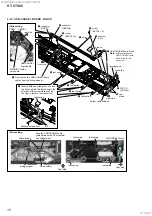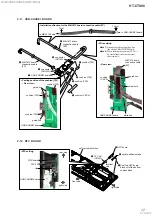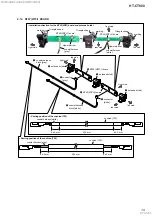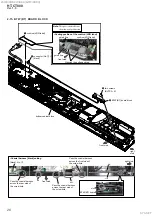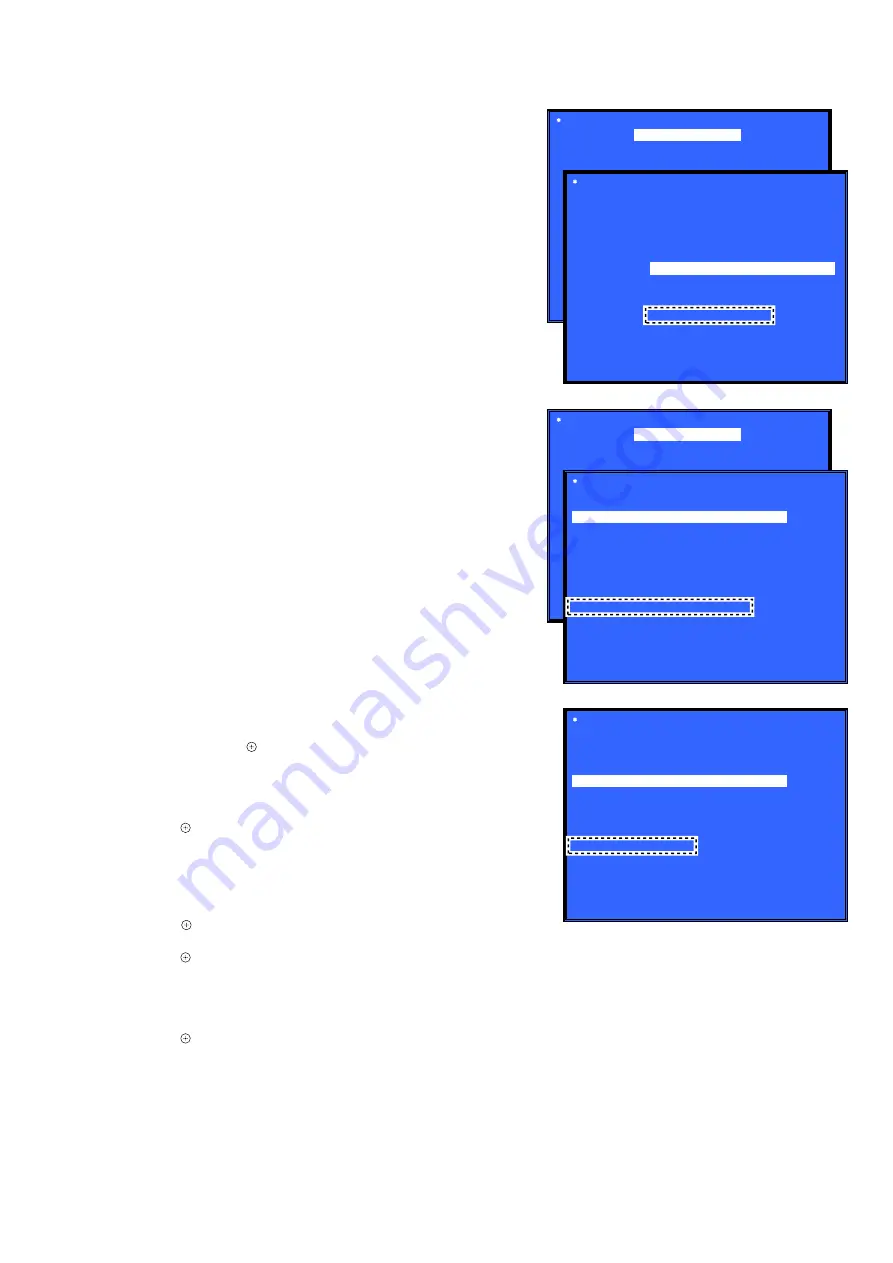
HT-CT800
5
NOTE OF REPLACING THE MB-1612 BOARD OR
WLAN/BT COMBO CARD
When the MB-1612 board or WLAN/BT combo card is replaced,
be sure to perform with referring to the following item.
When replacing the MB-1612 board:
• NETWORK INFORMATION WRITING METHOD (refer to
this page)
• NETWORK AND NFC CONNECTION CHECKING METH-
OD (refer to page 6)
• NOTICE OF MAC ADDRESS CHANGE TO CUSTOMERS
(refer to page 6)
• WIRELESS CONNECTION (LINK) WORK OF BAR
SPEAKER AND SUBWOOFER (refer to page 7)
When replacing the WLAN/BT combo card:
• NETWORK INFORMATION WRITING METHOD (refer to
this page)
• NETWORK AND NFC CONNECTION CHECKING METH-
OD (refer to page 6)
• NOTICE OF MAC ADDRESS CHANGE TO CUSTOMERS
(refer to page 6)
NETWORK INFORMATION WRITING METHOD
When the MB-1612 board or WLAN/BT combo card is replaced,
perform the writing work of the network information in the service
mode.
Procedure:
1. Connect this unit with TV monitor.
2. Touch the [
1
] button to turn the power on.
3. Press button on the remote commander in order of the follow-
ing.
[
x
]
→
[DISPLAY]
→
[
X
]
→
[
V
]
(Make the interval when each button is pressed within one sec-
ond)
4. Enter the service mode. The OSD menu on TV monitor can be
operated by remote commander.
5. Press the [
v
] button on the remote commander to select
“Diag”, and press the [ ] button on the remote commander.
6. Press
the
[
b
] button on the remote commander to select “Wire-
less LAN Test” (refer to Screen 1).
7. Press the [
v
] button on the remote commander to select “[5]
Write P2P address to Registry”.
8. Press the [ ] button on the remote commander, wait until the
display show “Status: Write Successful!” (refer to Screen 2).
9. Press the [BACK] button on the remote commander to return
to category select screen, and press the [
b
] button on the re-
mote commander to select “Bluetooth Device Test” (refer to
Screen 3).
10. Press the [ ] button on the remote commander to select “(1)
Bluetooth Enable”.
11. Press the [ ] button on the remote commander, wait until the
display show “Status: Bluetooth Enable Successful!” (refer to
Screen 4).
12. Press the [
v
] button on the remote commander to select “(3)
Write Bluetooth device address to Registry”.
13. Press the [ ] button on the remote commander, wait until the
display show “Status: Write Successful!” (refer to Screen 5).
14. Touch the [
1
] button to turn the power off.
Diag
Diag
Category: Wireless LAN Test
[2] Connect to AccessPoint
[3] Start Display RSSI Value
[4] Start Ping Test
P2P device address: 32:52:cb:15:e7:95
HELP: [UP] [DOWN] [ENT] [RET]
Status: Write Successful!
(Screen 1)
(Screen 2)
Category:
Wireless LAN Test
[1] Show WLAN HwInfo
(Screen 5)
Status: Write Successful!
Diag
Category: Bluetooth Device Test
(2) Bluetooth Disable
(3) Write Bluetooth device address to Registry
(4) Bluetooth Inquiry Test
Bluetooth Device address: 32:52:CB:15:E7:95
HELP: [UP] [DOWN] [ENT] [RET]
(1) Bluetooth Enable
[5] Write P2P address to Registry
[6] P2P Registry Check
Diag
Diag
Category: Bluetooth Device Test
(2) Bluetooth Disable
(3) Write Bluetooth device address to Registry
(4) Bluetooth Inquiry Test
HELP: [UP] [DOWN] [ENT] [RET]
(Screen 3)
(Screen 4)
Category:
Bluetooth Device Test
(1) Bluetooth Enable
Status: Bluetooth Enable Successful!
SYS SET
2019/09/24 22:06:08 (GMT+09:00)