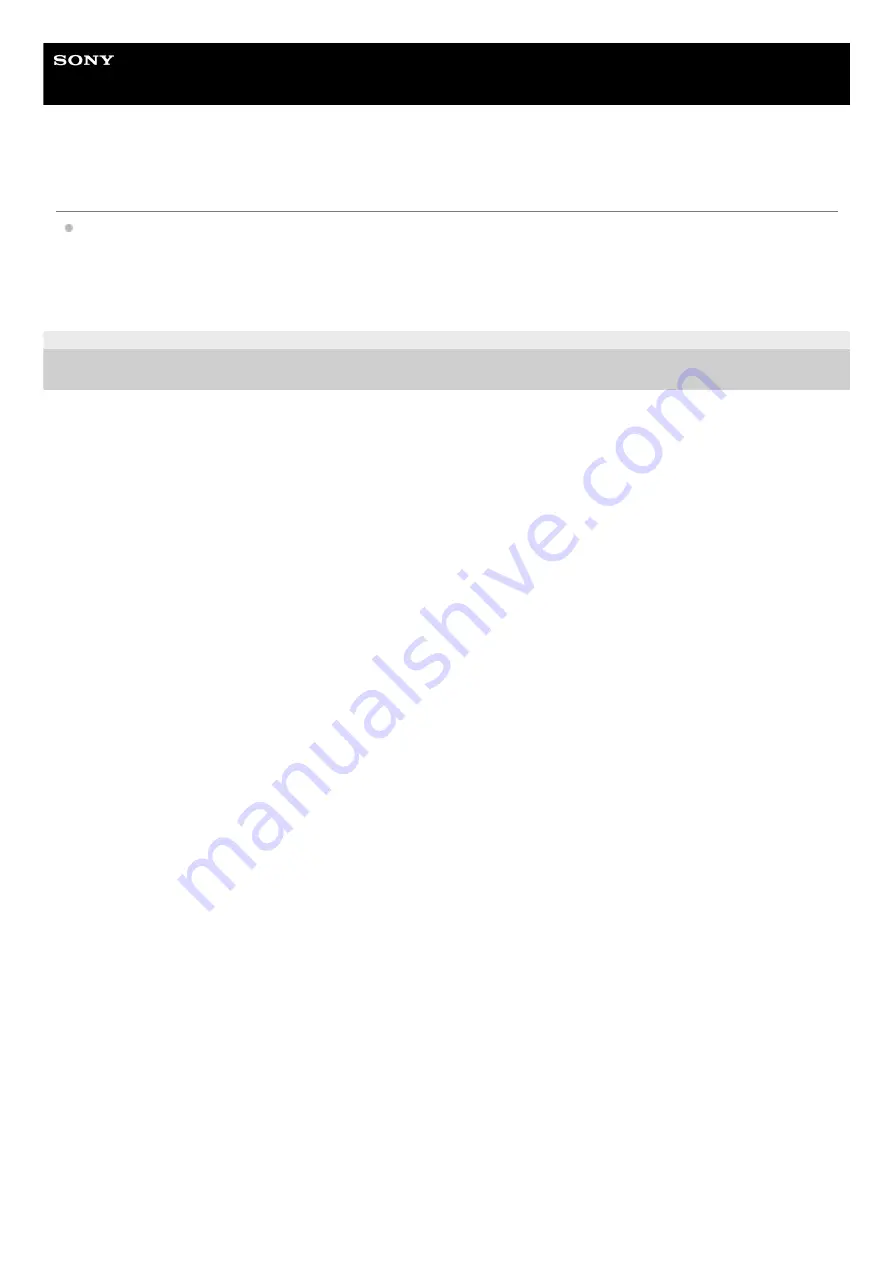
Sound Bar
HT-A5000
Sensors of the TV do not work properly.
The bar speaker may block some sensors (such as the brightness sensor), the remote control receiver of your TV or
the emitter for 3D glasses (infrared transmission) of a 3D TV that supports the infrared 3D glass system, or wireless
communication. Move the bar speaker away from the TV within a range that allow those parts to operate properly.
For the locations of the sensors and remote control receiver, refer to the operating instructions of the TV.
5-029-482-11(1) Copyright 2021 Sony Corporation
146
Summary of Contents for HT-A5000
Page 8: ...5 029 482 11 1 Copyright 2021 Sony Corporation 8 ...
Page 29: ...5 029 482 11 1 Copyright 2021 Sony Corporation 29 ...
Page 44: ...5 029 482 11 1 Copyright 2021 Sony Corporation 44 ...
Page 52: ...5 029 482 11 1 Copyright 2021 Sony Corporation 52 ...
Page 62: ...Related Topic System Settings 5 029 482 11 1 Copyright 2021 Sony Corporation 62 ...
Page 96: ...5 029 482 11 1 Copyright 2021 Sony Corporation 96 ...




























