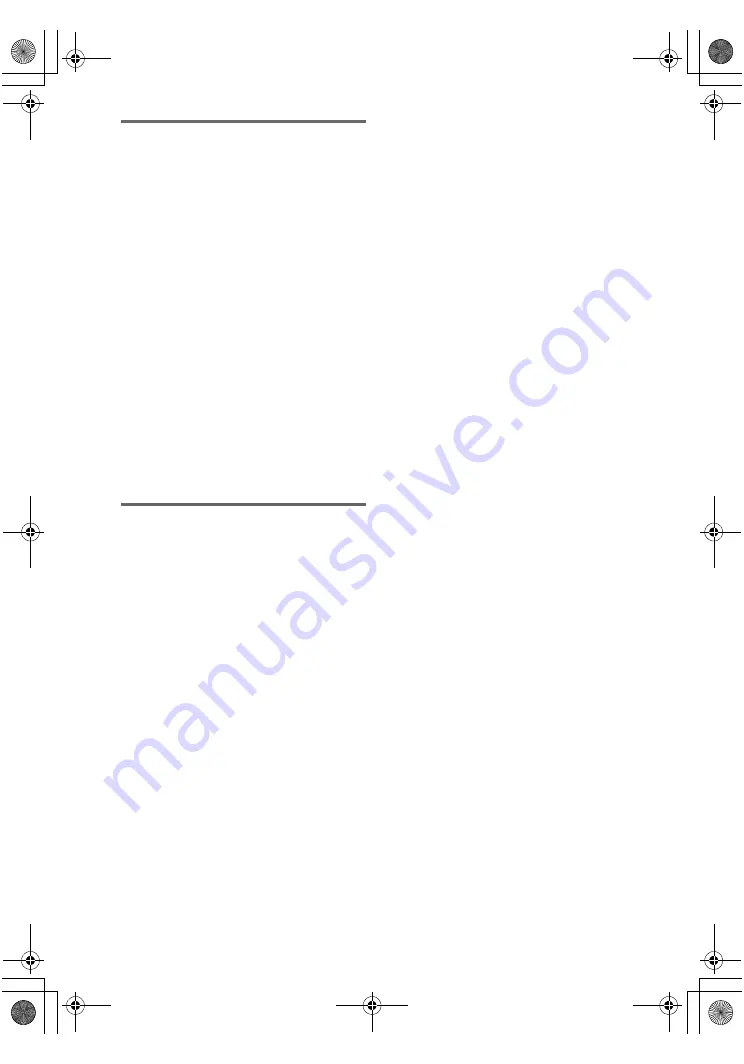
masterpage:Left
lename[E:\SEM_Janet\DATA_HT-
950DP\J9041386_25497361115950DPUS\2549736111\GB05SND_HT-5950DP-U.fm]
30
US
model name1[HT-5950DP]
model name2[HT-6900DP]
model name3[HT-9900M]
[2-549-736-
11
(1)]
Decoding the input audio
signal automatically
In this mode, the receiver automatically detects
the type of audio signal being input (Dolby
Digital, DTS, standard 2 channel stereo, etc.)
and performs the proper decoding if necessary.
This mode presents the sound as it was recorded/
encoded, without adding any surround effects.
However, if there are no low frequency signals
(Dolby Digital LFE, etc.) it will generate a low
frequency signal for output to the sub woofer.
Press A.F.D. repeatedly to select “A.F.D.
AUTO”.
The receiver automatically detects the type of
audio signal being input and performs the proper
decoding if necessary.
Tip
In most cases, “A.F.D. AUTO” provides the most
appropriate decoding. You may want to use SURR
BACK DECODING (page 33) to match the input
stream to the mode you prefer.
Enjoying stereo sound in multi
channel (2 channel decoding
mode)
This mode lets you specify the type of decoding
for 2 channel audio sources. This receiver can
reproduce 2 channel sound in 5 channels
through Dolby Pro Logic II; 6 channels through
Dolby Pro Logic IIx; 6 channels through DTS
Neo:6 or 4 channels through Dolby Pro Logic.
However, DTS 2CH sources are not decoded by
DTS Neo:6; they are output in 2 channels.
Press A.F.D. repeatedly to select the 2
channel decoding mode.
The selected type of decoding appears in the
display.
x
DOLBY PL (PRO LOGIC)
Performs Dolby Pro Logic decoding. The source
recorded in 2 channel is decoded into 4.1 channels.
x
PLII MV (PRO LOGIC
II
MOVIE)
Performs Dolby Pro Logic II Movie mode decoding.
This setting is ideal for movies encoded in Dolby
Surround. In addition, this mode can reproduce sound
in 5.1 channel when watching videos of overdubbed or
old movies.
x
PLII MS (PRO LOGIC
II
MUSIC)
Performs Dolby Pro Logic II Music mode decoding.
This setting is ideal for normal stereo sources such as
CDs.
x
PLII GM (PRO LOGIC
II
GAME)
Performs Dolby Pro Logic II Game mode decoding.
This setting is ideal for video game softwares.
x
PLIIX MV (PRO LOGIC
II
x MOVIE)
Performs Dolby Pro Logic IIx Movie mode decoding.
This setting expands Dolby Pro Logic II Movie or
Dolby Digital 5.1 to discrete 6.1 movie channels.
x
PLIIX MS (PRO LOGIC
II
x MUSIC)
Performs Dolby Pro Logic IIx Music mode decoding.
This setting shares hard “back” effects across all
surround speakers.
x
PLIIX GM (PRO LOGIC
II
x GAME)
Performs Dolby Pro Logic IIx Game mode decoding.
This setting delivers full-impact special effect signals
panned to the surround speakers.
Note
Dolby Pro Logic IIx decoding does not function for
DTS format signals or for signals with a sampling
frequency of more than 48 kHz.
x
NEO6 CIN (Neo:6 Cinema)
Performs DTS Neo:6 Cinema mode decoding.
x
NEO6 MUS (Neo:6 Music)
Performs DTS Neo:6 Music mode decoding. This
setting is ideal for normal stereo sources such as CDs.
x
MULTI ST. (MULTI STEREO)
Outputs the 2 channel left/right signals from all
speakers.
GB01COV_HT-5950DP-U.book Page 30 Thursday, January 13, 2005 3:28 PM















































