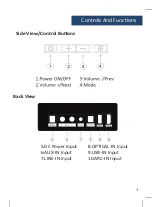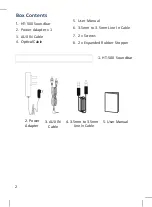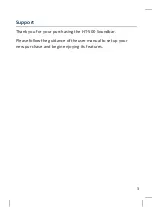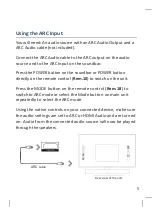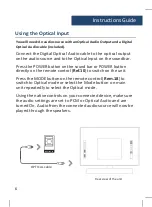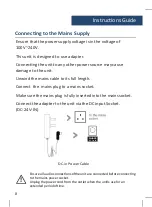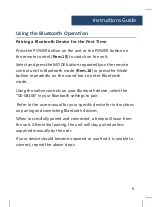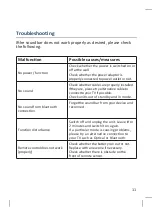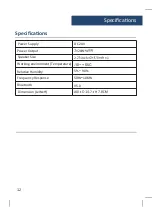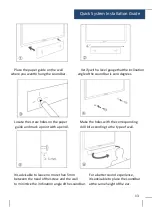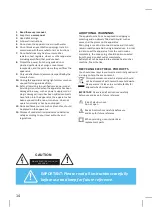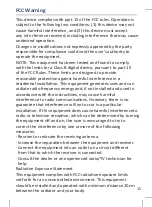FCC Warning
This device complies with part 15 of the FCC rules. Opera�on is
subject to the following two condi�ons: (1) this device may not
cause harmful interference, and (2) this device must accept
any inte rference received, including interference that may cause
undesired opera�on.
Changes or modifica�ons not expressly approved by the party
responsible for compliance could void the user's authority to
operate the equipment.
NOTE: This equipment has been tested and found to comply
with the limits for a Class B digital device, pursuant to part 15
of the FCC Rules. These limits are designed to provide
reasonable protec�on against harmful interference in a
residen�al installa�on. This equipment generates uses and can
radiate radio frequency energy and, if not installed and used in
accordance with the instruc�ons, may cause harmful
interference to radio communica�ons. However, there is no
guarantee that interference will not occur in a par�cular
installa�on. If this equipment does cause harmful interferenceto
radio or television recep�on, which can be determined by turning
the equipment off and on, the user is encouraged to try to
correct the interference by one ormore of the following
measures:
· Reorient or relocate the receiving antenna.
· Increase the separa�on between the equipment and receiver.
· Connect the equipment into an outlet on a circuit different
from that to which the receiver is connected.
· Consult the dealer or an experienced radio/TV technician for
help.
Radia�on Exposure Statement
This equipment complies with FCC radia�on exposure limits
set forth for an uncontrolled environment. This equipment
should be installed and operated with minimum distance 20cm
between the radiator and your body.
15