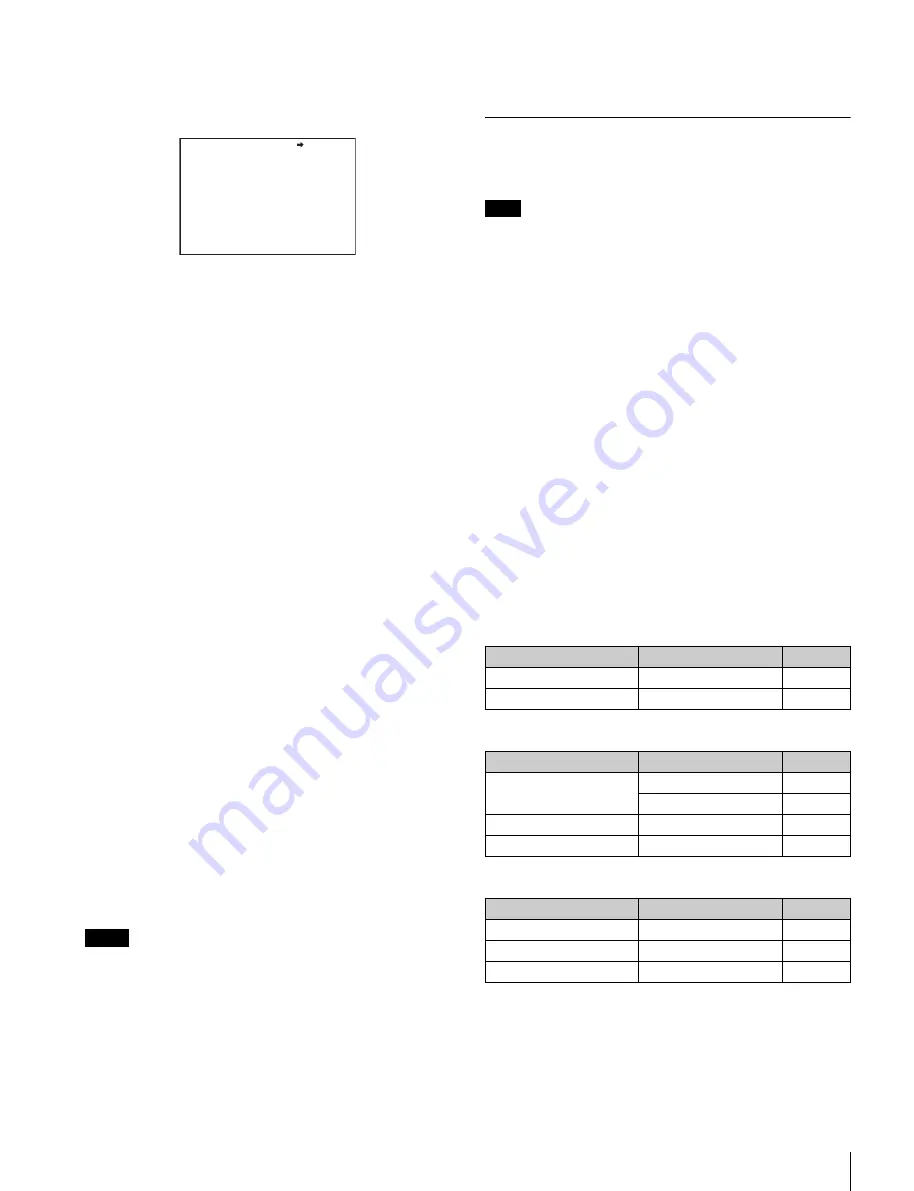
21
Preparatory Settings
2
Rotate the menu control knob to align the pointer to
<FOCUS ASSIST> and push on the menu control
knob.
The <FOCUS ASSIST> page is displayed.
3
Rotate the menu control knob to align the pointer to
the item to be set and push on the knob.
To use the level indicator
Setting INDICATOR to ON displays the level indicator on
the viewfinder.
You can set the display format with the menu items below.
MODE:
Set the type and position of the indicator.
LEVEL:
Set the density and the response speed of the
indicator.
GAIN:
Set the sensitivity of the indicator.
1)
OFFSET:
Set the offset of the focus detection value.
2)
1) Normally, the sensitivity of the indicator is automatically set to
the optimum value in conjunction with the AREA MARKER
SIZE set value. Use this setting when an optimum sensitivity
value cannot be obtained, depending on the shooting
environment.
2) Normally, the optimum offset is automatically set in conjunction
with the AREA MARKER SIZE and MASTER GAIN set values.
Use this setting when the optimum offset cannot be obtained,
depending on the shooting environment.
To use the area marker
Setting AREA MARKER to ON displays the detection area
of the focus as a marker on the viewfinder screen.
You can set the size and position of the detection area with
the menu items below.
SIZE:
The size of the detection area can be changed. (If
the area size is too large, both the subject and the
background are included in the area, making the
indicator display easily deviate from the subject.)
POSITION:
Roughly set the position of the detection area.
POSITION H:
Finely adjust the position of the detection
area in the horizontal directions.
POSITION V:
Finely adjust the position of the detection
area in the vertical directions.
4
Rotate the menu control knob to display the desired
setting and push on the knob.
5
To finish the adjustments, set the DISPLAY/MENU
switch to OFF to exit Menu mode.
.
• The level indicator and the effect area marker cannot be
displayed simultaneously, whichever you set to ON later is
preferentially displayed.
• The area marker and the aspect safety marker cannot be
displayed simultaneously, whichever you set to ON later is
preferentially displayed.
• When displaying the focus assist indicators, check that the
flange focal length has been precisely adjusted.
See “Adjusting the Flange Focal Length” (page 19) for the
flange focal length.
Setting the Camera Outputs
You can specify video signals directly output from the camera,
with menu operations.
The MAIN (camera picture), RET (return video), or VF (the same
picture as that displayed on the viewfinder screen) setting is common
to SD-SDI and VBS. Different signals cannot be output.
The menu pages used for the output settings have been
registered to the USER menu at the factory.
• <POWER SAVE> (U11)
• <OUTPUT FORMAT> (U16)
• <TEST OUT> (U17)
• <SDI OUT> (U18)
• <DOWN CONVERTER> (U19)
Set the menu items on the above menu pages to the settings
shown in the following tables.
For details on menu operations and the USER menu, see
“Menus” on page 23.
Outputting the signal being shot (camera
picture)
The same textual information as that displayed on the
viewfinder screen can be added to the output signal by setting
CHARACTER to ON on the <SDI OUT> or <TEST OUT>
page.
To output as HD-SDI
To output as SD-SDI
To output as VBS
Constantly outputting a return video
• When a CCU is connected, one of the signals being
supplied to the CCU can be output from the camera.
• The last selected return signal is output.
• The same character information as that displayed on the
viewfinder screen can be added to the output signal by
Notes
<FOCUS ASSIST> 05 TOP
INDICATOR : OFF
MODE : BOX BOTTOM
LEVEL : 3 QUICK
GAIN : 50
OFFSET : 50
AREA MARKER: ON
SIZE : MIDDLE
POSITION : CENTER
POSITION H: 50
POSITION V: 50
Note
Menu page
Item
Setting
<POWER SAVE>
SDI OUT
ACTIVE
<SDI OUT>
OUTPUT
MAIN
Menu page
Item
Setting
<POWER SAVE>
SDI OUT
ACTIVE
DOWN CONVERTER
ACTIVE
<DOWN CONVERTER>
OUTPUT SIGNAL
MAIN
<SDI OUT>
OUTPUT
SD-SDI
Menu page
Item
Setting
<POWER SAVE>
DOWN CONVERTER
ACTIVE
<DOWN CONVERTER>
OUTPUT SIGNAL
MAIN
<TEST OUT>
OUTPUT
VBS






























