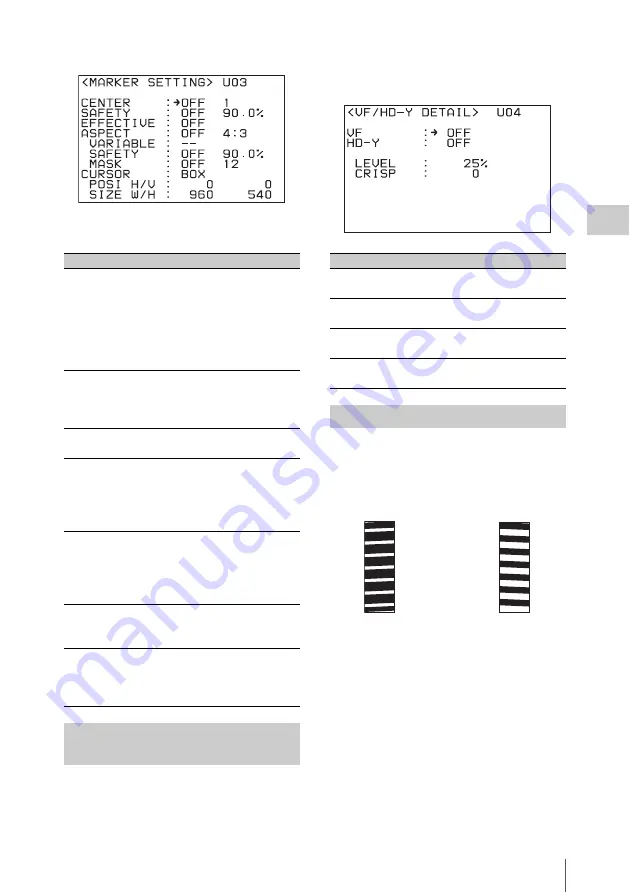
Viewing Settings and Indications in the Viewfinder
61
Chap
ter
3
Ba
s
ic
Ad
jus
tme
nt
s
an
d Set
tings
All the markers have been set to OFF at the
factory.
You can adjust the image on the viewfinder
screen to obtain a clearer view, using the <VF/
HD-Y DETAIL> page of the Camera >USER
(OPERATION) menu. This adjustment does not
affect the image being recorded.
You can display zebra patterns on the viewfinder
and monitor screens.
Use the <ZEBRA> page of the Camera >USER
(OPERATION) menu to adjust zebra patterns and
turn them on and off.
Item
Setting
CENTER
Set to ON to display the center
marker and select the type of the
center marker.
1: Entire cross
2: Entire cross with a hole
3: Center
4: Center with a hole
SAFETY
Set to ON to display the safety
zone marker and specify the
range (80%, 90%, 92.5%, or
95%).
EFFECTIVE
Set to ON to display the effective
pixel area.
ASPECT
Set to ON to display the aspect
marker and specify the aspect:
2.40:1, 2.35:1, 1.85:1, 1.66:1,
16:9, 15:9, 14:9, 13:9, 4:3, VAR
H, VAR V
VARIABLE
If you select VAR H or VAR V
for ASPECT, set the H or V
value.
VAR H: 12 to 1920
VAR V: 12 to 1080
SAFETY
Set to ON to display the safety
zone for the selected aspect
marker, and specify the range.
MASK
Set to ON to make the areas
outside the selected aspect
marker dimmer, and select the
mask level (0 to 15).
Making Viewfinder Detail
Adjustments
<MARKER SETTING> page
Item
Function
VF
Turn the VF detail adjustment function
on or off.
HD-Y
Turn the monitor picture detail
adjustment function on or off.
LEVEL Set the level (0 to 100%) of the VF
detail adjustment function.
CRISP
Set the noise crispening level (–99 to
+99).
Displaying Zebra Patterns
<VF/HD-Y DETAIL> page
Zebra (default settings)
1 (70%)
2 (100%)
Summary of Contents for HKSR-9003
Page 176: ...Index 176 Index ...















































