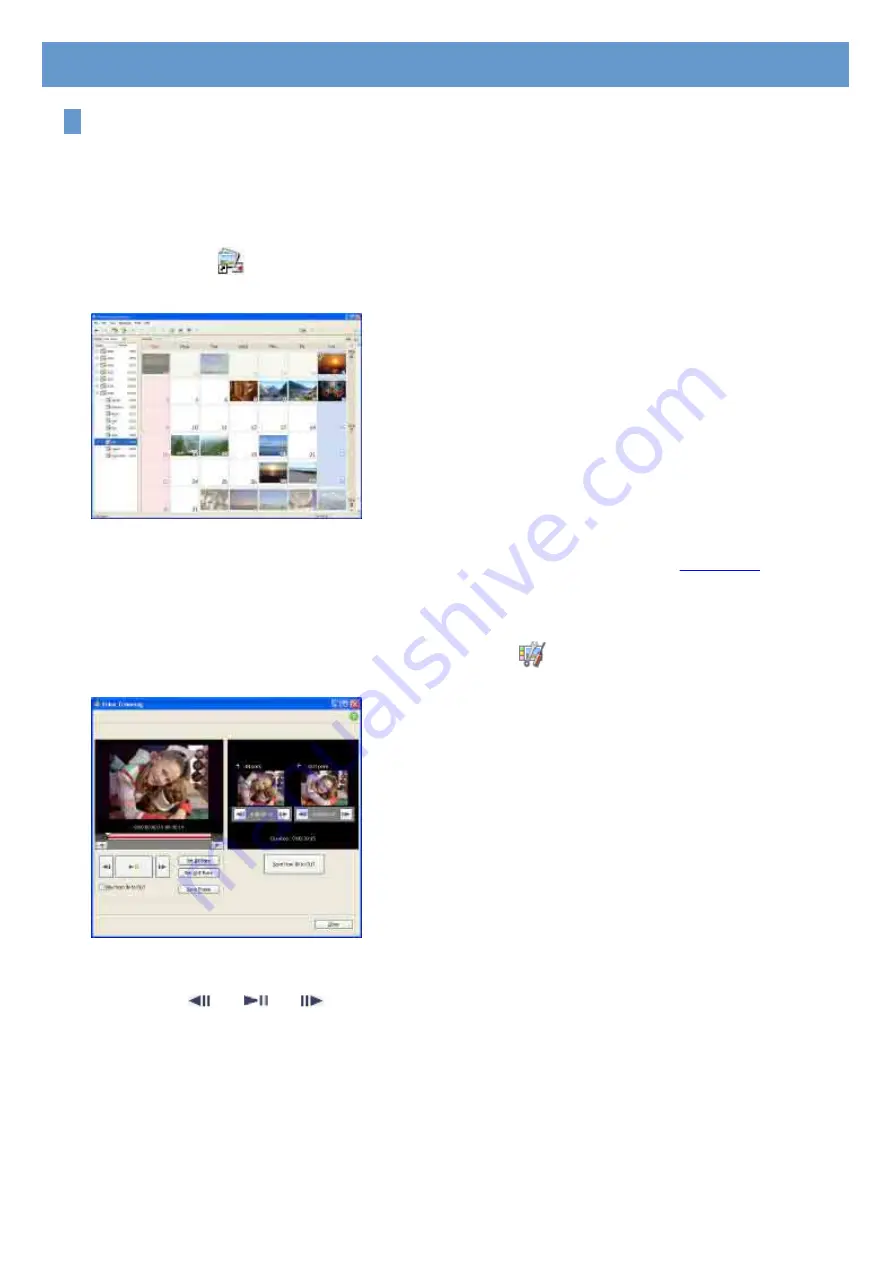
Editing videos
You can cut out only required video parts to save.
1
Turn on the computer.
2
Double-click [
] (Picture Motion Browser) on the desktop.
[Picture Motion Browser] starts up.
3
Click the video you want to edit in the Folder view or Calendar view.
<Details>
4
Select [Video Trimming] in the [Manipulate] menu.
When you select a video in the view image window, click [
] and select [Video Trimming].
The Video Trimming window is displayed.
5
Select the scene you want to set as an IN point (the beginning of the required part)
using the [
], [
], [
] buttons, or the slider, and click [Set IN point].
The selected scene is displayed in the thumbnail of [IN point].
Chapter 3: Editing the imported videos and still images






























