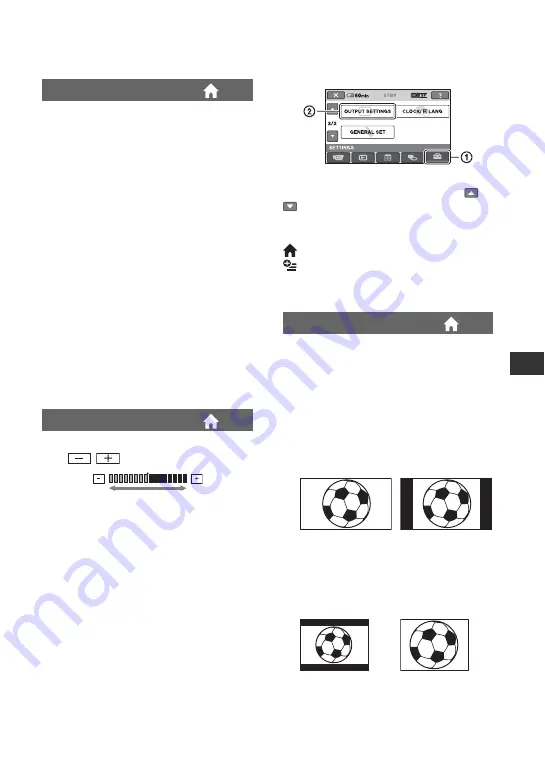
69
Cus
tom
iz
ing You
r C
a
m
co
rder
You can adjust the brightness of the LCD
screen’s backlight.
B
NORMAL
Standard brightness.
BRIGHT
Brightens the LCD screen.
b
Notes
• When you connect your camcorder to outside
power sources, [BRIGHT] is automatically
selected for the setting.
• When you select [BRIGHT], battery life is
slightly reduced during recording.
• If you open the LCD panel 180 degrees to face
the screen outside and close the LCD panel to
the camcorder body, the setting becomes
[NORMAL] automatically.
z
Tips
• This adjustment does not affect the recorded
images in any way.
You can adjust the color of the LCD screen
with /
.
z
Tips
• This adjustment does not affect the recorded
images in any way.
LCD BL LEVEL
LCD COLOR
Low intensity
High intensity
OUTPUT SETTINGS
(Items for when connecting other devices)
Touch
1
, then
2
.
If the item is not on the screen, touch
/
to change the page.
How to set
(HOME MENU)
t
(OPTION MENU)
t
The default settings are marked with
B
.
You need to convert the signal depending
on the TV connected when playing back the
image. The recorded images are played
back as following illustrations.
B
16:9
Select this to view your images on a 16:9
(wide) TV.
4:3
Select this to view your images on a 4:3
standard TV.
b
Notes
• Horizontal to vertical ratio of the image
recorded with HD (high definition) image
quality is 16:9.
TV TYPE
16:9 (wide)
images
4:3 images
16:9 (wide)
images
4:3 images
















































