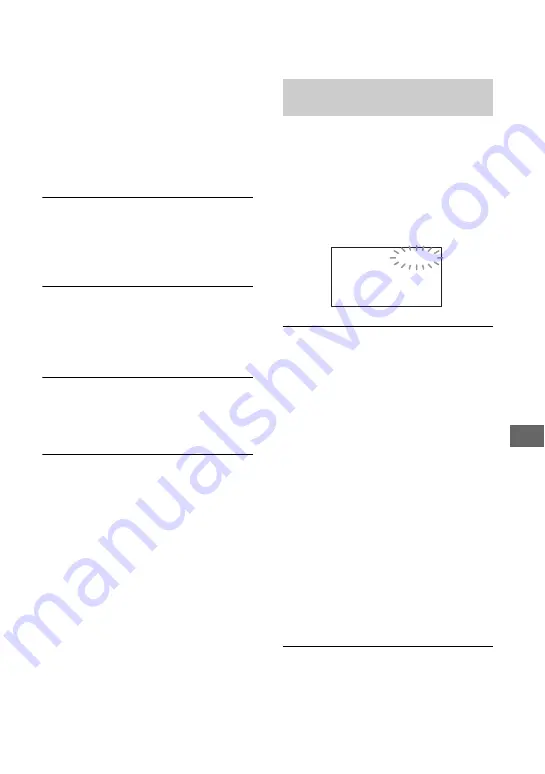
33
Trou
bl
es
hoot
in
g
You cannot make new recording during
this period.
• The hard disk of the camcorder is full.
Delete unnecessary images (p. 25).
• Total number of movie scenes or still
images exceeds the recordable capacity
of your camcorder. Delete unnecessary
images (p. 25).
The recording stops.
• The temperature of your camcorder is
extremely high/low. Turn off your
camcorder and leave it for a while in a
cool/warm place.
You cannot install “Picture Motion
Browser.”
• Check the computer environment
required to install it.
• Install it in the proper order (p. 28).
“Picture Motion Browser” does not
work correctly.
• Quit “Picture Motion Browser” and
restart your computer.
Your camcorder is not recognized by
the computer.
• Install “Picture Motion Browser”
• Disconnect devices from the USB jack
of the computer other than the
keyboard, mouse, and your camcorder.
• Disconnect the USB cable from the
computer and the Handycam Station,
and restart the computer, then connect
the computer and your camcorder again
in the proper order.
• Make sure the [Media Check Tool] is
running on the computer. For details on
the media check tool, see “Picture
Motion Browser Guide.”
If indicators appear in the viewfinder
(HDR-SR7/SR8) or on the LCD screen,
check the following.
You can fix some symptoms by yourself. If
the problem persists even after you have
tried a couple of times, contact your Sony
dealer or local authorized Sony service
facility.
C:(or E:)
ss
:
ss
(Self-diagnosis
display)
C:04:
ss
• The battery pack is not an
“InfoLITHIUM” battery pack (H
series). Use an “InfoLITHIUM” battery
pack (H series) (p. 9).
• Connect the DC plug of the AC
Adaptor to the DC IN jack of the
Handycam Station or your camcorder
securely (p. 9).
C:13:
ss
/
C:32:
ss
• Remove the power source. Reconnect it
and operate your camcorder again.
E:20:
ss
/ E:31:
ss
/ E:61:
ss
/
E:62:
ss
/ E:91:
ss
/ E:94:
ss
• A malfunction that you cannot service
has occurred. Contact your Sony dealer
or local authorized Sony service
facility. Inform them of the 5-digit
code, which starts from “E.”
101-0001 (Warning indicator
pertaining to files)
Slow flashing
• The file is damaged.
• The file is unreadable.
Self-diagnosis display/Warning
indicators
C:04:00




























