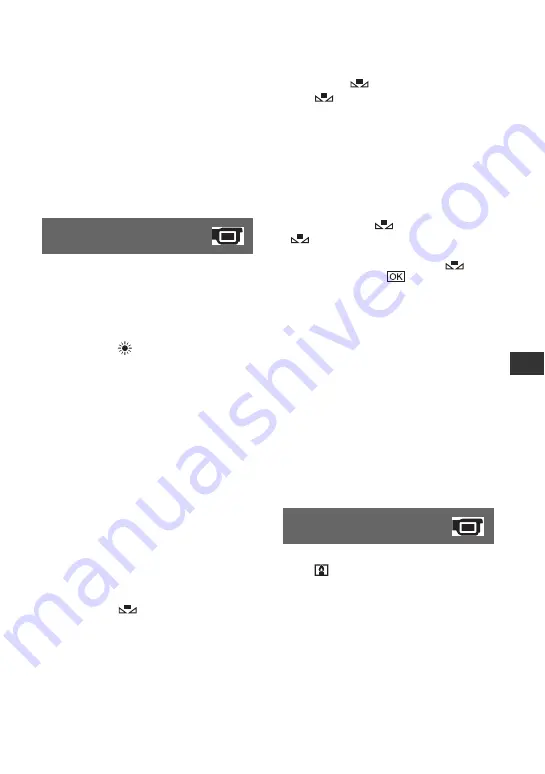
81
Cus
tom
iz
ing y
our c
a
m
co
rder
b
Notes
• If you set [SCENE SELECTION], [WHITE
BAL.] setting is canceled.
• If you set [SCENE SELECTION] to
[TWILIGHT PORT.] and switch from still
image recording to movie recording, the setting
changes to [AUTO].
You can adjust the color balance to the
brightness of the recording environment.
B
AUTO
The white balance is adjusted
automatically.
OUTDOOR (
)
The white balance is adjusted to be
appropriate for the following recording
conditions:
– Outdoors
– Night views, neon signs and fireworks
– Sunrise or sunset
– Under daylight fluorescent lamps
INDOOR (
n
)
The white balance is adjusted to be
appropriate for the following recording
conditions:
– Indoors
– At party scenes or studios where the lighting
conditions change quickly
– Under video lamps in a studio, or under
sodium lamps or incandescent-like color
lamps
ONE PUSH (
)
The white balance will be adjusted
according to the ambient light.
1
Touch [ONE PUSH].
2
Frame a white object such as a piece of
paper, to fill the screen under the same
lighting conditions as you will shoot
the subject.
3
Touch [
].
flashes quickly. When the white
balance has been adjusted and stored in
the memory, the indicator stops
flashing.
b
Notes
• Set [WHITE BAL.] to [AUTO] or adjust the
color in [ONE PUSH] under white or cool white
fluorescent lamps.
• When you select [ONE PUSH], keep framing
white objects while
is flashing quickly.
•
flashes slowly if [ONE PUSH] could not
be set.
• When [ONE PUSH] was selected, if
keeps
flashing after touching
, set [WHITE BAL.]
to [AUTO].
• If you set [WHITE BAL.], [SCENE
SELECTION] is set to [AUTO].
z
Tips
• If you have changed the battery pack while
[AUTO] was selected, or taken your camcorder
outdoors after inside use (or vice versa), select
[AUTO] and aim your camcorder at a nearby
white object for about 10 seconds for better
color balance adjustment.
• When the white balance has been set with [ONE
PUSH], if you change the [SCENE
SELECTION] settings, or bring your camcorder
outdoors from inside the house, or vice versa,
you need to redo the [ONE PUSH] procedure to
readjust the white balance.
When you set [COLOR SLOW SHTR] to
[ON],
appears, and you can record an
image brighter in color even in dark places.
b
Notes
• Adjust the focus manually ([FOCUS], p. 78)
when it is hard to focus automatically.
• The shutter speed of your camcorder changes
depending on the brightness, which may result
in a slowdown of the motion of the image.
**
Adjusted not to focus on subjects a short
distance away.
WHITE BAL. (White
balance)
COLOR SLOW SHTR
(Color Slow Shutter)






























