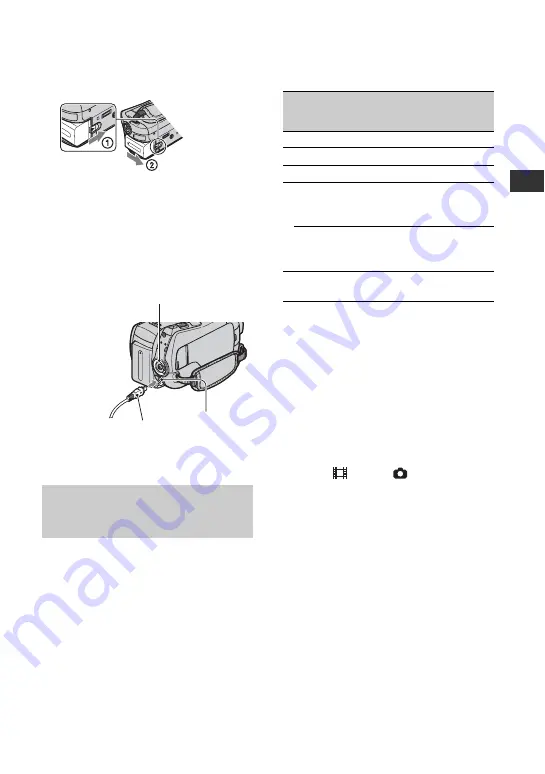
7
ES
P
ro
ce
d
im
ie
n
to
s i
n
ici
a
le
s
Para cargar la batería sólo con el
adaptador de alimentación de ca
Gire el interruptor POWER hacia la
posición OFF (CHG) y, a continuación,
conecte el adaptador de alimentación de ca
directamente a la toma de entrada de cc de
la videocámara.
Tiempo de carga:
Tiempo aproximado (min) necesario para
cargar por completo una batería totalmente
agotada.
Tiempo de grabación/reproducción:
Tiempo aproximado (min) disponible
cuando utiliza una batería completamente
cargada.
“HD” significa calidad de imagen de alta
definición y “SD” significa calidad de
imagen estándar.
(Unidad: min)
Acerca de la batería
• Antes de extraer la batería o desconectar el
adaptador de ca ajuste el interruptor POWER en
la posición OFF (CHG) y compruebe que el
indicador
(película)/
(imágenes fijas)
(pág. 9) o el indicador ACCESS (pág. 12, 17)
estén apagados.
• No se suministrará energía de la batería
mientras el adaptador de alimentación de ca se
encuentre conectado a la toma de entrada de cc
de la videocámara o de la Handycam Station,
aunque el cable de alimentación esté
desconectado del tomacorriente de pared.
Acerca del tiempo de carga/grabación/
reproducción
• Tiempos calculados utilizando la videocámara a
una temperatura de 25 °C (se recomienda una
temperatura de 10 °C a 30 °C)
• El tiempo de grabación y de reproducción
disponible será más corto cuando utilice la
videocámara a bajas temperaturas.
Tiempo de funcionamiento
disponible para la batería
suministrada
Palanca BATT (liberación de la batería)
Toma de
entrada de
cc
Abra la tapa
de la toma.
Clavija de cc
Interruptor POWER
Con la marca
v
del lado derecho
Disco duro
“Memory
Stick PRO
Duo”
HD
SD
HD
SD
Tiempo de carga
135
Tiempo de grabación
*
1
*
2
Tiempo de
grabación
continua
90
110
90
110
Tiempo de
grabación
normal
*
3
40
50
40
50
Tiempo de
reproducción
*
2
130
130
130
130
*
1
[MODO GRAB.]: SP
*
2
Con la luz de fondo de la pantalla de cristal
líquido encendida.
*
3
El tiempo de grabación normal indica el tiempo
de grabación al repetir las operaciones de
inicio/parada, conexión/desconexión de la
alimentación y utilización del zoom.






























