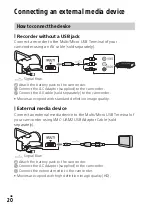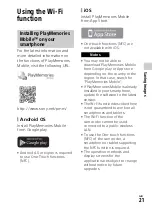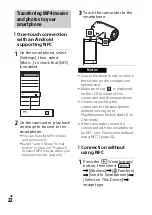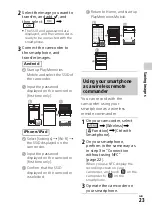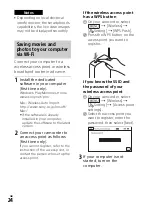GB
9
Ge
ttin
g
st
a
rted
Charging the battery pack
1
Turn off your camcorder by closing the LCD monitor,
and attach the battery pack.
2
Pull out the Built-in USB Cable.
3
Connect the AC Adaptor and the camcorder with the
USB connection support cable, and connect the AC
Adaptor to the wall outlet (wall socket).
• The POWER/CHG (charge) lamp turns orange.
• The POWER/CHG (charge) lamp turns off when the battery pack is
fully charged. Disconnect the USB connection support cable from the
camcorder.
• The shape of the AC Adaptor differs depending on the countries/
regions.
Battery pack
Built-in USB Cable
USB connection
support cable
AC Adaptor
Wall outlet (wall socket)
Summary of Contents for HDR-CX620
Page 35: ...GB 35 Others ...