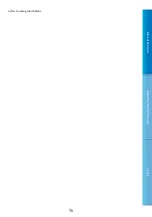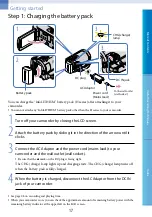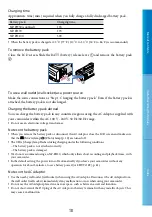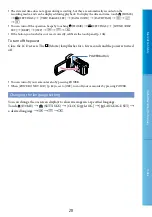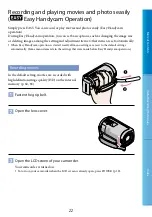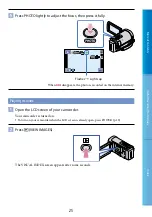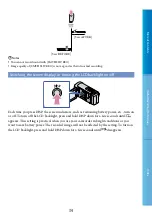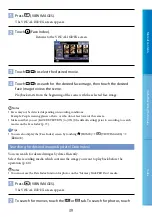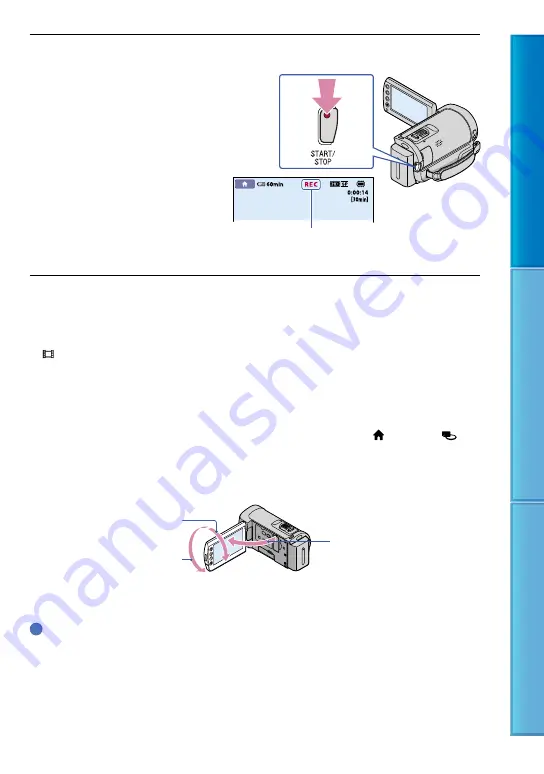
9
Table of C
on
ten
ts
U
seful R
ec
or
ding
Techniques
Inde
x
Press START/STOP to start recording.
To stop recording, press START/STOP again.
If you close the LCD screen while recording movies, the camcorder stops recording.
See page 98 on the recordable time of movies.
When a movie file exceeds 2 GB, the next movie file is created automatically.
You can change the recording media and the image quality (p. 60, 65).
[ STEADYSHOT] is set to [ON] in the default setting.
It will take several seconds until you can start recording after you turn on the camcorder. You cannot
operate your camcorder during this time.
If the access lamp is lit or flashing after recording is finished, it means that data is still being written onto
the recording media. Do not apply shock or vibration to your camcorder, and do not remove the battery
or AC Adaptor.
You can check the recordable time and the remaining capacity, etc., by touching (HOME)
(MANAGE MEDIA)
[MEDIA INFO] (p. 62).
To adjust the angle of the LCD panel, first open the LCD panel 90 degrees to the camcorder (
), and
then adjust the angle (
). If you rotate the LCD panel 180 degrees to the lens side (
), you can record
movies/photos in mirror mode.
When you open or close the LCD screen, or adjust the angle, be careful not to press the buttons on the
side of the LCD screen by mistake.
Tips
You can record photos during movie recording by pressing PHOTO ([Dual Rec], p. 32).
When a face is detected, a white frame appears and the image quality around the face is optimized
automatically ([FACE DET. SETTING], p. 72).
In the default setting, a photo is recorded automatically when the camcorder detects the smile of a person
during movie recording ([SMILE SHUTTER], p. 73). An orange frame appears around a face targeted for
possible smile detection shot.
You can capture photos from recorded movies (p. 49).
[STBY]
[REC]
90 degrees (max.)
180 degrees (max.)
90 degrees to the camcorder