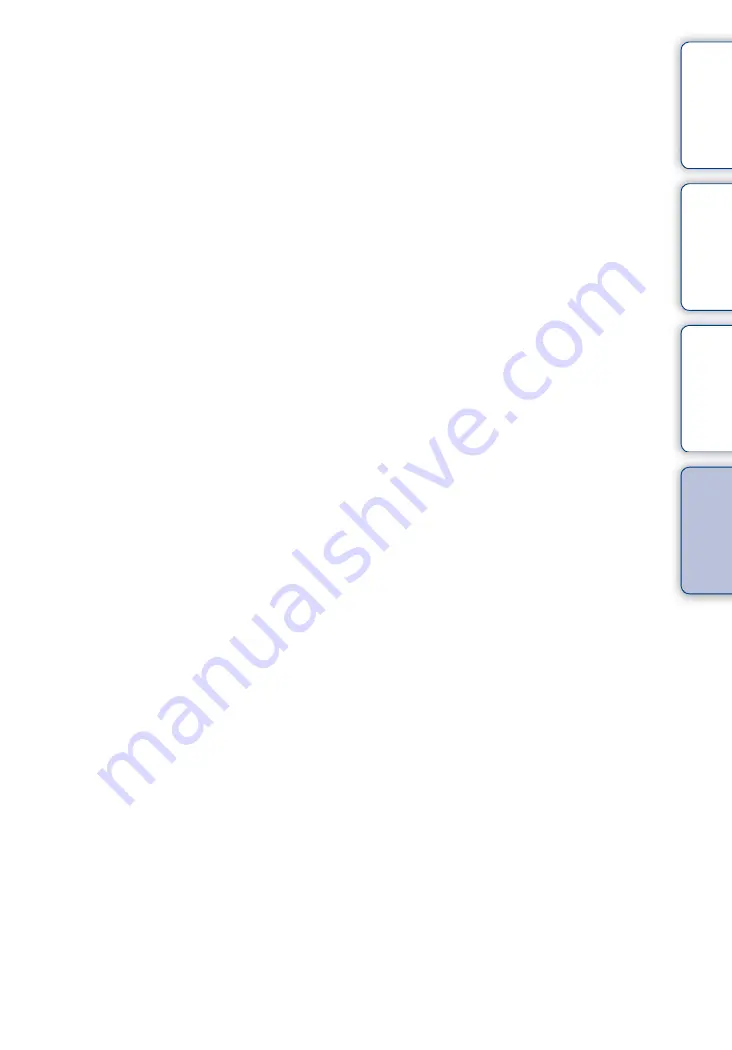
Ta
bl
O
Se
ttin
g
Inde
73
GB
V
V.SYS
....................................................................................32
..................................................................................20
View
Movies
............................................................................43
Still image
.....................................................................43
W
Warning messages
............................................................61
Wi-Fi
......................................................................................46















