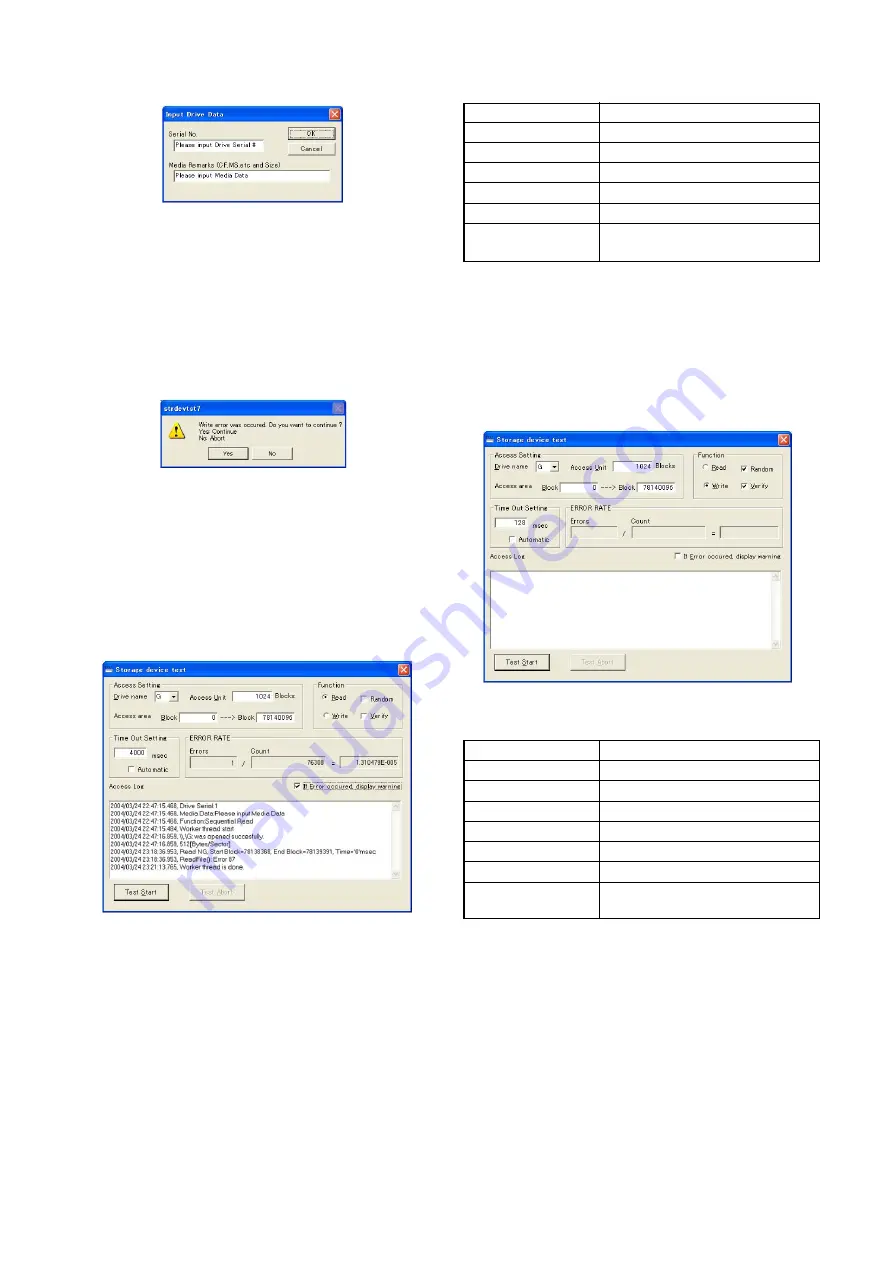
3-10
HDPS-M10
7)
Check that “Input Drive Data” screen is displayed.
Fig. 3-1-19.
8)
Input serial No and media remarks.
For example:
Hard disk ............................................................ HDD(BIR)
9)
Click “OK” button.
10) “Storage device test” is performed automatically.
11) Before the “Count” of the ERROR RATE window reaches
“76308”, when the “Read error was occurred. Do you want to
continue?” message is displayed, the hard disk drive is
malfunction. Click the “No” button to abort the test.
Fig. 3-1-20.
12) When the "Count" of the ERROR RATE window reaches
"76308", the test is completed.
13) Check that the “Errors” window indicate “1”.
Note:
The “Errors” window (Errors count) will indicate “1” after the
“Count” reaches “76308”, but this is not true error, so it is
considered that the hard disk drive has no error.
When the “Errors” window (Errors count) indicate “2” or more,
the hard disk drive is malfunction.
Fig. 3-1-21.
3-2-7.
Burn In (Write) Check
Mode
USB
Power Supply
AC power adaptor
Test Program
80minAg.exe
MemoryStick
Not necessary
CompactFlash
Not necessary
Microdrive
Not necessary
Specified Value
Hard disk drive:
Error rate = 5.000000E – 002 or less
Note:
When the hard disk is checked, the data memorized on hard disk
will be erased. After the hard disk check finishes, perform “3. HDD
Self Format” again.
Checking method:
1)
Turn on the power of HDPS-M10.
2)
Connect HDPS-M10 and PC using the USB cable.
3)
Double click “80minAg.exe” of the “Bi(w)” folder, and start
“Storage device test” on the PC.
4)
Check that “Storage device test” screen is displayed.
Fig. 3-1-22.
5)
Set up “Storage device test” as follows.
Drive name (Note)
G
Read
No check
Write
Check
Random
Check
Verify
Check
Time out setting
4000msec
Automatic
No check
If error occurred,
No check
display warning
Note:
The drive letter (e.g., “G:”) differs depending on the PC.
6)
Click “Test Start” button.





















