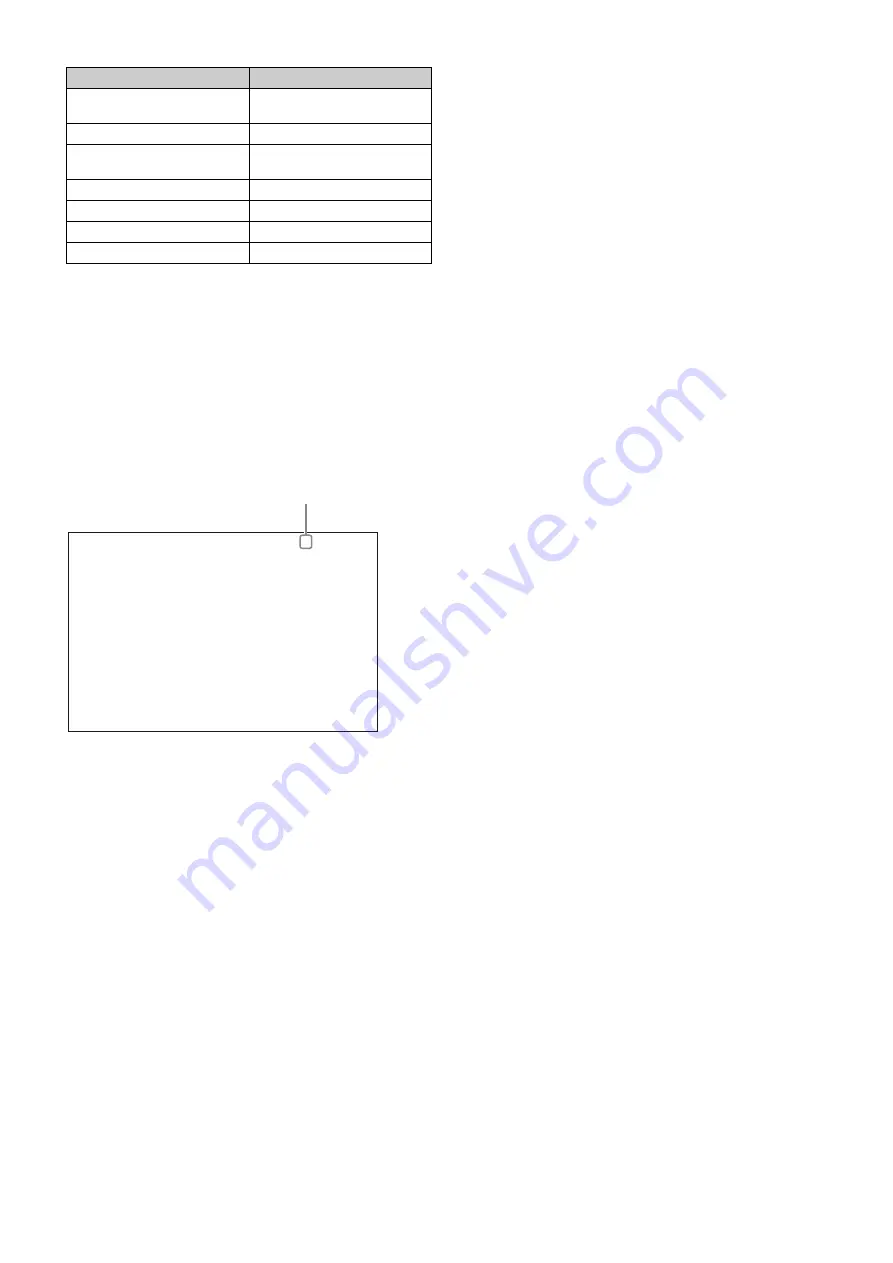
20
To select an item in the CCU MENU
Turn the CONTROL knob to move the pointer (
,
) up/down to
the desired menu item, then press the CONTROL knob. The
most recently viewed page in the selected menu is displayed.
To change the displayed page
1
Turn the CONTROL knob to move the pointer (
,
) to the
page number, then press the CONTROL knob.
The pointer (
,
) changes to a flashing question mark (?).
2
Turn the CONTROL knob to change the displayed page
to the desired page, then press the CONTROL knob.
The question mark (?) changes back to the pointer (
,
).
Items on the page can now be selected and changed.
To change a menu item setting
If a question mark (?) is displayed beside the page number,
press the CONTROL knob to restore the pointer (
,
). Items
on the page can now be selected and changed.
1
Turn the CONTROL knob to move the pointer to the
desired item, then press the CONTROL knob.
The pointer (
,
) changes to a flashing question mark (?).
2
Turn the CONTROL knob to change the setting.
To cancel a changed setting
Set the CANCEL/ENTER lever to the CANCEL position
before pressing the CONTROL knob. The item is restored
to its current setting.
To suspend menu changes
Set the DISP/MENU lever to the MENU position to exit the
menu screen.
The DISP/MENU lever can be set to the MENU position
again to restart the operation.
3
Press the CONTROL knob.
The question mark (?) changes back to the pointer (
,
),
and the item setting is registered.
4
Repeat steps 1 to 3 to change other settings on the same
page.
To enter a character string
Some menu items require a character string input.
Moving the pointer (
,
) to an item with a character string input
and pressing the CONTROL knob displays a rectangular
cursor and a list of selectable characters.
Turning the CONTROL knob moves the cursor between
characters. The following menu item has character strings:
• VIDEO/MONITOR menu
t
BAR CHARACTER page
t
BAR CHARACTER
1
Move the text cursor to the input position, then press the
CONTROL knob.
A second cursor is displayed in the character list.
2
Turn the CONTROL knob to move the cursor to the
desired character, then press the CONTROL knob.
Repeat steps 1 and 2 to enter other characters.
• Select INS to insert a space character at the cursor
position.
• Select DEL to delete the character at the cursor
position.
• Select RET to return to step 1 without changing the
string.
• Entering the maximum number of characters (up to the
right edge) moves the cursor to ESC on the lower right
of the character list.
3
Turn the CONTROL knob to move the cursor to END, then
press the CONTROL knob.
The new input string is registered.
To cancel the character string setting
Turn the CONTROL knob to move the cursor to ESC, then
press the CONTROL knob.
To exit the menu display
In menu display mode, set the DISP/MENU lever to the MENU
position.
Menu name
Description
SYSTEM CONFIG
Input/output signal format and
system-related settings
VIDEO/MONITOR
Video-related settings
AUDIO/INTERCOM
Audio- and intercom-related
settings
MAINTENANCE
CCU configuration settings
FILE
CCU file-related settings
NETWORK
Network-related settings
DIAGNOSIS
Displays the unit status.
<CAMERA I/F> ?S01 TOP
CABLE TYPE: FIBER CAMERA CABLE
FIBER TRANSMIT RATE : HIGH
OPTICAL SIGNAL : OFF
BARS : OFF
TEST : TEST1
STARTUP VIDEO SIGNAL: GRAY
Flashing






























