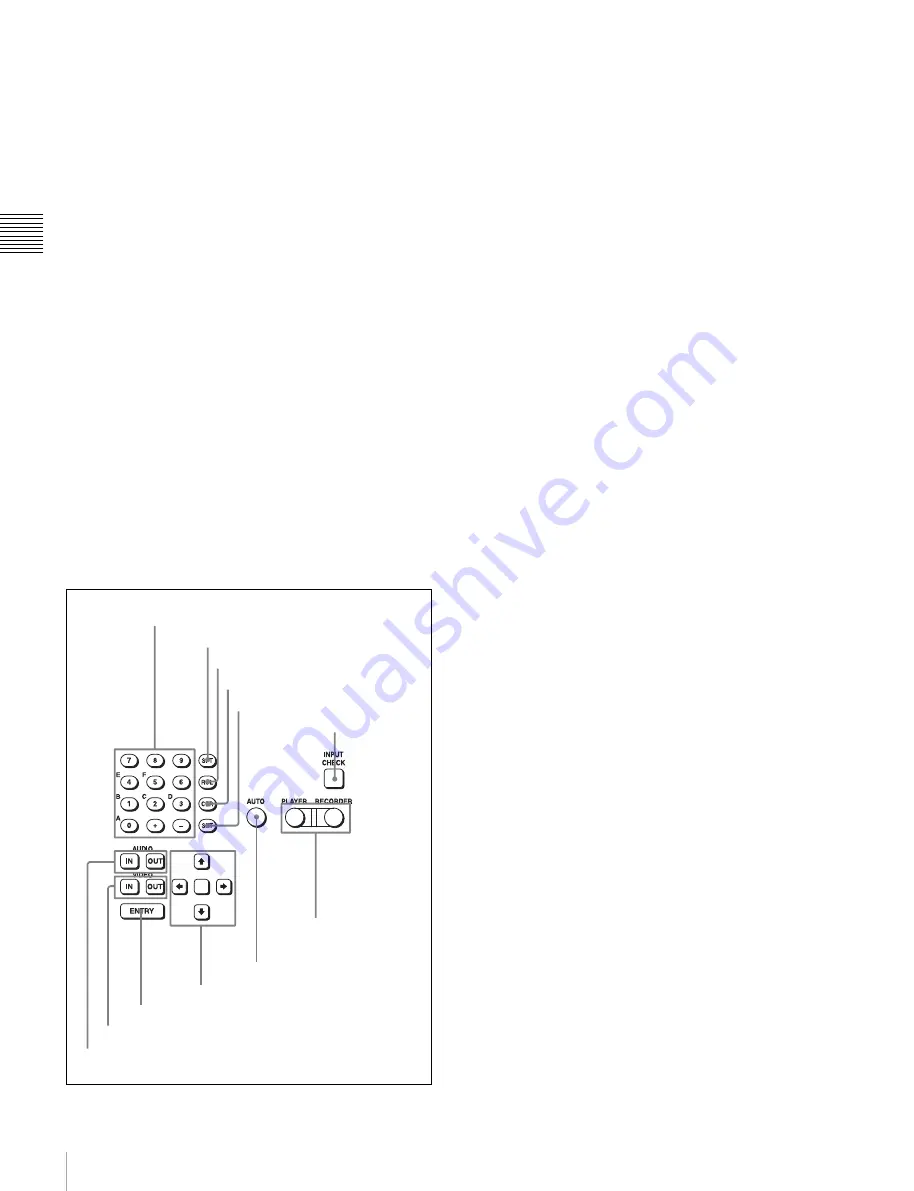
20
2-1 Control Panel
Chap
te
r 2
Lo
c
a
ti
ons
a
nd F
unc
tion
s
of
P
a
rt
s
level meter, turn the MULTI CONTROL knob for a
desired audio level.
Clicking the MULTI CONTROL knob resets the playback
audio level to the factory set level (a reference level of –20
dB is set for a +4 dBm input). Clicking the MULTI
CONTROL knob again restores the adjusted level.
Press this button again to exit from the playback audio
level adjustment mode, and the MONITOR L and R
buttons return to the normal status (this status is called the
“MONITOR SELECT mode”).
l
REC (recording) LEVEL button
Press this button to enter the recording audio level
adjustment mode. In this mode, you can use the
MONITOR L button to select the adjustment target
channels from channels 1 to 12. While watching the audio
level meter, turn the MULTI CONTROL knob for a
desired audio level.
Clicking the MULTI CONTROL knob resets the recording
audio level to the factory set level (a reference level of –20
dB is set for a +4 dBm input). Clicking the MULTI
CONTROL knob again restores the adjusted level.
Press this button again to exit from the recording audio
level adjustment mode, and the MONITOR L and R
buttons return to the normal status (this status is called the
“MONITOR SELECT mode”).
2
Editing control section
a
Numeric buttons and +/– buttons
Press to input time data or edit points data at the cursor
position in menu display. Press buttons 0 to 5 while
holding down the SFT button to input hexadecimal A to F
for user bits. Use the +/– buttons to increase or decrease
settings.
b
SFT (shift) button
Press buttons 0 to 5 while holding down this button to
input hexadecimal A to F for user bits.
Use also in combination with other buttons to perform
other operations.
c
RCL (recall) button
Press to recall the previous setting, etc.
d
CLR (clear) button
Press to clear input data.
e
SET button
Press to finalize input data.
f
INPUT CHECK button
While you hold down this button, the input signal is output
from the monitor output connector, so that you can monitor
the input video and audio.
When the LTC/VITC time code is shown on the display,
you can check the time code generator.
g
PLAYER/RECORDER buttons
Select which VTR is to be controlled by this VTR’s control
panel during editing when this VTR is used as a recorder
and an external VTR is connected to the REMOTE 1-
IN(9P) or REMOTE 1-I/O(9P) connector as a player.
PLAYER:
The tape transport buttons and editing
operation buttons on the control panel control the
external player VTR.
RECORDER:
The tape transport buttons and editing
operation buttons on the control panel control the
recorder VTR (this VTR).
The PLAYER/RECORDER buttons have no effect when
using this VTR alone.
h
AUTO button
When this button is pressed, it lights up and auto edit mode
is activated.
i
Cursor buttons
Use to move the cursor (shown in reverse video) on the
display. Also use to change menu settings.
j
ENTRY button
Press to enter an edit or cue point.
While holding down this button, press either the AUDIO
IN or AUDIO OUT button, or the IN or OUT button.
1
Numeric buttons and +/– buttons
2
SFT button
3
RCL button
4
CLR button
5
SET button
6
INPUT CHECK
button
7
PLAYER/
RECORDER
buttons
8
AUTO button
9
Cursor buttons
0
ENTRY button
qa
IN/OUT buttons
qs
AUDIO IN/AUDIO OUT buttons
















































