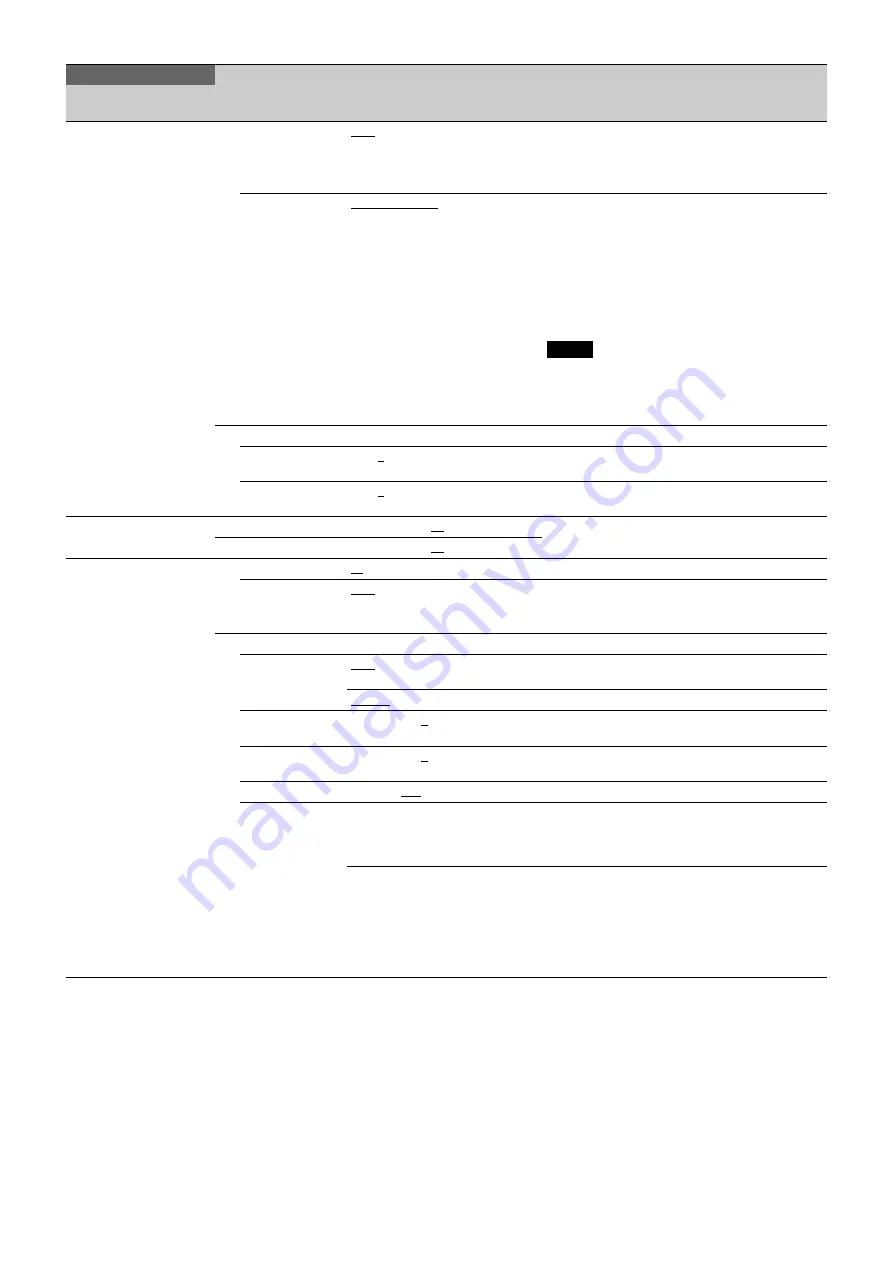
49
<LENS2>
M07
REMOTE CONTROL
OFF
, ON, (OFF)
Lens remote control from MSU/RCP on/off setting.
Same function as the Active button on the Zoom/
Focus Control screen of the MSU/RCP.
(OFF): When lens is not supported
CONTROL
MODE
ZOOM&FOCUS
, FOCUS,
FOLLOW FOCUS
ZOOM & FOCUS:
Control ZOOM and FOCUS from
an MSU/RCP (control by lens demand is not
supported)
FOCUS:
Control FOCUS from an MSU/RCP. ZOOM
is controlled by lens demand.
FOLLOW FOCUS:
FOCUS is controlled by lens
demand, but can be adjusted (offset fine
adjustment) from an MSU/RCP. ZOOM is
controlled by lens demand.
Note
Settings other than FOLLOW FOCUS cannot be
modified when the offset is not 0 and REMOTE
CONTROL is OFF. To change settings, set
REMOTE CONTROL to ON.
FOLLOW FOCUS
OFFSET ADJUST
SENS
1, 2,
3
, 4, 5
Sets the sensitivity of superimposing the offset of
the MSU.
OFFSET
CANCEL GAIN
1, 2,
3
, 4, 5
Sets the sensitivity of canceling the offset on the
demand side.
<MIC GAIN>
M08
MIC1
20, 30, 40, 50,
60
dB
Can be modified only in standalone operation.
MIC2
20, 30, 40, 50,
60
dB
<CAMERA NUMBER>
M09
CAMERA NUMBER
---
, 1 to 96
Sets the camera number.
CCU LINK
OFF
, ON
Turns the link with the CCU No. on/off.
When on, you can set the camera number from the
CCU.
OUTSIDE DISPLAY
CAMERA
NUMBER
OFF
, ON
Turns the camera number display on the side panel
on/off.
WHITE
, BLACK
Sets the text color of the camera number.
X
–100 to 100,
0
Sets the text position of the camera number
(0: center position)
Y
–100 to 100,
0
Sets the text position of the camera number
(0: center position)
SIZE
0 to 150,
100
Sets the text size of the camera number
BACK GROUND
PLAIN, LOGO
Sets the background color.
PLAIN
: Fill background with opposite color to the
camera number
LOGO
: Set imported logo as the background.
READ LOGO
Import logo data (BMP file) to use for the
background color.
To import logo data into the camera, prepare
monochrome 200×200 pixel data. Change the file
name of the data to “logo.bmp”, copy the file to a
USB drive, connect the drive to the unit, and then
select READ LOGO in the menu.
MAINTENANCE
Page title
Page No.
Item
Settings
Description


























