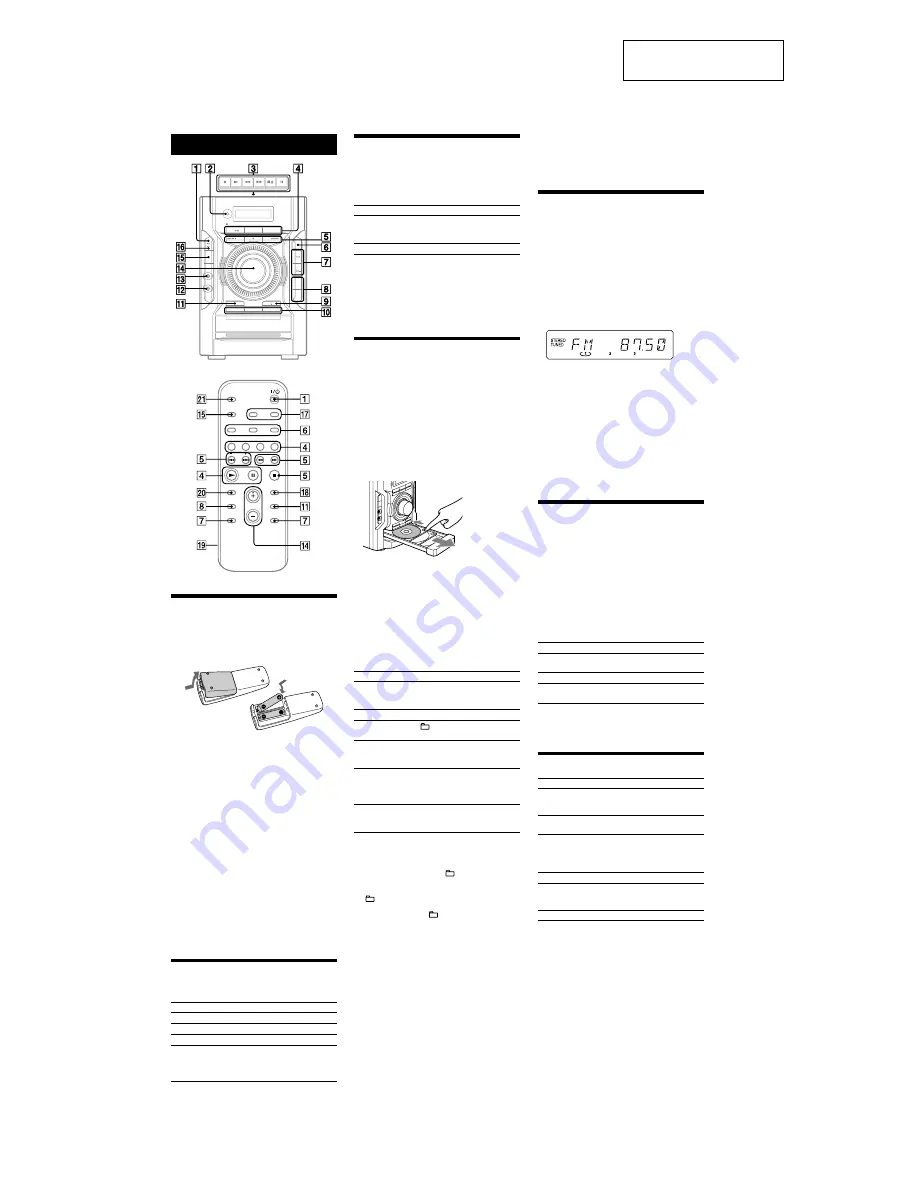
6
HCD-EC55/EC77/GX99
SECTION 2
GENERAL
This section is extracted
from instruction manual.
Basic Operations
Adjusting the sound
To adjust the volume
Press /– on the remote (or turn the
VOLUME control on the unit)
ȶ
.
To add a sound effect
To
Press
Generate a more dynamic
sound (Dynamic Sound
Generator X-tra)
DSGX
Ȱ
on the unit.
Set the sound effect
EQ
Ȱ
.
To turn on the subwoofer
Press SUBWOOFER ON/OFF in the lower part of the
subwoofer until the indicator on the subwoofer lights up.
* To adjust the sound output level for the subwoofer, turn the
SUBWOOFER LEVEL in the lower part of the subwoofer. Once you
have made the adjustment, the overall sound level can be adjusted
using /– on the remote (or turn the VOLUME control
on the unit)
ȶ
.
Playing a CD/MP3 disc
1
Select the CD function.
Press CD on the remote (or FUNCTION repeatedly)
Ȭ
.
2
Place a disc.
Press
ì
(open/close)
ȱ
on the unit, and place a
disc with the label side up on the disc tray. To place
additional discs, slide the disc tray with your finger as
shown below.
To close the disc tray, press
ì
(open/close)
ȱ
on the
unit.
Do not force the disc tray closed with your finger, as
this may damage the unit.
3
Select a disc.
If the discs are currently stopped, press DISC SKIP on
the remote (or DISC SKIP/EX-CHANGE on the unit)
ȳ
. To change discs while in other functions, press
DISC 1 – 3
Ȳ
on the unit.
4
Start playback.
Press
à
(play) (or CD
ā
(play/pause) on the unit)
Ȭ
.
To exchange other discs during playback, press DISC
SKIP/EX-CHANGE
ȳ
on the unit.
To
Press
Pause playback
ê
(pause) on the remote (or CD
ā
on the unit)
Ȭ
. To resume
play, press the button again.
Stop playback
Ą
(stop)
ȭ
.
Select a folder on an
MP3 disc
+/–
ȯ
.
Select a track or file
ÃÄÑ
(go back/go forward)
on the remote (
øÄÞ
on the
unit)
ȭ
.
Find a point in a
track or file
Hold down
ù
/
ß
(rewind/fast
forward)
ȭ
during playback, and
release the button at the desired
point.
Select Repeat Play
REPEAT
Ȯ
on the remote
repeatedly until “REP” or “REP1”
appears.
To change the play mode
Press PLAY MODE
Ȯ
repeatedly while the player is
stopped. You can select normal play (no display for all
discs or “1 DISC” for a disc or “
” for all MP3 files
in the folder on the disc), shuffle play (“SHUF” for
all discs shuffle, “1 DISC SHUF” for one disc shuffle
or “
SHUF*” for folder shuffle), or program play
(“PGM”).
* When playing a CD-DA disc,
(SHUF) Play performs the same
operation as 1 DISC (SHUF) Play.
Notes on Repeat Play
ˎ
All tracks or files on a disc are played repeatedly up to five times.
ˎ
You cannot select “REP” and “SHUF” (all discs shuffle) at the same
time.
ˎ
“REP1” indicates that a single track or file is repeated until you stop
it.
Notes on playing MP3 discs
ˎ
Do not save other types of tracks or files or unnecessary folders on a
disc that has MP3 files.
ˎ
Folders that have no MP3 files are skipped.
ˎ
MP3 files are played back in the order that they are recorded onto
the disc.
ˎ
The system can only play MP3 files that have a file extension of
“.MP3”.
ˎ
If there are files on the disc that have the “.MP3” file extension,
but that are not MP3 files, the unit may produce noise or may
malfunction.
ˎ
The maximum number of:
ˋ
loadable sessions on a single disc is 10.
ˋ
folders is 150 (including the root folder).
ˋ
MP3 files is 255.
ˋ
MP3 files and folders that can be contained on a single disc is 300.
ˋ
folder levels (the tree structure of files) is eight.
ˎ
Compatibility with all MP3 encoding/writing software, recording
device, and recording media cannot be guaranteed. Incompatible
MP3 discs may produce noise or interrupted audio or may not play
at all.
Notes on playing multisession discs
ˎ
If the disc begins with a CD-DA (or MP3) session, it is recognized
as a CD-DA (or MP3) disc, and playback continues until another
session is encountered.
ˎ
A disc with a mixed CD format is recognized as a CD-DA (audio)
disc.
Listening to the radio
1
Select “FM” or “AM.”
Press TUNER/BAND
Ȭ
repeatedly.
2
Select the tuning mode.
Press TUNING MODE
Ȯ
repeatedly until “AUTO”
appears.
3
Tune in the desired station.
Press +/– on the remote (or or – on the
unit)
ȭ
.
Scanning stops automatically when a station is tuned
in, and then “TUNED” and “STEREO” (for stereo
programs) appear.
To stop automatic scanning
Press
Ą
(stop)
ȭ
.
To tune in a station with a weak signal
If “TUNED” does not appear and the scanning does
not stop, press TUNING MODE
Ȯ
repeatedly until
“MANUAL” appears and press +/– on the remote (or
or – on the unit)
ȭ
repeatedly to tune in the
desired station.
To reduce static noise on a weak FM stereo
station
Press FM MODE
Ȯ
on the remote repeatedly until
“MONO” appears to turn off stereo reception.
Playing a tape (Except for North
American model)
1
Select a tape function.
Press TAPE on the remote (or FUNCTION on the
unit repeatedly)
Ȭ
.
2
Insert a tape.
Press
Ąì
(stop/eject)
ȫ
on the unit, and insert the
tape into the cassette holder. Make sure there is no
slack in the tape to avoid damaging the tape or the
tape deck.
3
Start playback.
Press
à
(play)
ȫ
on the unit.
To
Press
Pause playback
ê
(pause)
ȫ
on the unit. To resume
play, press the button again.
Stop playback
Ąì
(stop/eject)
ȫ
on the unit.
Rewind or fast
forward*
ù
/
ß
ȫ
on the unit.
* Be sure to press
Ąì
(stop/eject)
ȫ
on the unit after the tape has
been wound or rewound to the end.
Note
Do not turn off the system during playback or recording.
Changing the display
To
Press
Change
information on the
display*
DISPLAY
̢
repeatedly when the
system is turned on.
Change Display
mode (See below.)
DISPLAY
̢
repeatedly when the
system is turned off.
* For example, you can view CD/MP3 disc information, such as the
track or file number or folder name during normal play, or the total
playing time while the player is stopped.
The system offers the following display modes.
Display mode
When the system is off
1)
,
Power Saving
Mode
2)
The display is turned off to conserve
power. The timer and clock continue
to operate.
Clock
3)
The clock is displayed.
1)
The STANDBY indicator
̣
on the unit lights up when the system is
off.
2)
You cannot set the clock in Power Saving Mode.
3)
The clock display automatically turns to Power Saving Mode after
eight seconds.
Notes on the display information
ˎ
Characters that cannot be displayed appear as “_”.
ˎ
The following are not displayed;
ˋ
total playing time for an MP3 disc.
ˋ
remaining playing time for an MP3 file.
ˎ
The following are not displayed correctly;
ˋ
elapsed playing time of an MP3 file encoded using a VBR (variable
bit rate).
ˋ
folder and file names that do not follow either the ISO9660 Level
1, Level 2 or Joliet in the expansion format.
ˎ
The following are displayed;
ˋ
total playing time for a CD-DA disc when the play mode is “1
DISC”.
ˋ
remaining playing time for a track.
ˋ
ID3 tag information for MP3 files when ID3 version 1 and version
2 tags are used (ID3 version 2 tag information display has priority
when both ID3 version 1 and version 2 tags are used for a single
MP3 file).
ˋ
up to 15 characters of ID3 tag information using uppercase letters
(A to Z), numbers (0 to 9), and symbols (‘< > * + , – / @ [ \ ] _).
* Except for North American model
Before using the system
To use the remote
Slide and remove the battery compartment lid
Ȼ
, and
insert the two R6 (size AA) batteries (supplied),
×
side
first, matching the polarities shown below.
Notes on using the remote
ˎ
With normal use, the batteries should last for about six months.
ˎ
Do not mix an old battery with a new one or mix different types of
batteries.
ˎ
If you do not use the remote for a long period of time, remove the
batteries to avoid damage from battery leakage and corrosion.
ˎ
Batteries installed devices shall not be exposed to excessive heat such
as sunshine, fire or the like.
To set the clock
1
Turn on the system.
Press
ÒÄÆ
(on/standby)
ȩ
.
2
Select the clock set mode.
Press CLOCK/TIMER SET
ȹ
on the remote. If the
current mode appears on the display, press
Ã
/
Ñ
ȭ
on the remote repeatedly to select “CLOCK,” and
then press ENTER
Ⱥ
on the remote.
3
Set the time.
Press
Ã
/
Ñ
ȭ
on the remote repeatedly to set
the hour, and then press ENTER
Ⱥ
on the remote.
Use the same procedure to set the minutes.
The clock settings are lost when you disconnect the
power cord or if a power failure occurs.
Selecting a music source
Press the following buttons (or press FUNCTION
Ȭ
repeatedly).
To select
Press
CD
CD
Ȭ
on the remote.
Tuner
TUNER/BAND
Ȭ
.
Tape
1)
TAPE
Ȭ
on the remote.
Component
2)
(connected
using an audio cord)
FUNCTION repeatedly
(or AUDIO IN
3)
on
the remote)
Ȭ
until
“AUDIO IN” appears.
1)
Except for North American model.
2)
If the component has the AVLS (Automatic Volume Limiter System)
or BASS BOOST function, turn off the function to avoid distorted
sound from the speakers.
3)
North American model only.
*
(HCD-GX99 only)
Summary of Contents for HCD-EC55 - Receiver System
Page 76: ...76 HCD EC55 EC77 GX99 MEMO ...
Page 103: ...27 HCD EC55 EC77 GX99 MEMO ...







































