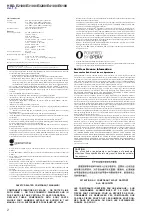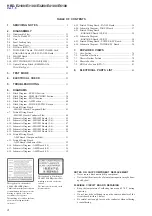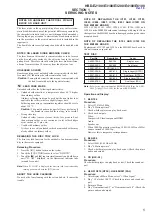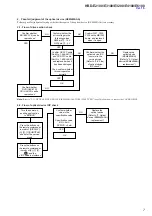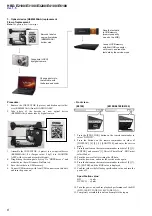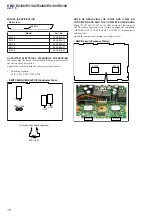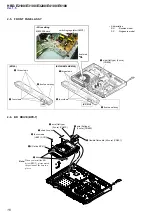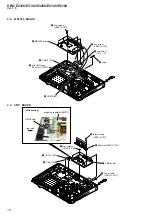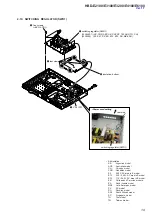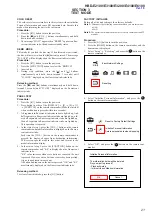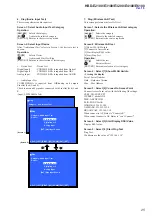HBD-E2100/E3100/E3200/E4100/E6100
11
CHECKING METHOD OF NETWORK OPERATION
It is necessary to check the network operation, when replacing the
MB1002 board. Check the operation of wireless and wired LAN,
according to the following method.
1. Checking Method of Wireless LAN Operation
Check that access point is recognized surely.
Necessary Equipment:
Wireless access point with router function (AP)
Procedure:
1. Press the [HOME] button on the remote commander to enter
the home menu.
2. Press the [
m
]/[
M
]/[
<
]/[
,
] buttons on the remote command-
er to select “Network Settings”
“Internet Settings”, and press
the [ ] button on the remote commander.
3. Press the [
m
]/[
M
] buttons on the remote commander to select
“Wireless Setup (built-in)”, and press the [ ] button on the
remote commander.
4. The system starts searching for access points, and displays a
list of up available network name (SSID).
5. Check that access point (SSID) is displayed on the searching
result.
Note:
Refer to the instruction manual about details of the setting method.
2. Checking method of wired LAN operation
Check that access point is recognized surely.
Procedure:
1. Connect the main unit to the router or the hub, etc. with the
LAN cable.
2. Press the [HOME] button on the remote commander to enter
the home menu.
3. Press the [
m
]/[
M
]/[
<
]/[
,
] buttons on the remote commander
to select “Network Settings”
“Internet Settings”, and press
the [ ] button on the remote commander.
4. Press the [
m
]/[
M
] buttons on the remote commander to select
“Wired Setup”, and press the [ ] button on the remote com-
mander.
5. Press the [
m
]/[
M
] buttons on the remote commander to select
“Auto”, and press the [ ] button on the remote commander.
6. Press the [
,
] button on the remote commander.
7. Press the [
m
]/[
M
] buttons on the remote commander to select
“Save & Connect”, and press the [ ] button on the remote
commander.
8. When “Internet Settings is now complete.” appears, then press
the [ ] button on the remote commander.
9. Press the [HOME] button on the remote commander to enter
the home menu.
10. Press the [
m
]/[
M
]/[
<
]/[
,
] buttons on the remote commander
to select “Network Settings”
“Network Connection Diagnostics”,
and press the [ ] button on the remote commander.
11. Press the [
<
]/[
,
] buttons on the remote commander to se-
lect “IPV4” or “IPV6”, and press [ ] button on the remote
commander.
12. Press the [
<
]/[
,
] buttons on the remote commander to
select “Start”, and press the [ ] button on the remote com-
mander.
13. Check that IP address can be acquired.
Note:
Refer to the instruction manual about details of the setting method.