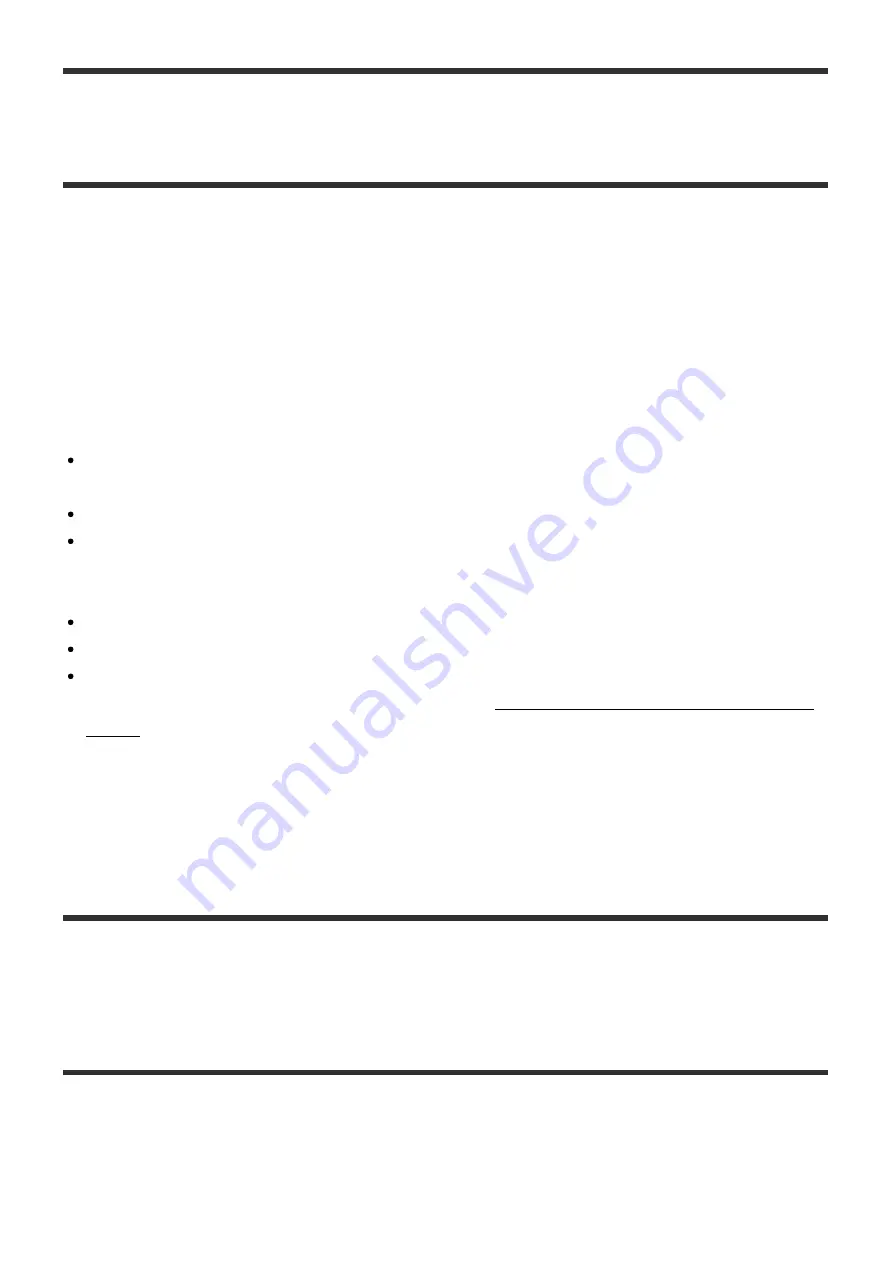
[94] Dealing with problems/Inquiries
Other messages
If the HDD AUDIO PLAYER detects an abnormality in the internal or external hard disk drives,
one of the following messages appears.
Cannot complete formatting. Some errors were found in the external HDD.
A malfunction may have occurred in the external hard disk drive. Use another external hard disk
drive.
Cannot complete rescanning. Some errors were found in the HDD.
The following may be reasons for the malfunction.
A file not supported by the HDD AUDIO PLAYER is saved on the internal or external hard
disk drive.
An abnormality occurred in the database.
A malfunction has occurred in the internal or external hard disk drive.
If you cannot solve the problem, try the following:
Format the external hard disk drive (*1).
Select [Special Mode] - [Clear Database], and then rescan the hard disk drive.
If the problem still persists, use another external hard disk drive or perform the Factory Reset
function on the HDD AUDIO PLAYER, referring to “Resetting to the factory default (Factory
Reset)” (*2).
*1
By formatting, all of the content stored on the external hard disk drive will be deleted.
*2
If you perform the Factory Reset function, all settings you have configured and all of the content
stored on the internal hard disk drive will be deleted. (Sample tracks saved on the internal hard disk
drive by default remain.)
[95] Dealing with problems/Inquiries
When a notification about a new version of the software
appears on the display
When a new version of the HDD AUDIO PLAYER software is available through the Network
Update function, the message [A new version of the software is available. Update the software
now? To update later, go to the "Settings" menu and select "Network Update". For details on
updates, see the Sony website.] is displayed. (The [Software Update Notification] function is set
















































