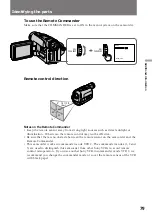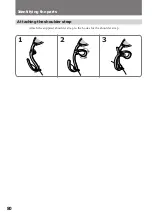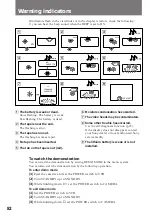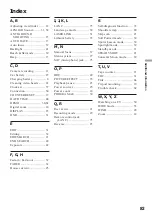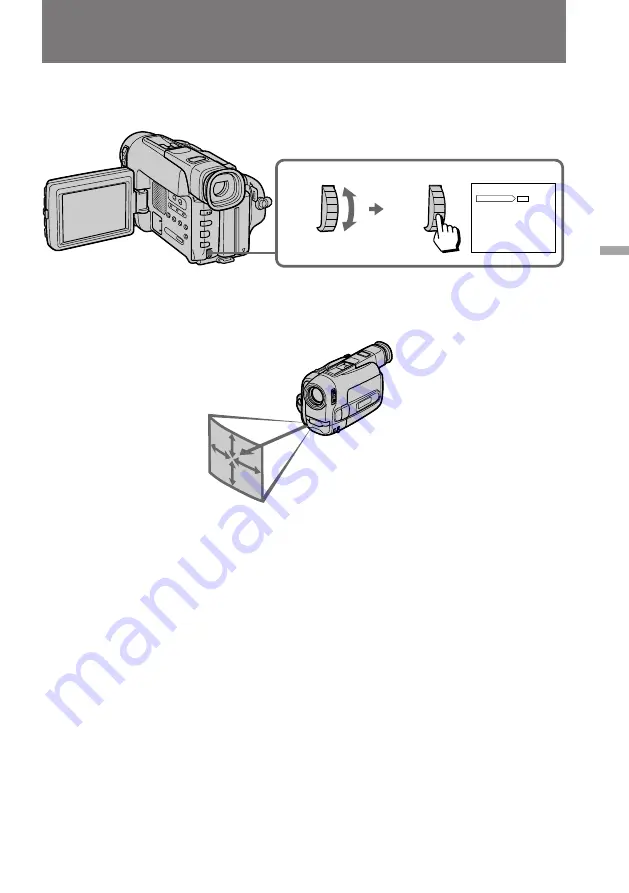
79
Additional information
ON
OFF
MENU
COMMANDER
[MENU]: END
SEL/
PUSH EXEC
SEL/
PUSH EXEC
Identifying the parts
To use the Remote Commander
Make sure that the COMMANDER is set to ON in the menu system on the camcorder.
15 1/3 ft.
(5m)
5°
15°
20°
20°
Remote control direction
Notes on the Remote Commander
• Keep the remote sensor away from strong light sources such as direct sunlight or
illumination. Otherwise, the remote control may not be effective.
• Be sure that there is no obstacle between the remote sensor on the camcorder and the
Remote Commander.
• This camcorder works in commander mode VTR 2. The commander modes (1, 2 and
3) are used to distinguish this camcorder from other Sony VCRs to avoid remote
control misoperation. If you use another Sony VCR in commander mode VTR 2, we
recommend you change the commander mode or cover the remote sensor of the VCR
with black paper.