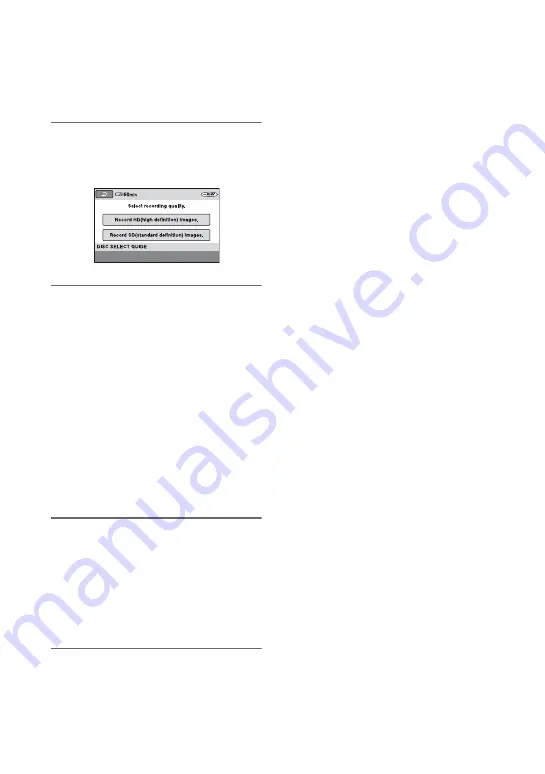
38
Step 6: Inserting a disc or a “Memory Stick Duo” (Continued)
Skip to step
when you use a DVD-R/
DVD+R DL.
5
When you use a DVD-RW/
DVD+RW, touch [Use DISC
SELECT GUIDE].
6
Touch [Record HD (high
definition) images.].
Touch [Record SD (standard definition)
images.] to record with SD (standard
definition) image quality.
Items displayed vary depending on the
status of your camcorder, or the type of
disc inserted.
b
Notes
• You cannot change the image quality (HD (high
definition) or SD (standard definition)) of a disc
midway.
• See page 18 for details on HD (high definition)/
SD (standard definition) image quality.
7
Touch the option that is right for
you on the screen.
The disc will be formatted with the
image recording quality and mode you
selected. When the formatting is
completed, you can start recording on
the disc.
If you select SD (standard definition)
image quality
• When you use a DVD-RW, a record
mode, [VIDEO] or [VR], will be assigned
automatically (
).
• When you use a DVD+RW, select the
aspect ratio, [16:9 WIDE] or [4:3].
To remove the disc
Perform steps 1 and 2 to open the disc cover,
then remove the disc.
b
Notes
• Be careful not to obstruct the operation with
your hand or other objects, etc., when opening
or closing the disc cover. Move the belt to the
bottom of the camcorder, then open or close the
disc cover.
• If you catch the belt when closing the disc
cover, it may cause your camcorder to
malfunction.
• Do not touch the disc with the recording side or
pickup lens (p.137).
When using a double-sided disc, take care not to
smudge the surface with fingerprints.
• If you close the disc cover with the disc set
incorrectly, it may cause your camcorder to
malfunction.
• Do not disconnect the power sources during
formatting.
• Do not apply shock or vibration to your
camcorder:
– while the ACCESS lamp is on
– while the ACCESS lamp is flashing
– while [DISC ACCESS] or [PREPARING TO
OPEN] is displayed on the LCD screen
• It may take some time to remove the disc
depending on the disc condition or recorded
materials.
• It may take up to 10 minutes to remove a disc if
it is damaged or is dirty with fingerprints, etc. In
that case, the disc might be damaged.
z
Tips
• You can remove the disc when a power source
is connected to your camcorder even when your
camcorder is turned off. However, the disc
recognition process (step
) does not start.
• To delete all of the previously recorded images
from a DVD-RW/DVD+RW, then to use it






























