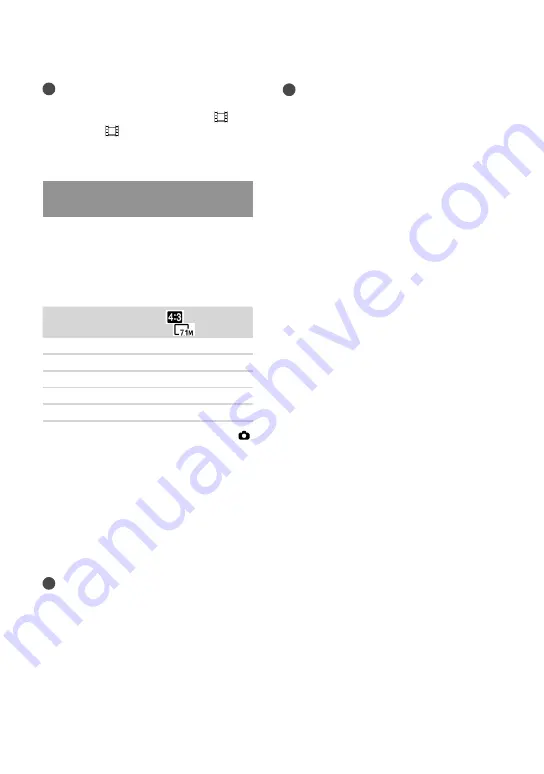
0
GB
Notes
The recordable time may vary depending on the
recording and subject conditions and [
REC
Mode] and [
Frame Rate] (p. 52).
The number in ( ) is the minimum recordable
time.
Expected number of recordable
photos
Internal memory
You can record the maximum 40,000
photos.
Memory card
7.1M
2 GB
560
4 GB
1100
8 GB
2250
16 GB
4550
32 GB
9200
The selected image size is effective when the
(Photo) lamp is lit.
The number of recordable photos of memory
card shown is for the maximum image size
of your camcorder. The actual number of
recordable photos is displayed on the LCD
screen during recording (p. 66).
The number of recordable photos of memory
card may vary depending on the recording
conditions.
Notes
The unique pixel array of Sony’s ClearVid and
the image processing system (BIONZ) allow
still image resolution equivalent to the sizes
described.
Tips
You can also use memory card with a capacity
of under 1 GB for recording photos.
The following list shows the bit-rate, pixels and
aspect ratio of each recording mode (movie +
audio, etc.).
3D movie:
Max. 28 Mbps 1,920
1,080 pixels/16:9
High definition image quality (HD):
PS: Max. 28 Mbps 1,920
1,080 pixels/16:9
FX: Max. 24 Mbps 1,920
1,080 pixels/16:9
FH: Approx. 17 Mbps (average) 1,920
1,080
pixels/16:9
HQ: Approx. 9 Mbps (average) 1,440
1,080
pixels/16:9
LP: Approx. 5 Mbps (average) 1,440
1,080
pixels/16:9
Standard definition image quality (STD):
HQ: Approx. 9 Mbps (average) 720
576
pixels/16:9, 4:3
The photo recording pixels and the aspect ratio.
Photo recording mode:
3,072
2,304 dots/4:3
3,072
1,728 dots/16:9
1,600
1,200 dots/4:3
640
480 dots/4:3
Dual recording:
3,072
1,728 dots/16:9
2,304
1,728 dots/4:3
Capturing a photo from a movie:
1,920
1,080 dots/16:9
640
360 dots/16:9
640
480 dots/4:3



























