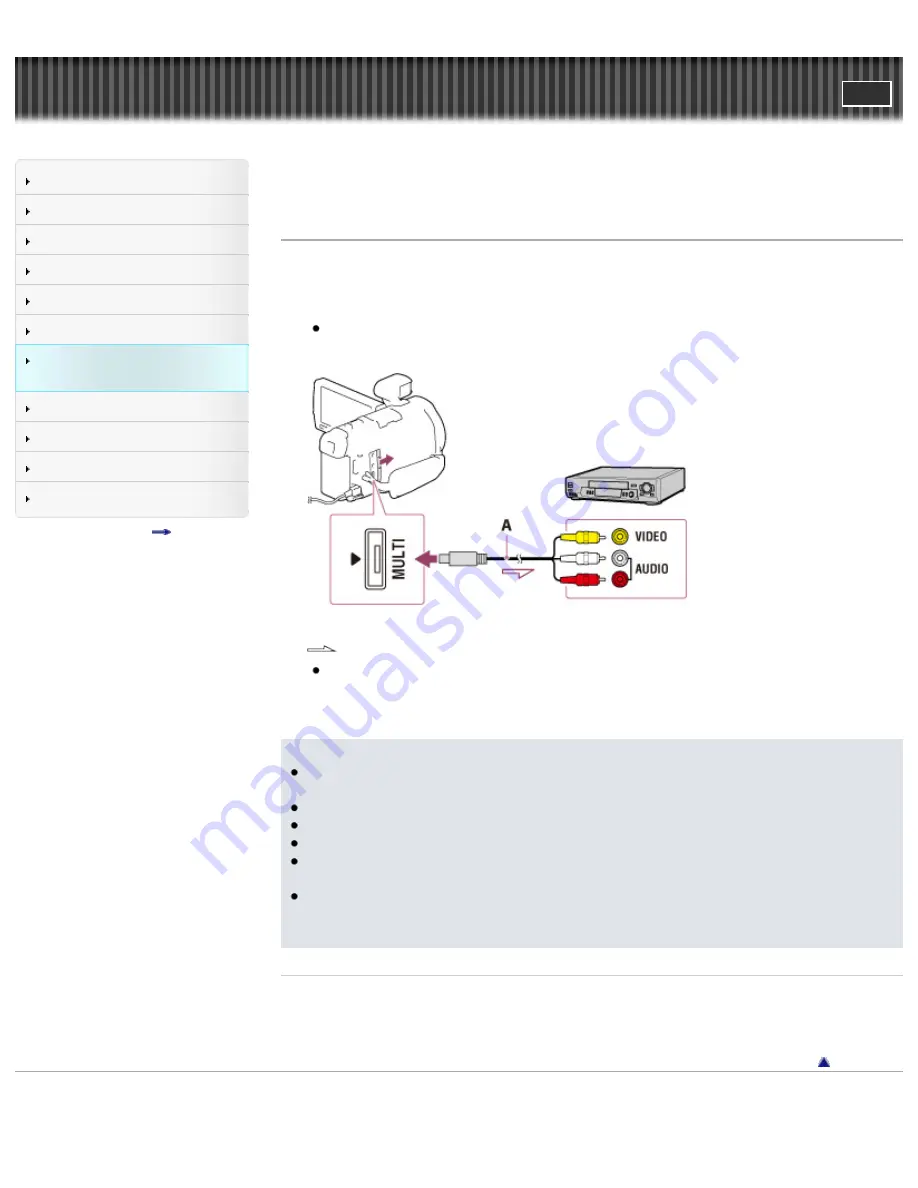
Search
Saving images with an external
device
Top page > Saving images with an external device > Creating a disc with a recorder > Creating a
standard definition image quality (STD) disc with a recorder
Creating a standard definition image quality (STD) disc with a recorder
Connect your camcorder to a disc recorder with an AV Cable (sold separately). You can copy images
played back on your camcorder on a disc or video cassette.
1.
Insert the recording medium in the recording device (a disc recorder, etc.).
If your recording device has an input selector, set it to the input mode.
2.
Connect your camcorder to the recording device with an AV Cable (sold separately).
A
: AV Cable (sold separately)
: Signal flow
Connect your camcorder to the input jacks of the recording device.
3.
Start playback on your camcorder, and record it on the recording device.
4.
When dubbing is finished, stop the recording device, and then your camcorder.
Notes
Connect your camcorder to the wall outlet (wall socket) using the supplied AC Adaptor for this
operation.
Refer to the instruction manual supplied with the device connected.
You cannot copy images to recorders connected with an HDMI cable.
Since copying is performed via analog data transfer, the image quality may deteriorate.
High definition image quality (HD) movies will be copied with standard definition image quality
(STD).
When you connect a monaural device, connect the yellow plug of an AV Cable (sold separately) to
the video input jack, and the white (left channel) or the red (right channel) plug to the audio input
jack on the device.
Related topics
Copying date and time information: [
Using 4:3 screen size display device: [
Copyright 2013 Sony Corporation
110
Summary of Contents for Handycam HDR-PJ780E
Page 21: ...Back to top Copyright 2013 Sony Corporation 21 ...
Page 32: ...Back to top Copyright 2013 Sony Corporation 32 ...
Page 34: ...Back to top Copyright 2013 Sony Corporation 34 ...
Page 54: ...Screen indicators Back to top Copyright 2013 Sony Corporation 54 ...
Page 57: ...57 ...
Page 83: ...Changing the settings for Highlight Playback Back to top Copyright 2013 Sony Corporation 83 ...
Page 90: ...90 ...
Page 123: ...Back to top Copyright 2013 Sony Corporation 123 ...
Page 125: ...Back to top Copyright 2013 Sony Corporation 125 ...
Page 149: ...Back to top Copyright 2013 Sony Corporation 149 ...
Page 171: ...Back to top Copyright 2013 Sony Corporation 171 ...
Page 174: ...Copyright 2013 Sony Corporation 174 ...
Page 204: ...Copyright 2013 Sony Corporation 204 ...
Page 211: ...Back to top Copyright 2013 Sony Corporation 211 ...






























