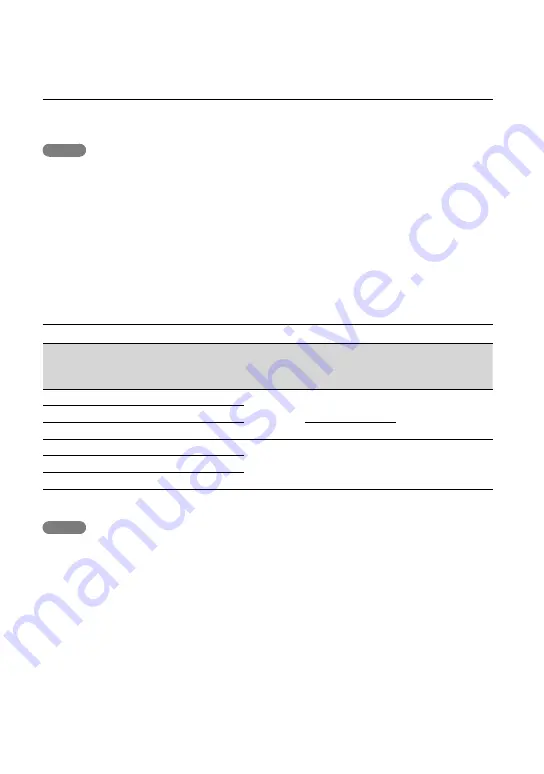
GB
To eject the memory card
Open the cover and lightly push the memory card in once.
Notes
To ensure stable operation of the memory card, it is recommended to format the memory card with your
camcorder before the first use (p. 53). Formatting the memory card will erase all the data stored on it and
the data will be irrecoverable. Save your important data on your PC, etc.
If [Failed to create a new Image Database File. It may be possible that there is not enough free space.] is
displayed, format the memory card (p. 53).
Confirm the direction of the memory card. If you forcibly insert the memory card in the wrong direction,
the memory card, memory card slot, or image data may be damaged.
When inserting or ejecting the memory card, be careful so that the memory card does not pop out and
drop.
Types of memory card you can use with your camcorder
SD Speed
Class
Capacity
(operation
verified)
Described in this
manual
“Memory Stick PRO Duo” media (Mark2)
—
Up to 32 GB
“Memory Stick PRO
Duo” media
“Memory Stick PRO-HG Duo” media
“Memory Stick XC-HG Duo” media
Up to 64 GB
SD memory card
Class 4 or
faster
Up to 64 GB
SD card
SDHC memory card
SDXC memory card
Operation with all memory cards is not assured.
Notes
A MultiMediaCard cannot be used with this camcorder.
Movies recorded on the “Memory Stick XC-HG Duo” media and SDXC memory cards cannot be
imported to or played back on computers or AV devices not supporting the exFAT
*
file system by
connecting the camcorder to these devices with the USB cable. Confirm in advance that the connecting
equipment is supporting the exFAT system. If you connect an equipment not supporting the exFAT
system and the format screen appears, do not perform the format. All the data recorded will be lost.
*
The exFAT is a file system that is used for the “Memory Stick XC-HG Duo” media and SDXC memory
cards.
Recording/playback/editing media: Screen indicators during recording (p. 72)
Recording time of movies/number of recordable photos (p. 58)
















































