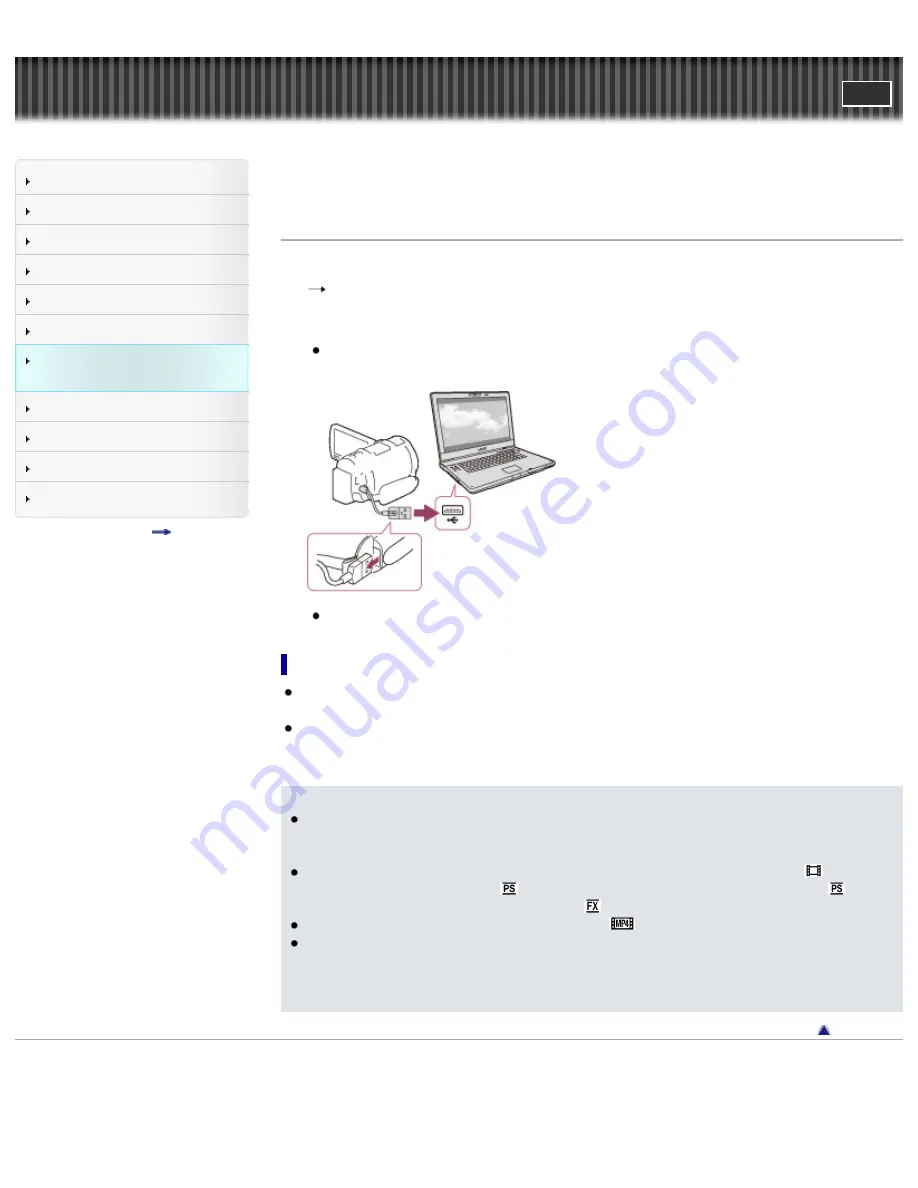
Search
Saving images with an external
device
Top page > Saving images with an external device > Using the “PlayMemories Home”
software > Installing the “PlayMemories Home” software in your computer
Installing the “PlayMemories Home” software in your computer
1.
Access the following download site using an Internet browser on your computer, then click [Install]
[Run].
2.
Install according to the on-screen instructions.
When the on-screen instructions prompting you to connect the camcorder to a computer appear,
connect the camcorder to your computer with the Built-in USB Cable.
When the installation completes, “PlayMemories Home” starts up.
Notes on installation
If the “PlayMemories Home” software is already installed on your computer, connect the camcorder
to your computer. Functions that can be used with this camcorder will then be available.
If the “PMB (Picture Motion Browser)” software is installed on your computer, it will be overwritten by
the “PlayMemories Home” software. In this case, you cannot use some functions that were available
with “PMB” with this “PlayMemories Home” software.
Notes
When you access the camcorder from the computer, use the “PlayMemories Home” software.
Operation is not guaranteed if you operate the data using software other than the “PlayMemories
Home” software or you directly manipulate files and the folders from a computer.
Images cannot be saved to some discs depending on the configuration selected in [
REC Mode].
Movies recorded in [60p Quality
] (models with the NTSC color system) /[50p Quality
] (models
with the PAL color system) or [Highest Quality
] mode can only be saved to a Blu-ray disc.
You cannot create a disc with movies recorded in [
MP4] mode.
The camcorder automatically divides an image file that exceeds 2 GB and saves the parts as
separate files. All image files may be shown as separate files on a computer, however, the files will
be handled properly by the import function and the playback function of the camcorder or the
“PlayMemories Home” software.
Copyright 2013 Sony Corporation
98
Summary of Contents for Handycam HDR-PJ650E
Page 31: ...Back to top Copyright 2013 Sony Corporation 31 ...
Page 33: ...Back to top Copyright 2013 Sony Corporation 33 ...
Page 39: ...Back to top Copyright 2013 Sony Corporation 39 ...
Page 41: ...41 ...
Page 81: ...Changing the settings for Highlight Playback Back to top Copyright 2013 Sony Corporation 81 ...
Page 88: ...88 ...
Page 121: ...Back to top Copyright 2013 Sony Corporation 121 ...
Page 123: ...Back to top Copyright 2013 Sony Corporation 123 ...
Page 147: ...Back to top Copyright 2013 Sony Corporation 147 ...
Page 168: ...Back to top Copyright 2013 Sony Corporation 168 ...
Page 171: ...Copyright 2013 Sony Corporation 171 ...
Page 201: ...Copyright 2013 Sony Corporation 201 ...
Page 208: ...Back to top Copyright 2013 Sony Corporation 208 ...
Page 243: ...Back to top Copyright 2013 Sony Corporation 243 ...






























