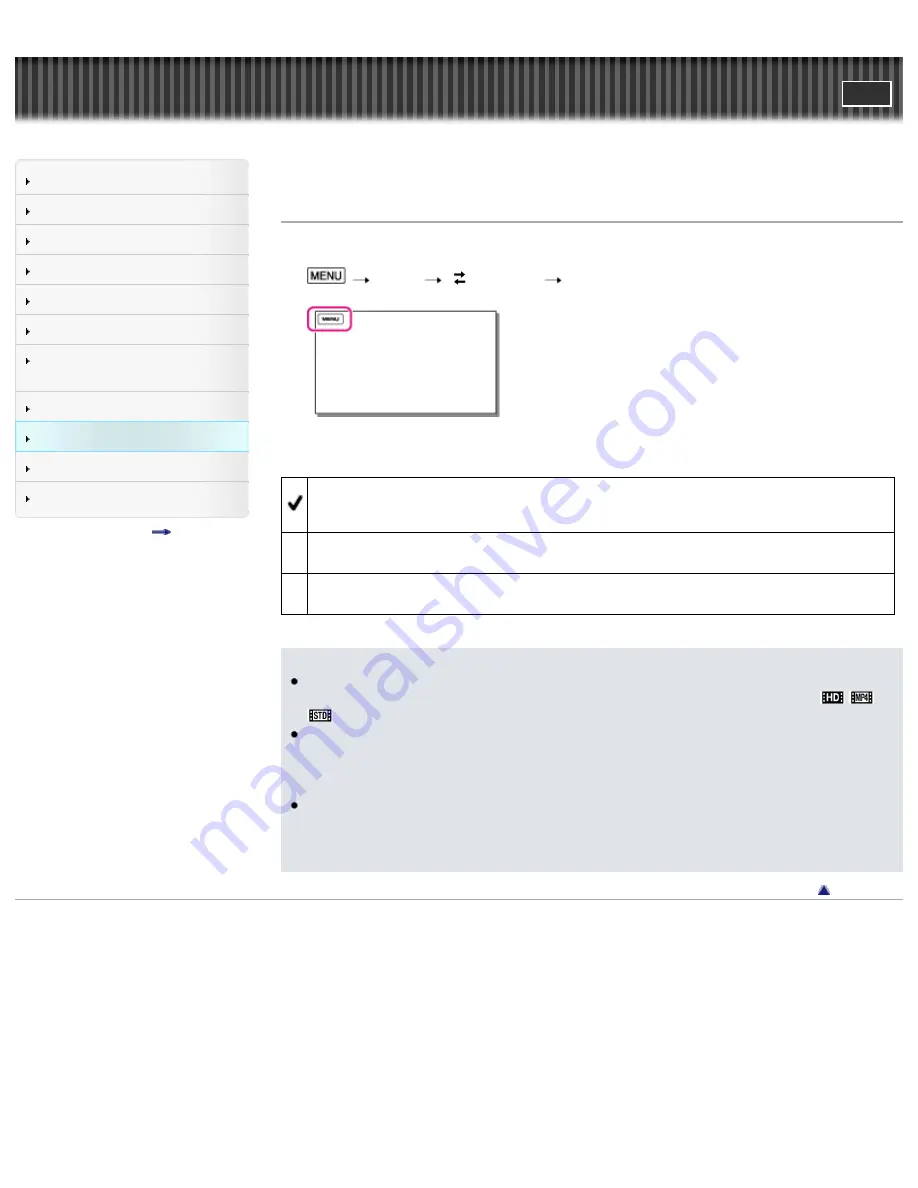
Search
Saving images with an external
device
Top page > Customizing your camcorder > Setup > USB Connect Setting
USB Connect Setting
You can set the USB transfer mode for connecting the camcorder to a computer or other USB device.
1.
[Setup]
[
Connection]
[USB Connect Setting].
2.
Select the desired item.
Auto
The camcorder automatically selects the USB transfer mode depending on the connected device.
MTP
This is a USB transfer mode compatible with certain types of computers.
Mass Storage
This is a USB transfer mode compatible with many types of USB devices.
Notes
When you connect the camcorder to other devices using the [MTP] mode, movies that have been
recorded with the same image quality as the one currently selected (selected with the [
/
/
Setting] menu) can only be displayed on the connected device.
When the camcorder is connected to an external device in the [MTP] mode, movie files will be
displayed with the recorded date, however, some information, such as area information, included in
the movie files cannot be displayed on the connected device. To import images from the camcorder
to your computer, use the “PlayMemories Home” software.
If the “Device Stage*” window does not open when you connect the camcorder to a computer
equipped with Windows 7 or Windows 8, set [USB Connect Setting] to [Auto].
* “Device Stage” is a menu of Windows 7 or Windows 8, that is used to manage devices (camcorder, camera,
etc.) that are connected to the computer.
Copyright 2013 Sony Corporation
220
Summary of Contents for Handycam HDR-PJ650E
Page 31: ...Back to top Copyright 2013 Sony Corporation 31 ...
Page 33: ...Back to top Copyright 2013 Sony Corporation 33 ...
Page 39: ...Back to top Copyright 2013 Sony Corporation 39 ...
Page 41: ...41 ...
Page 81: ...Changing the settings for Highlight Playback Back to top Copyright 2013 Sony Corporation 81 ...
Page 88: ...88 ...
Page 121: ...Back to top Copyright 2013 Sony Corporation 121 ...
Page 123: ...Back to top Copyright 2013 Sony Corporation 123 ...
Page 147: ...Back to top Copyright 2013 Sony Corporation 147 ...
Page 168: ...Back to top Copyright 2013 Sony Corporation 168 ...
Page 171: ...Copyright 2013 Sony Corporation 171 ...
Page 201: ...Copyright 2013 Sony Corporation 201 ...
Page 208: ...Back to top Copyright 2013 Sony Corporation 208 ...
Page 243: ...Back to top Copyright 2013 Sony Corporation 243 ...






























