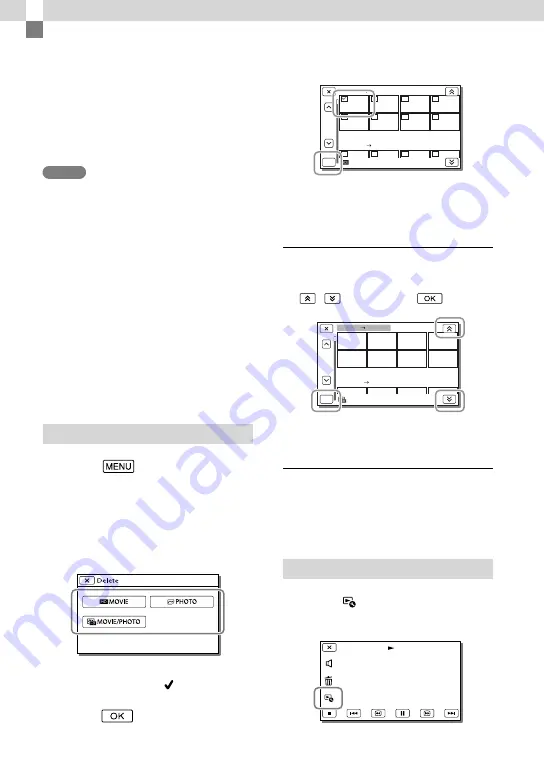
0
GB
Editing
Editing on your
camcorder
For information on your camcorder model,
see the following page:
Functions and equipment
p.11
Notes
Some basic editing operations can be done on
the camcorder. If you want to perform advanced
editing operations, install the “PlayMemories
Home” software.
You cannot restore images once they are
deleted. Save important movies and photos in
advance.
Do not remove the battery pack or the AC
Adaptor from your camcorder while deleting
or dividing the images. It may damage the
recording media.
Do not eject the memory card while deleting or
dividing images from the memory card.
If you delete or divide movies/photos that are
included in saved scenarios, the scenarios will
also be deleted.
Deleting movies and photos
1
Select
[Edit/Copy]
[Delete].
2
Select [Multiple Images], and
then select the type of image
you want to delete.
3
Add check marks to the movies
or photos to be deleted and
select
.
1 18 2013
1 19 2013
1 1 2013
1 2 2013
Delete
OK
To delete all movies/photos in the
selected date all together
1
In step 2, select [All In Event].
2
Select the date you want to delete using
/
, and then select
.
OK
Delete
1 18 2013
1 19 2013
1 1 2013
1 2 2013
To delete a part of a movie
You can divide a movie and delete it.
Release protection: [Protect] (p. 52)
[Format] (p. 52)
Dividing a movie
1
Select
[Divide] on the
movie playback screen.
Summary of Contents for Handycam HDR-PJ650E
Page 75: ......
















































