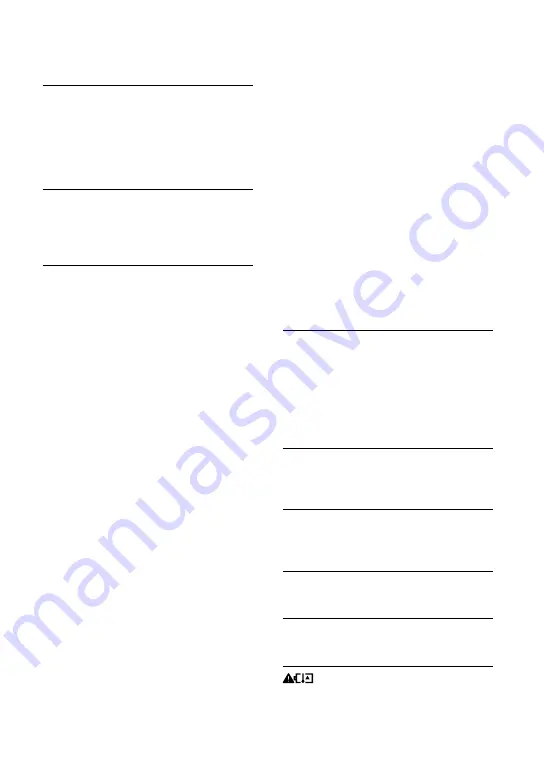
0
GB
“PlayMemories Home” cannot be installed.
An Internet connection is required to install
“PlayMemories Home.”
Check the computer environment or
installation procedure required to install
“PlayMemories Home.”
“PlayMemories Home” does not work
correctly.
Quit “PlayMemories Home” and restart your
computer.
The camcorder is not recognized by the
computer.
Disconnect all USB devices from the USB jack
of your computer except the keyboard, mouse,
and your camcorder.
Disconnect the Built-in USB Cable from the
computer, and restart the computer, then
connect the computer and your camcorder
again in the correct order.
When both the Built-in USB Cable and the
USB jack of the camcorder are connected
to the external devices at the same time,
disconnect the one that is not connected to a
computer.
Self-diagnosis
display/Warning
indicators
For information on your camcorder model,
see the following page:
Functions and equipment
p.12
If indicators appear on the LCD screen,
check the following.
If the problem persists even after you
have tried to fix a couple of times, contact
your Sony dealer or local authorized Sony
service facility. In this case, when you
contact them, give them all the numbers of
the error code beginning with C or E.
You may hear a melody when some
warning indicators appear on the screen.
C:04:
The battery pack is not an “InfoLITHIUM”
battery pack (V series). Use an
“InfoLITHIUM” battery pack (V series)
(p. 18).
Connect the DC plug of the AC Adaptor to the
DC IN jack of your camcorder securely (p. 18).
C:06:
The battery pack temperature is high. Change
the battery pack or place it in a cool place.
C:13:
/ C:32:
Remove the power source. Reconnect it and
operate your camcorder again.
E:
:
Follow the steps from
on page 39.
The battery pack is nearly used up.
The battery pack temperature is high. Change
the battery pack or place it in a cool place.
Summary of Contents for Handycam HDR-J380E
Page 51: ...51 GB Others Index ...













































