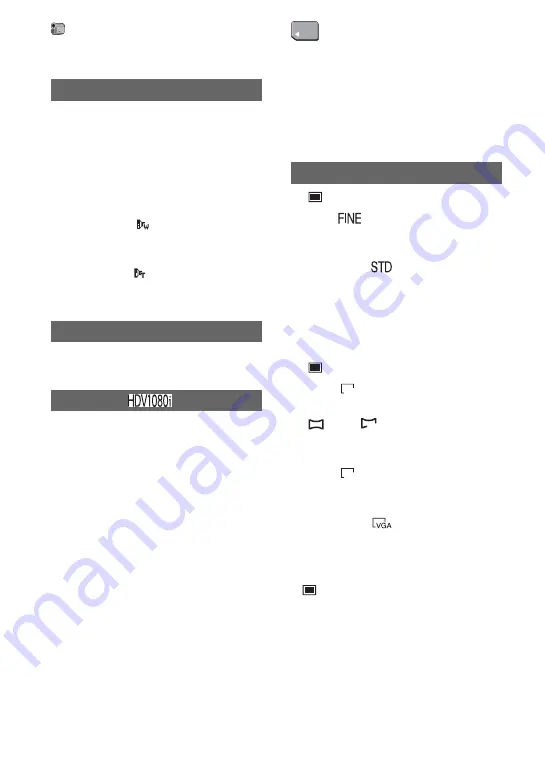
50
When using an optional conversion lens,
use this function to record using the
optimum compensation for camera shake
for each lens.
B
OFF
Select this when the conversion lens
(optional) is not used.
WIDE CONV. (
)
Select this to use the wide conversion lens
(optional).
TELE CONV. (
)
Select this to use the tele conversion lens
(optional).
You can select a menu item to assign to the
CAM CTRL dial. For details, see page 26.
When recording, set to [ON] to capture
wider range of colors.
Various colors such as the brilliant color of
flowers and turquoise blue of the sea can be
more faithfully reproduced.
b
Notes
• Set [X.V.COLOR] to [ON] only when the
recorded content will be played back on an
x.v.Color-compliant TV.
• If the movie recorded with this function [ON] is
played back on a non-x.v.Color-compliant TV,
the color may not be reproduced correctly.
• [X.V.COLOR] cannot be set to [ON] when:
– Recording in DV format
– A movie is being recorded.
CONV.LENS
DIAL SET
X.V.COLOR
MEMORY SET menu
Settings for the “Memory Stick Duo”
The default settings are marked with
B
.
The indicators in parentheses appear when
the items are selected.
See page 40 for details on selecting
menu items.
x
QUALITY
B
FINE (
)
Records still images at the fine image
quality level.
STANDARD (
)
Records still images at the standard image
quality level.
b
Notes
• Image quality is automatically fixed to [FINE]
during Easy Handycam operation.
x
IMAGE SIZE
B
6.1M (
)
Records still images clearly.
4.6M (
)
Records still images clearly in the 16:9
(wide) ratio.
3.1M (
)
Allows you to record more still images in
relatively clear quality.
VGA (0.3M) (
)
Allows for the maximum number of
images to be recorded.
b
Notes
• [
IMAGE SIZE] can be set only when the
POWER switch is set to CAMERA-MEMORY.
STILL SET
6.1M
4.6M
3.1M
CAMERA SET menu (Continued)
















































