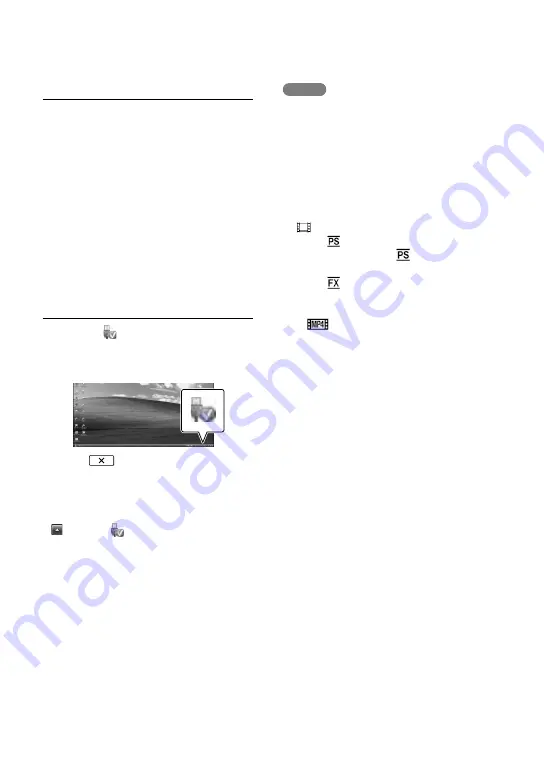
GB
Notes on installation
If the “PlayMemories Home” software is
already installed on your computer, connect the
camcorder to your computer. Functions that
can be used with this camcorder will then be
available.
If the “PMB (Picture Motion Browser)”
software is installed on your computer, it will
be overwritten by the “PlayMemories Home”
software. In this case, you cannot use some
functions that were available with “PMB” with
this “PlayMemories Home” software.
To disconnect your camcorder from
the computer
1
Click the icon at the bottom right of
the desktop of the computer
[Safely
remove USB Mass Storage Device].
2
Select
[Yes] on the camcorder
screen.
3
Disconnect the USB cable.
If you are using Windows 7 or Windows 8, click
, then click .
Notes
When you access the camcorder from the
computer, use the “PlayMemories Home”
software. Operation is not guaranteed if you
operate the data using software other than
the “PlayMemories Home” software or you
directly manipulate files and the folders from
a computer.
Images cannot be saved to some discs
depending on the configuration selected in
[
REC Mode]. Movies recorded in [60p
Quality
] (HDR-GW66V/GWP88/
GWP88V)/[50p Quality
] (HDR-GW66E/
GW66VE/GWP88E/GWP88VE) or [Highest
Quality
] mode can only be saved to a
Blu-ray disc.
You cannot create a disc with movies recorded
in [
MP4] mode.
The camcorder automatically divides an image
file that exceeds 2 GB and saves the parts as
separate files. Files will play back properly
on the camcorder, however image files may
be shown as separate files on a computer
when inputting to or playing back with the
“PlayMemories Home” software.






























