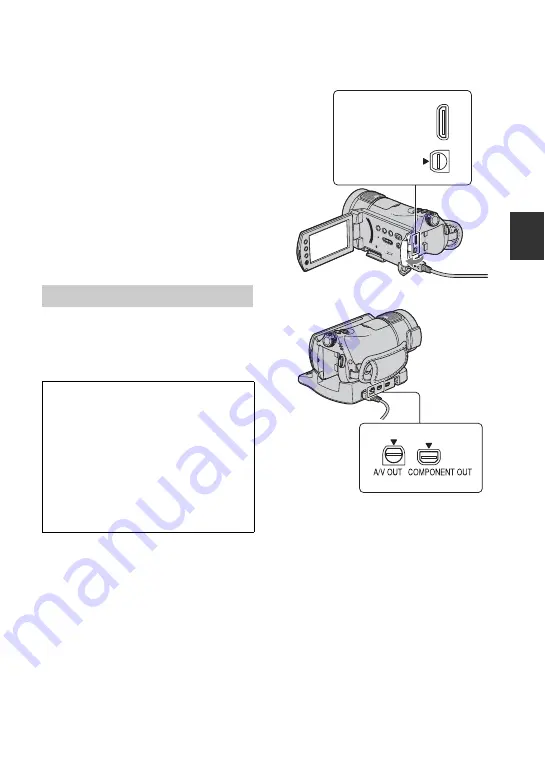
39
R
e
co
rd
in
g/
Pl
ay
bac
k
Playing the image on a TV
Connection methods and quality of the
image viewed on the TV screen differ
depending on what type of TV is connected,
and the connectors used.
Use the supplied AC Adaptor as the power
source (p. 16).
Refer also to the instruction manuals
supplied with the device to be connected.
b
Notes
• When recording, set [X.V.COLOR] to [ON] to
play back on an x.v.Color-compliant TV (p. 61).
Some settings may need to be adjusted on the
TV when playing back. Refer to the instruction
manual of your TV for details.
You can connect your camcorder to the TV
easily following the instructions displayed
on the LCD screen, [TV CONNECT
Guide].
b
Notes
• Only the Handycam Station is equipped with the
COMPONENT OUT jack.
• The Handycam Station and your camcorder are
both equipped with A/V OUT jacks. Connect
the A/V connecting cable either to the
Handycam Station or to your camcorder,
depending on your setup. If you connect A/V
connecting cables to both the Handycam Station
and your camcorder at the same time, image
disturbance may occur.
Operation flow
Switch the input on the TV to the
connected jack.
Refer to the instruction manuals of the
TV.
r
Connect your camcorder and TV
referring to [TV CONNECT Guide].
r
Make the required output settings
on your camcorder (p. 41).
Handycam
Station
HDMI OUT
A/V OUT
Open the jack cover.






























