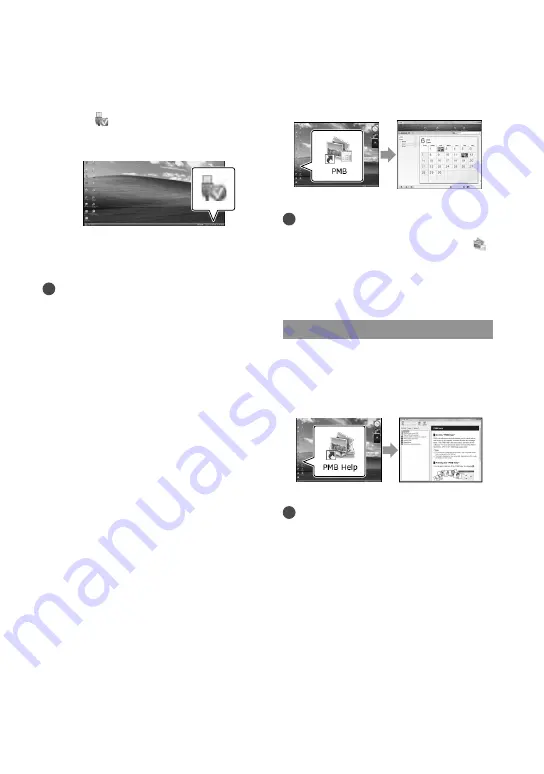
36
GB
Starting PMB
(Picture
Motion Browser)
Double-click the “PMB” short-cut icon on
the computer screen.
Notes
If the icon is not displayed on the computer
screen, click [Start]
[All Programs]
[
PMB] to start “PMB.”
You can view, edit, or create discs of movies
and photos using “PMB.”
Reading “PMB Help”
For details on how to use “PMB,” read the
“PMB Help.” Double-click the “PMB Help”
short-cut icon on the computer screen to
open the “PMB Help.”
Notes
If the icon is not displayed on the computer
screen, click [Start]
[All Programs]
[PMB]
[PMB Help]. You can also open the
“PMB Help” from [Help] of “PMB.”
To disconnect your camcorder from the
computer
Click the icon at the bottom right of the
desktop of the computer
[Safely remove
USB Mass Storage Device].
Touch [END]
[YES] on the camcorder
screen.
Disconnect the USB cable.
Notes
Access from the computer using the supplied
software “PMB.” Do not modify the files or
folders on the camcorder from the computer.
The image files may be destroyed or may not be
played back.
When importing images recorded for long time
or edited, use the supplied software “PMB.”
If you do not use “PMB,” you cannot import
images correctly.
Operation is not guaranteed, if you perform the
above operation.
When you delete image files, follow the steps
on page 31. Do not delete the image files on the
camcorder directly from the computer.
Do not copy the files on the recording
media from the computer. Operation is not
guaranteed.
You can create a Blu-ray disc by using a
computer with a Blu-ray disc burner. Install the
BD Add-on Software for “PMB”(p. 42).
Summary of Contents for Handycam HDR-CX300E
Page 75: ......
















































