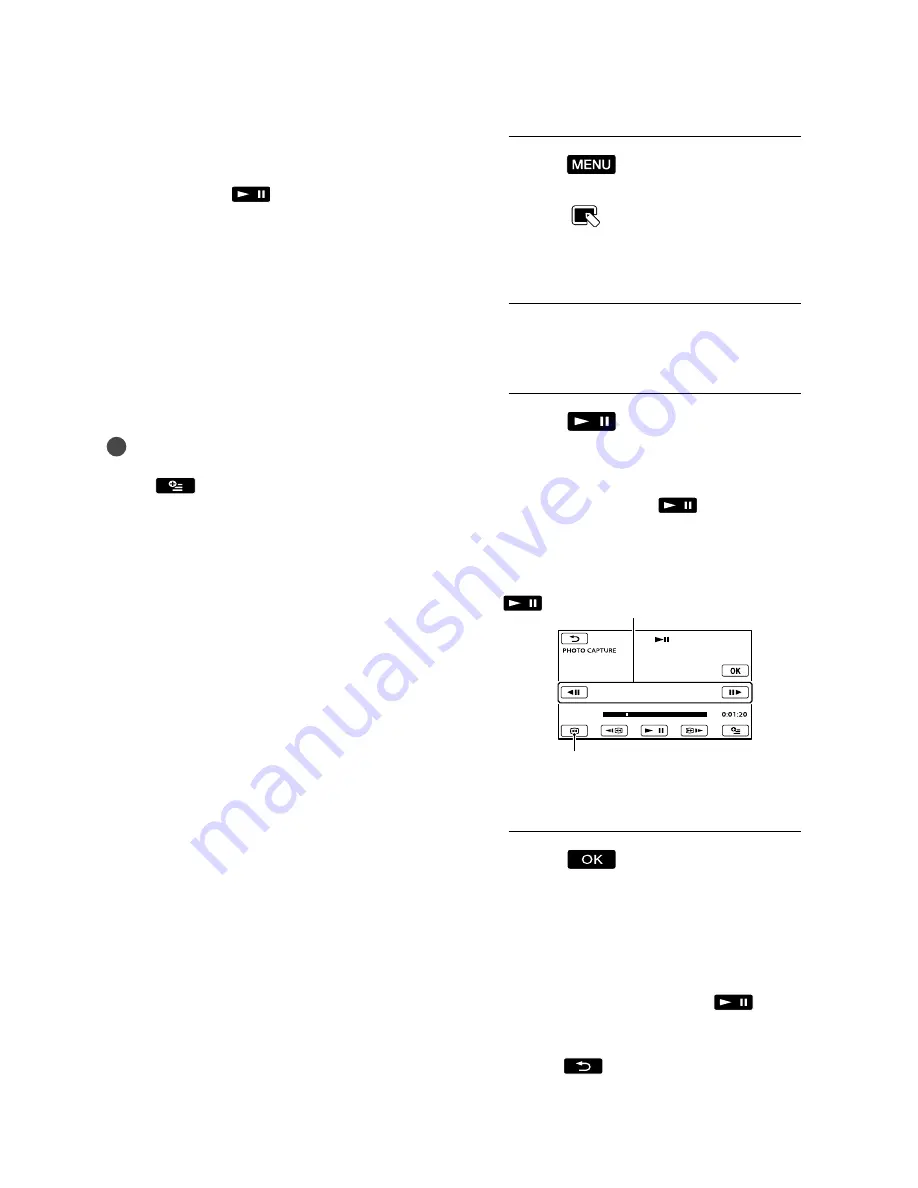
2
GB
Capturing a photo
from a movie
1
Touch
(MENU)
[Show
others]
[PHOTO CAPTURE]
(under
[EDIT] category).
The [PHOTO CAPTURE] screen
appears.
2
Touch the movie to be captured.
The selected movie starts playback.
3
Touch
at the point where
you want to capture.
The movie pauses. Play and pause
toggles as you press
.
4
Touch
.
When capturing is finished, the screen
returns to pause.
The captured photo is saved on the
recording media selected in [PHOTO
MEDIA SET] (p. 17).
To continue capturing, touch
, then
repeat steps from step 3.
To capture a photo from another movie,
touch
, then repeat steps from step 2.
Also, do not eject the memory card while
dividing movies on the memory card.
A slight difference may occur from the point
where you touch
and the actual dividing
point, as your camcorder selects the dividing
point based on about half-second increments.
If you divide the original movie, the movie
added to the Playlist will also be divided.
If the divided movie is included in the saved
Highlight Playback scenario (p. 33), the movie
is deleted from the scenario.
Only simple editing is available on the
camcorder. Use the supplied software “PMB”
for more advanced editing.
Tips
You can divide a movie on the playback screen
from
OPTION MENU.
Adjust the capturing point with more
precision after you selected the point with
.
Returns to the beginning of the selected
movie







































