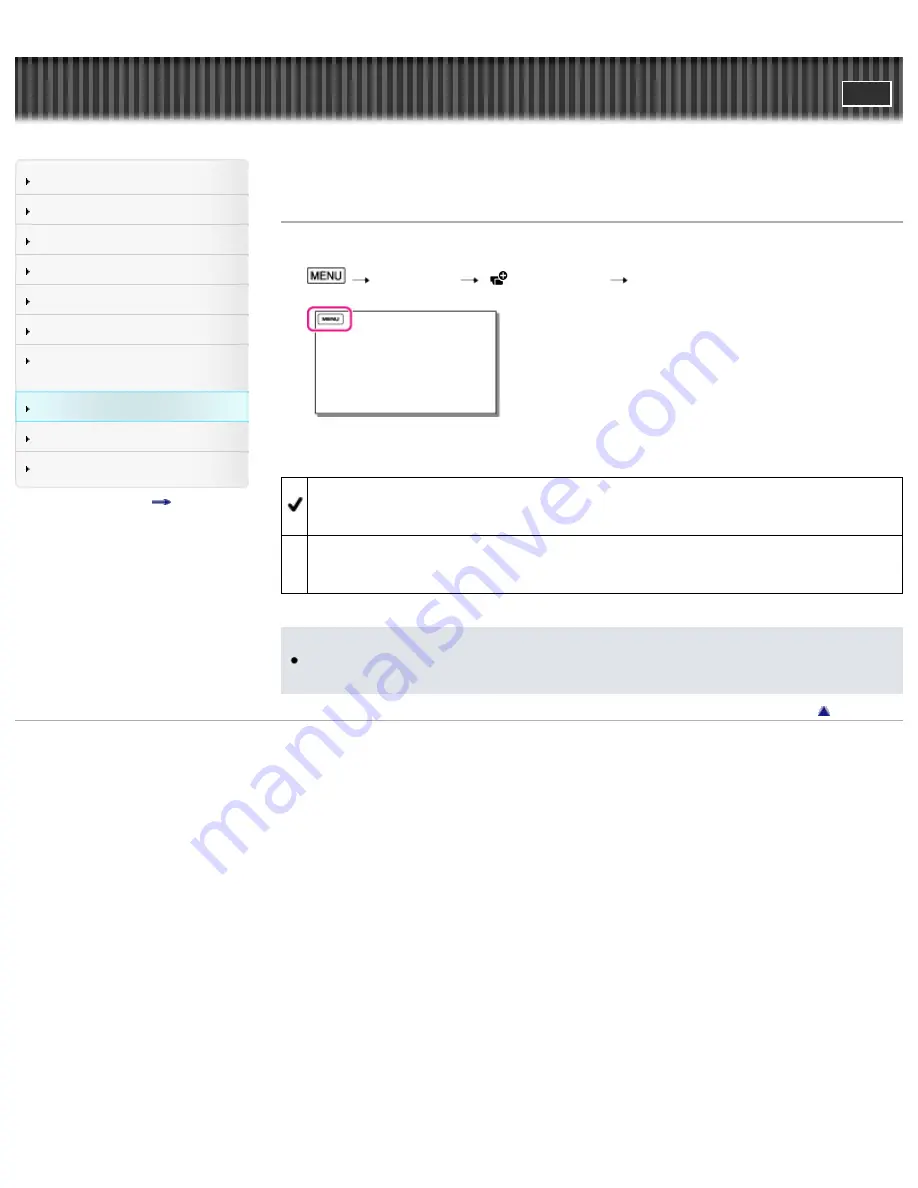
"Handycam" User Guide
Search
Operation Search
Before use
Getting started
Recording
Playback
Playing images on a TV
Saving images with an external
device
Customizing your camcorder
Troubleshooting
Maintenance and precautions
Contents list
Top page > Customizing your camcorder > Camera/Mic > Display Setting
Display Setting
You can set the duration of displaying the icons or indicators on the LCD screen while recording.
1.
[Camera/Mic]
[
Shooting Assist]
[Display Setting].
2.
Select the desired item.
Auto
Displays for about 3 seconds. The rec & zoom buttons on the LCD screen is displayed (models
with touch panel).
On
Always displays. The rec & zoom buttons on the LCD screen is not displayed (models with touch
panel).
Notes
You cannot change the setting of the icons or indicators on the LCD screen while in the playback
mode.
Back to top
Copyright 2013 Sony Corporation
121
Summary of Contents for Handycam HDR-CX220E
Page 18: ...Back to top Copyright 2013 Sony Corporation 18 ...
Page 38: ...Using your camcorder abroad Power Save Back to top Copyright 2013 Sony Corporation 38 ...
Page 61: ...Back to top Copyright 2013 Sony Corporation 61 ...
Page 68: ...Copyright 2013 Sony Corporation 68 ...
Page 99: ...Back to top Copyright 2013 Sony Corporation 99 ...
Page 112: ...Back to top Copyright 2013 Sony Corporation 112 ...






























