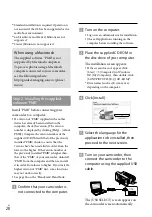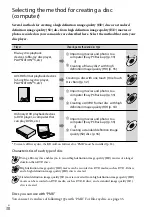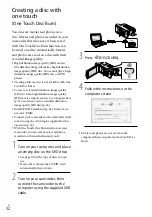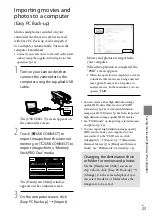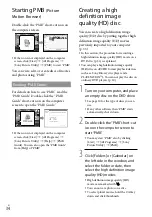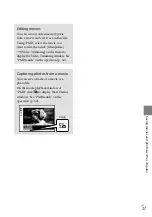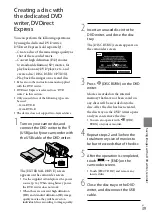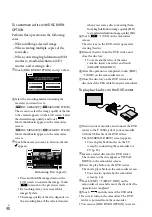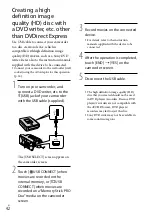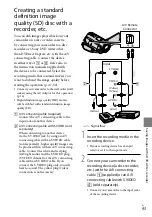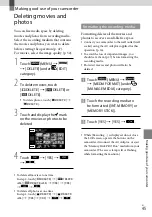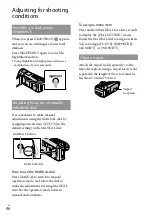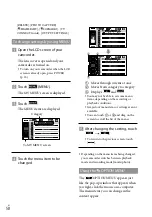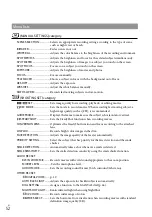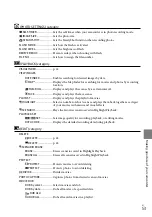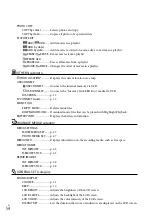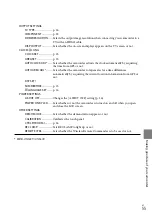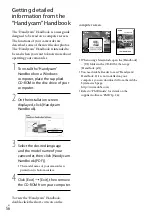1
Sa
ving images with a DVD wr
iter
, r
ec
or
der
US
many of the same disc.
Do not do any of the following when creating
a disc.
Turn off the camcorder
Close the LCD screen of the camcorder
Disconnect the USB cable or the AC Adaptor
Subject the camcorder to mechanical shock
or vibration
Eject the “Memory Stick PRO Duo” media
from the camcorder
You cannot add movies to a created disc.
Play the created disc to make sure dubbing was
performed correctly before deleting the movies
on your camcorder.
If [Failed.] or [DISC BURN failed.] appears on
the screen, insert another disc into the DVD
writer and perform the DISC BURN operation
again.
The created high definition (HD) image quality
disc can be played back only on AVCHD format
compatible devices. You can also play back the
disc with a DVD writer connecting with your
camcorder.
The high definition image quality (HD) disc
that you created should not be used in DVD
players/recorders. Because DVD players/
recorders are not compatible with the AVCHD
format, DVD players/recorders may fail to eject
the disc.
If the total memory size of movies to be burnt
by the DISC BURN operation exceeds that of
the disc, disc creation stops when the limit is
reached. The last movie on the disc may be
cut off.
Disc creation time to dub movies to the limit of
the disc is about 20 to 60 minutes. It may take
more time depending on the recording mode
or the number of scenes. Also, if high definition
image quality (HD) is converted to standard
image quality (SD), image quality conversion
takes longer than the actual recording.
You can play back created standard definition
(SD) image quality discs on a general DVD
player. If playback is not possible for any reason,
connect the camcorder to the DVD writer, and
then play back.
The disc mark appears on the camcorder
screen.
Sony DVD writer may not be available in some
countries/regions.