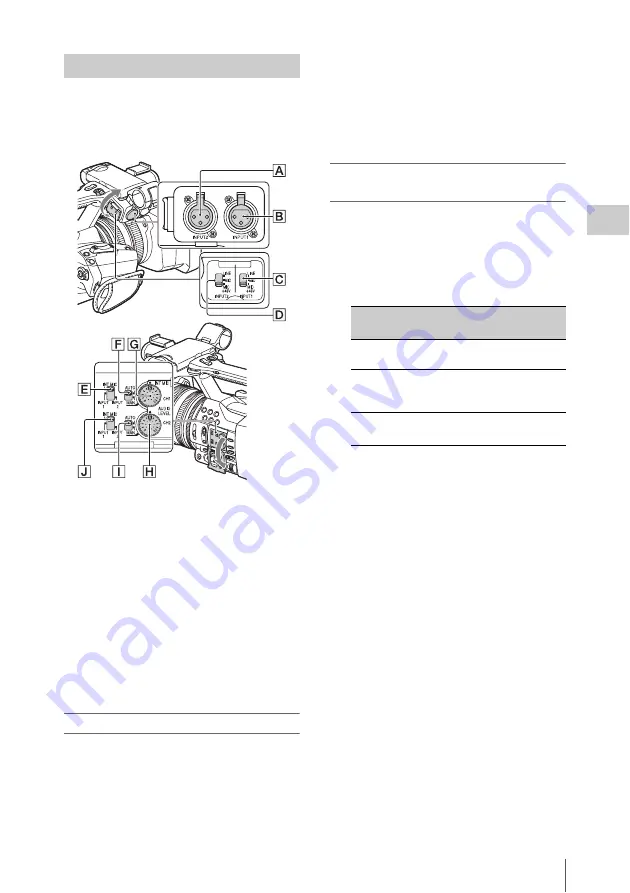
Changing Basic Settings
33
Record
ing
The following connectors, switches and dials
allow you to set the sound to be recorded.
External audio input jacks and switches
INPUT 1 jack
B
INPUT 2 jack
A
INPUT 1 switch
C
INPUT 2 switch
D
Audio source switches
CH1 (INT MIC/INPUT 1/INPUT 2) switch
E
CH2 (INT MIC/INPUT 1/INPUT 2) switch
J
Audio level controls
CH1 (AUTO/MAN) switch
F
CH2 (AUTO/MAN) switch
I
AUDIO LEVEL (CH1) dial
G
AUDIO LEVEL (CH2) dial
H
Using the internal microphone
The sound will be recorded in stereo when using
the internal microphone.
Set the CH1 (INT MIC/INPUT 1/INPUT 2)
and CH2 (INT MIC/INPUT 1/INPUT 2)
switches to INT MIC.
• If the recording level is low, set “INT MIC
Sensitivity” in “Audio Input” of the Audio
menu to “High”
• To reduce wind roar, set “INT MIC Wind
Filter” in “Audio Input” of the Audio menu to
“On”
Recording sound from an external audio
device
To use an external audio device, or a microphone
(sold separately), change the settings as follows.
1.
Select the input source.
Set the INPUT 1/INPUT 2 switches
according to the devices connected to the
INPUT 1/INPUT 2 jacks.
• If you connect a device that does not
s48V phantom power, malfunction
may result from setting this switch to
MIC+48V. Check before connecting the
device.
• When there is no audio device connected to
an INPUT jack, set the INPUT switch of
that jack to LINE to prevent noise.
2.
Set the input level of the microphone.
• Set the input level of the microphone by
“INPUT1 Reference/INPUT2 Reference” in
“Audio Input” of the Audio menu
. Adjust according to the
sensitivity of the microphone.
3.
Select the channel you want to record.
Using the CH1/CH2 switches, select the
source to be recorded on each channel.
Audio setup
Audio devices
Switch
position
External audio device (mixer,
etc.)
LINE
Dynamic microphones or
microphones with a built-in
battery
MIC
+48V powering (
Phantom
powering)
microphone
MIC+48V






























