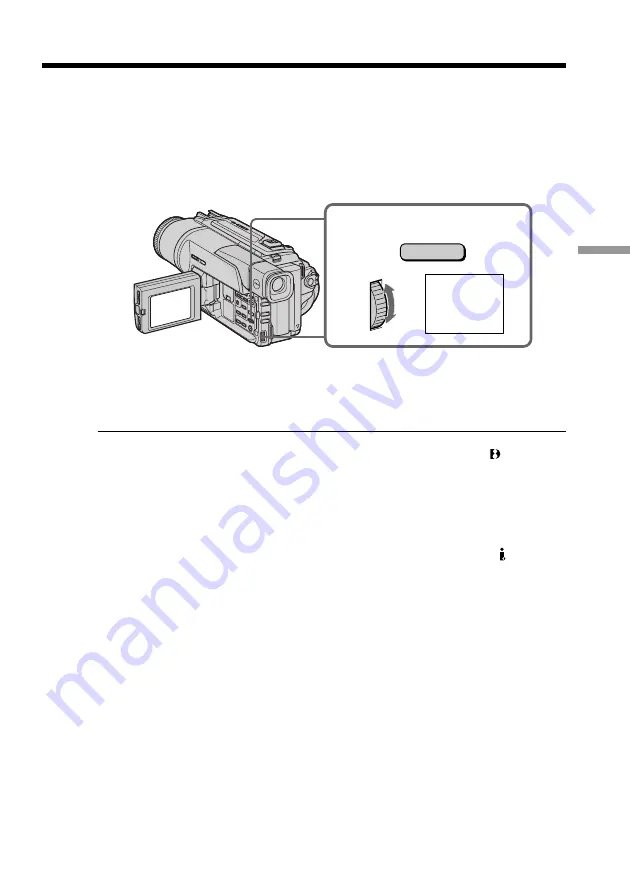
49
Advanced Playback Operations
NEG. ART
PICTURE
EFFECT
During playback, you can process a scene using the picture effect functions: NEG.ART,
SEPIA, B&W and SOLARIZE.
During playback, press PICTURE EFFECT and turn the SEL/PUSH EXEC dial until the
desired picture effect indicator (NEG.ART, SEPIA, B&W or SOLARIZE) appears.
For details of each picture effect function, see page 36.
To cancel the picture effect function
Press PICTURE EFFECT.
Notes
•The picture effect function works only for tapes recorded in the Digital8 system.
•You cannot process externally input scenes using the picture effect function.
•You cannot record pictures that you have processed using the picture effect function
with this camcorder. To record pictures that you have processed using the picture
effect function, record the pictures on the VCR using your camcorder as a player.
Pictures processed by the picture effect function
Pictures processed by the picture effect function are not output through the DV IN/
OUT jack.
When you set the POWER switch to OFF (CHARGE) or stop playing back
The picture effect function is automatically canceled.
— Advanced Playback Operations —
Playing back a tape with picture effects
Summary of Contents for Handycam DCR-TRV320
Page 132: ...Sony Corporation Printed in Japan ...
















































