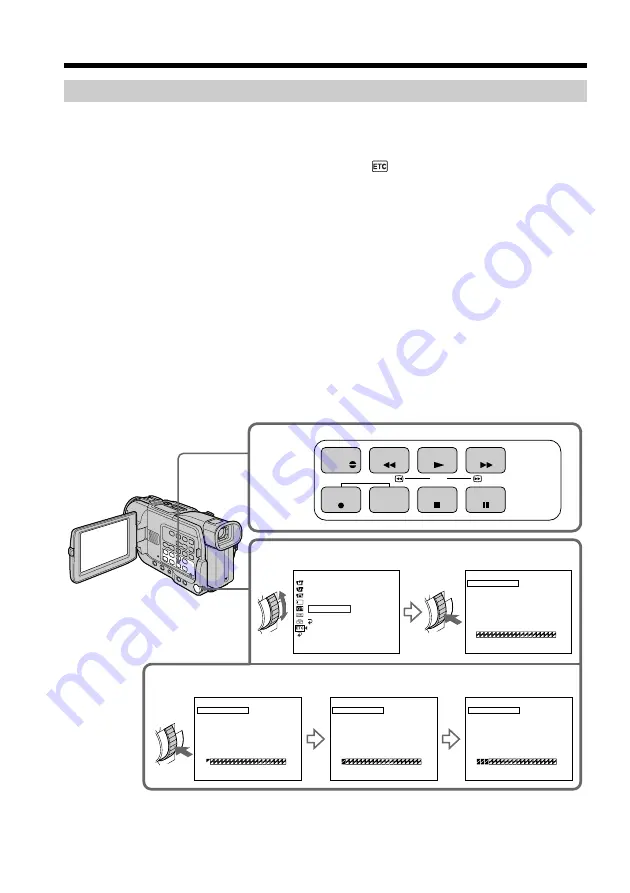
76
Dubbing only desired scenes – Digital program editing
Operation 1: Making the program
(
1
)
Insert the tape for playback into your camcorder, and insert a tape for
recording into the VCR.
(
2
)
Press MENU to display the menu.
(
3
)
Turn the SEL/PUSH EXEC dial to select
, then press the dial.
(
4
)
Turn the SEL/PUSH EXEC dial to select VIDEO EDIT, then press the dial.
(
5
)
Search for the beginning of the first scene you want to insert using the video
operation buttons, then pause playback.
(
6
)
Press the SEL/PUSH EXEC dial.
The IN point of the first program is set, and the top part of the program mark
changes to light blue.
(
7
)
Search for the end of the first scene you want to insert using the video
operation buttons, then pause playback.
(
8
)
Press the SEL/PUSH EXEC dial.
The OUT point of the first program is set, then the bottom part of the program
mark changes to light blue.
(
9
)
Repeat steps 5 to 8, then set the program.
When the program is set, the program mark changes to light blue.
You can set a maximum of 20 programs.
6,8,9
5,7
4
REW
PLAY
AUDIO
DUB
FF
REC
STOP
PAUSE
O T H E R S
D A T A COD E
B E E P
COMMA N D E R
D I S P L A Y
V I D E O E D I T
[ ME NU ] : E ND
MA R K
U N DO
E R A S E A L L
S T A R T
T O T A L
S C E N E
1
I N
0:3 2:3 0:1 4
0:0 0:0 0:0 0
0
V I D E O E D I T
[ ME NU ] : E ND
MA R K
U N DO
E R A S E A L L
S T A R T
T O T A L
S C E N E
1 OU T
0:0 8:5 5:0 6
0:0 0:0 0:0 0
0
V I D E O E D I T
[ ME NU ] : E ND
MA R K
U N DO
E R A S E A L L
S T A R T
T O T A L
S C E N E
2
I N
0:0 9:0 7:0 6
0:0 0:1 2:1 3
1
V I D E O E D I T
[ ME NU ] : E ND
MA R K
U N DO
E R A S E A L L
S T A R T
T O T A L
S C E N E
4
I N
0:1 0:0 1:2 3
0:0 0:4 7:1 2
3
V I D E O E D I T
[ ME NU ] : E ND
E D I T S E T
R E T URN
Y
D
A
E
R






























