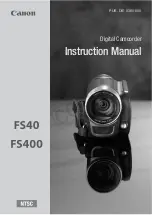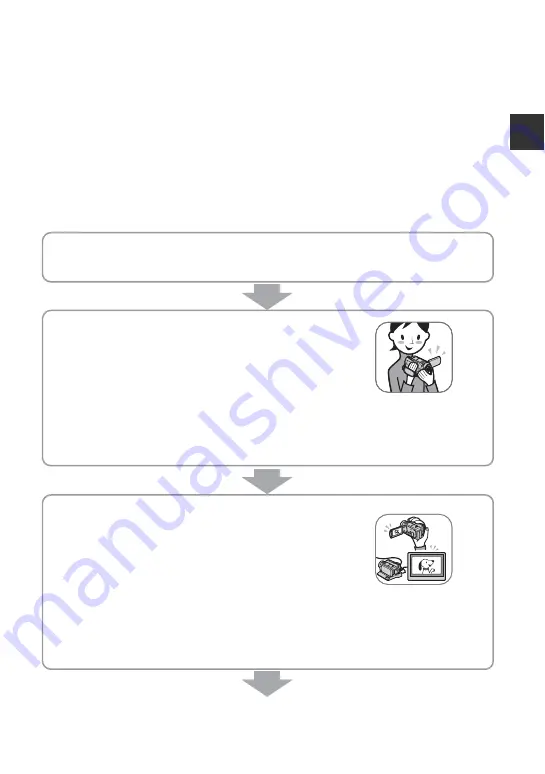
9
En
jo
yi
ng y
our c
a
m
co
rder
Enjoying your camcorder
Operation flow
You can select the media (hard disk or “Memory Stick PRO Duo”) separately for movie
recording and still image recording (p. 22).
b
Notes
• When you select the media for movies, select the image quality (HD (high definition) or SD (standard
definition)) as well.
• The default setting is as follows:
– Movies are recorded on the hard disk with HD (high definition) image quality.
– Still images are recorded on the hard disk.
• The media and the image quality you select are effective for recording/playback/editing operations.
B
Get ready (p. 15).
x
Selecting the media (p. 22)
B
Record with HD (high definition) image quality
(p. 29).
Your camcorder is compatible with AVCHD format
“1920 × 1080/50i” (p. 100), which provides highly-
detailed, beautiful images.
b
Notes
• The default setting is [HD SP] which is AVCHD format “1440 × 1080/50i” (p. 66).
• “AVCHD 1080i format” is abbreviated as “AVCHD” in this manual, except when it must be
described in more detail.
B
Play back the images.
x
Viewing on the LCD screen of your camcorder (p. 35)
x
Viewing on a high definition TV (p. 41)
You can enjoy highly-detailed, brilliant quality HD
(high definition) movies.
z
Tips
• You can consult the [TV CONNECT Guide] (p. 39) displayed on the screen on connecting your TV
and camcorder.
• You can play back the images on a SD (standard definition) image quality TV.