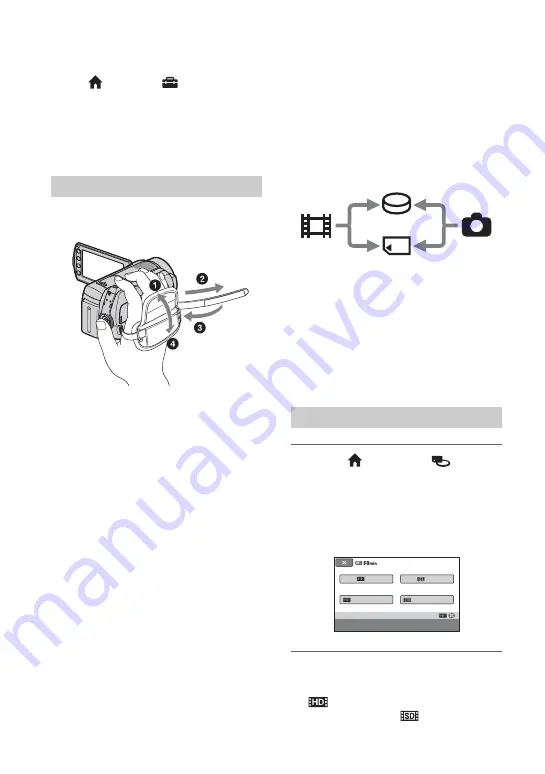
22
• Touch
(HOME)
t
(SETTINGS)
t
[SOUND/DISP SET]
t
[LCD BRIGHT]
(p. 73), and adjust the brightness of the LCD
screen.
• The information is displayed or hidden (display
y
no display) each time you press DISP/
BATT INFO.
Fasten the grip belt and hold your
camcorder correctly.
Fastening the grip belt
Step 5: Selecting the
media
You can select the hard disk or “Memory
Stick PRO Duo” as the recording/playback/
editing media on your camcorder. Select the
media for movies and still images
separately.
The default setting is hard disk for movies
and still images.
b
Notes
• You can do recording/playback/editing
operations for the selected media. When you
want to change media, reselect the media.
z
Tips
• See pages 11 and 24 for the recordable time.
• See page 51 on dubbing/copying between two
media.
1
Touch
(HOME)
t
(MANAGE MEDIA)
t
[MOVIE
MEDIA SET] on the LCD screen of
your camcorder.
The media setting screen for movies
appears.
2
Touch the desired media and
image quality.
indicates HD (high definition)
image quality, and
indicates SD
(standard definition) image quality.
Selecting the media for movies
Hard disk
“Memory Stick”
Movie
Still
image
MOVIE MEDIA SET
MEMORY STICK
HDD
HDD
MEMORY STICK
Select the media and image quality.






























